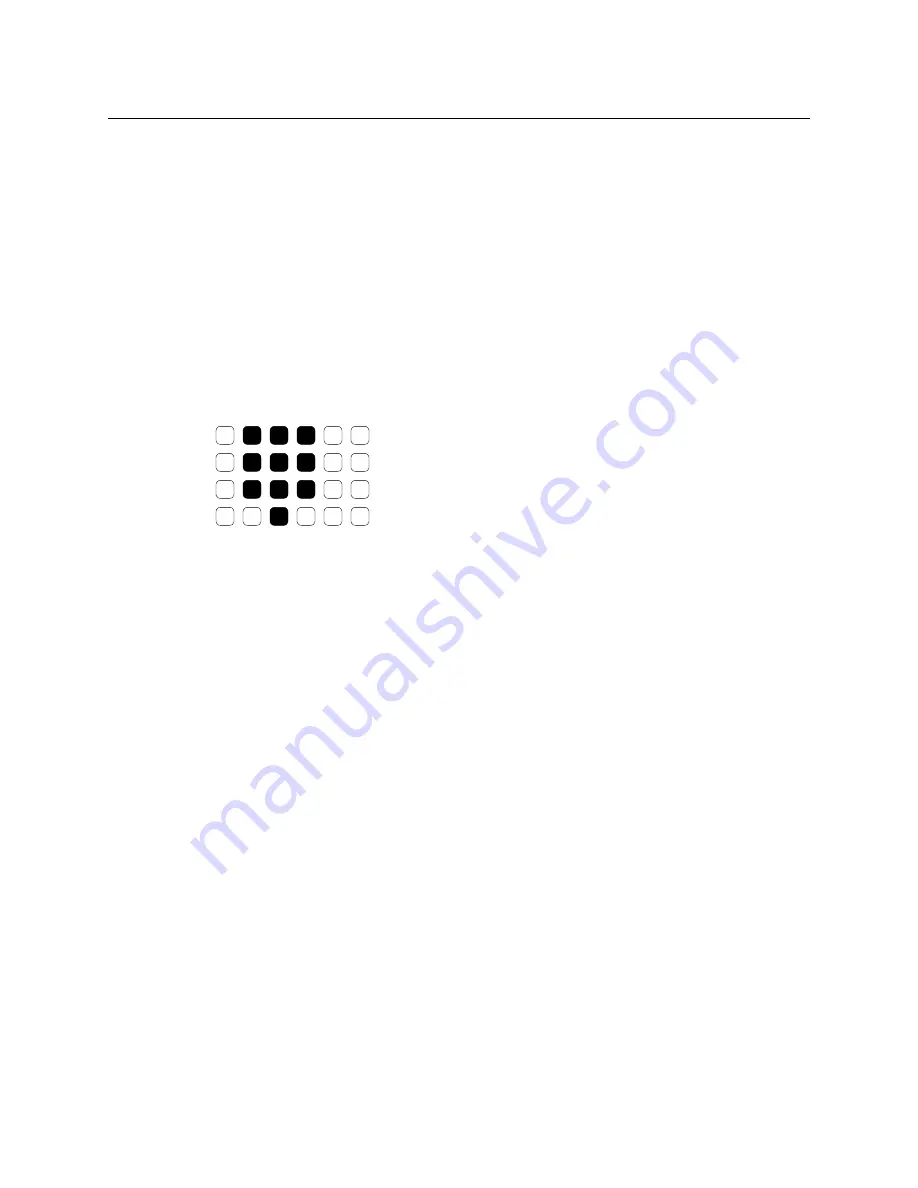
33
NV9608 and NV9616
User’s Guide
Breakaway
In X-Y mode, a hold button retains breakaway levels after a take.
Simply press the hold button at any time before the take.
A hold button is a toggle. Press it once to put the panel in hold mode; press it again to
remove hold mode.
Multi-Destination Mode
In multi-destination mode, Hold retains destination selection(s) after a take.
Category Selection
Your panel has 10 fixed category buttons and perhaps other optional category buttons. The
fixed category buttons are arranged like a telephone keypad:
Although their position is fixed, their functions are not.
Every category button can represent up to three items: a source category, a destination
category, and a suffix. By pressing category buttons in succession, you can construct a
device name.
A category button selects a source category immediately after you place the panel in
source mode by pressing a ‘Source Mode’ button (or a ‘Src/Dst’ button).
A category button selects a destination category immediately after you place the panel in
destination mode by pressing a ‘Destination Mode’ button (or a ‘Src/Dst’ button).
After you select a category, the category name appears as the first part of a device name
you are building. The category buttons you press subsequently select suffixes which are
appended to the device name you have built so far. As you continue to append suffixes, the
category buttons that no longer apply to the name you are building become disabled. In
fact, at some point all the category buttons might become disabled.
Suffixes may be numeric or alphanumeric, and up to 4 characters in length. Any device may
have up to 8 suffixes. However, device mnemonics are limited to 8 characters. Therefore, the
usual
—
and default
—
suffixes are just the numerals 0 –9.
Example: you want to select the source device
CAM_12
.
1 Press ‘Source Mode’ or ‘Src/Dst’
2 Press the category button that selects category
CAM
. The LCD button for this source
shows
CAM_____
.
3 Press the category button for suffix 1. The LCD button for this source shows
CAM__1
or a
similar name.
4 Press the category button for suffix 2. The LCD button for this source now shows
CAM_12
.
Содержание NV9000
Страница 8: ...x Table of Contents ...
Страница 36: ...28 Configuration Button Types ...
Страница 64: ...56 Operation Panel Test Mode ...
Страница 70: ...62 Technical Details Drawings ...
Страница 72: ...64 Misc Topics Setting the Timeout Value ...
















































