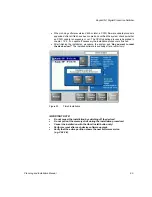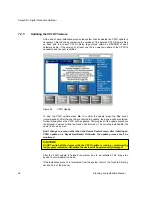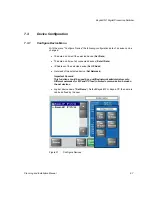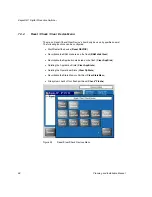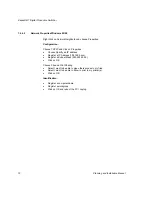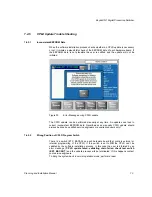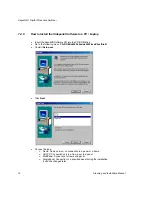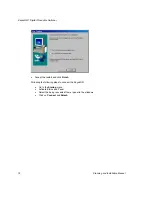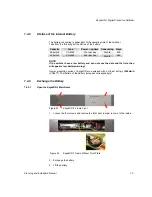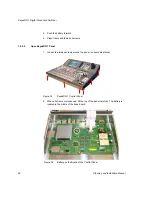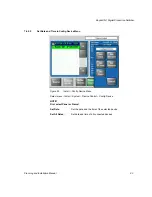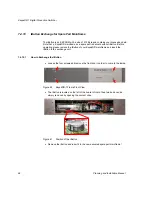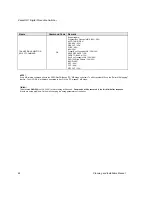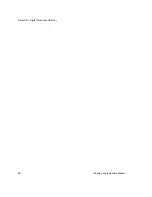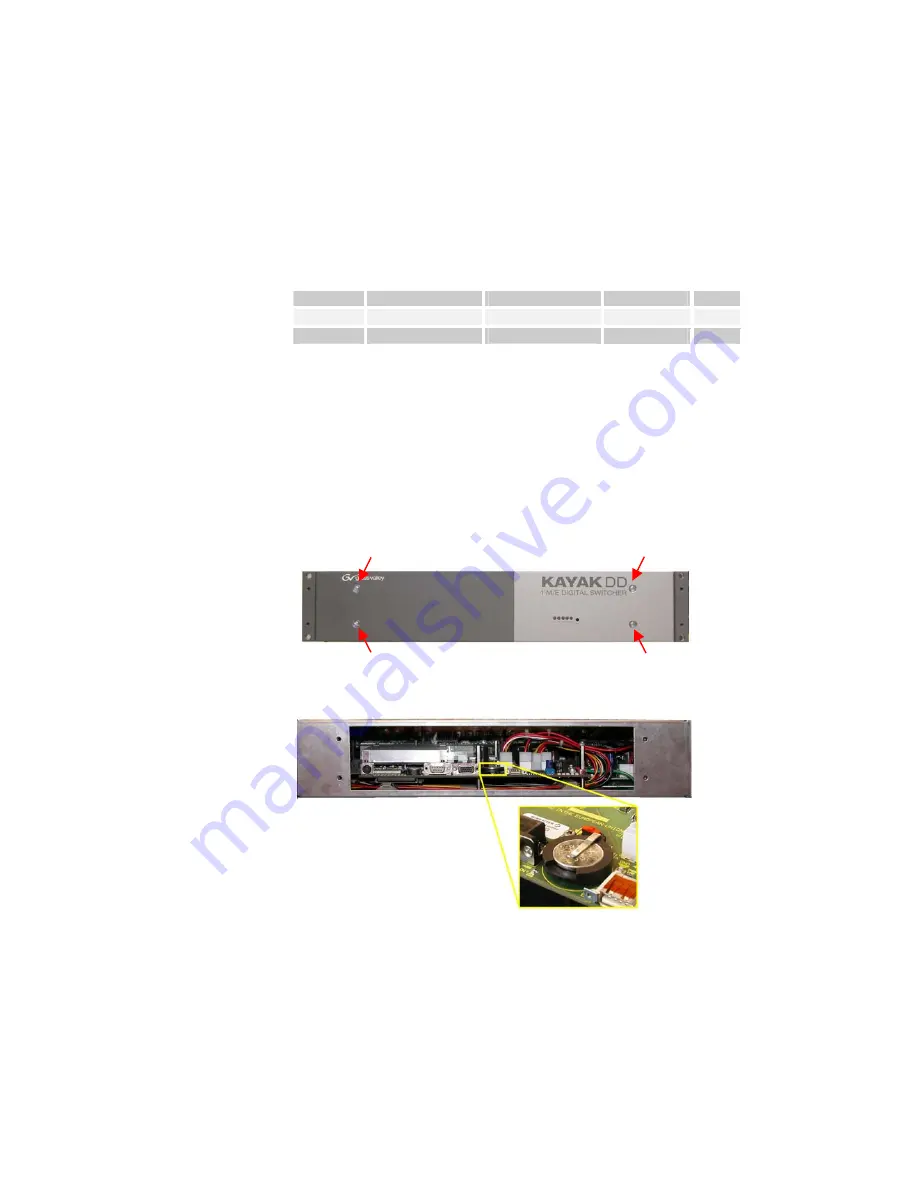
KayakDD-1 Digital Production Switcher
7.4.8
Lifetime of the Internal Battery
The battery consuming is dependent of the operating time of the switcher.
Take from the following list the lifetime of the battery:
Capacity
Type
Power – on time
Consuming Days
200mA/h
CR 2032
12h / per day
20
P
A/h
830
200mA/h
CR 2032
24h / per day
50
P
A/h
365
NOTE!
If the switcher have a low battery and can not save the date and the time, then
will appear a low-battery warning!
Newer production series of KayakDD are equipped with a Lithium battery
1000mA/h
(CR2477). The lifetime of the battery increases correspondingly!
7.4.9
Exchange the Battery
7.4.9.1
Open the KayakDD-1 Mainframe
Figure 33
KayakDD-1 Frame Front
1. Loosen the four screws and remove the front door in order to come to the inside.
Figure 34
KayakDD1-Frame Without Front Plate
2. Exchange the battery
3. Lift the battery
Planning and Installation Manual
79
Содержание KayakDD-1
Страница 8: ...KayakDD 1 Digital Production Switcher Planning and Installation Manual 7 ...
Страница 9: ...KayakDD 1 Digital Production Switcher 8 Planning and Installation Manual ...
Страница 11: ...KayakDD 1 Digital Production Switcher 10 Planning and Installation Manual ...
Страница 15: ...KayakDD 1 Digital Production Switcher 14 Planning and Installation Manual ...
Страница 33: ...KayakDD 1 Digital Production Switcher 32 Planning and Installation Manual ...
Страница 89: ...KayakDD 1 Digital Production Switcher 88 Planning and Installation Manual ...
Страница 90: ...KayakDD 1 Digital Production Switcher Planning and Installation Manual 89 ...