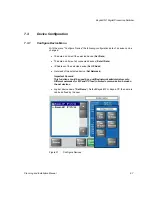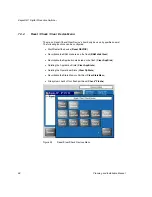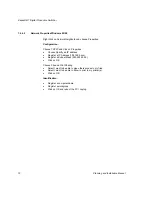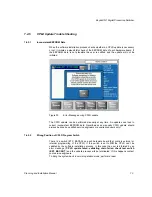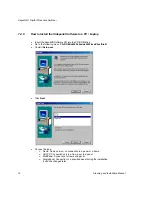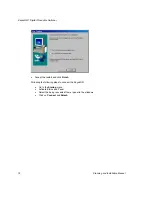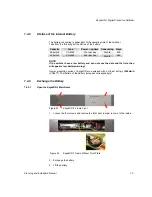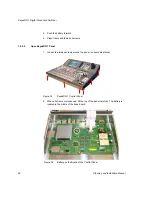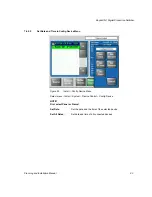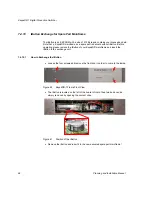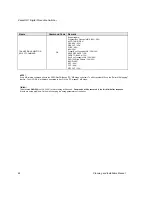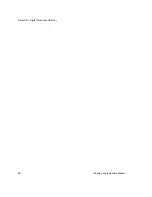KayakDD-1 Digital Production Switcher
3. Exchange the battery
4. Lift the battery
5. Push the battery forward
6. Close panel and fasten all screws.
7.4.9.3
Frame Bios Settings
Figure 37
PS2 and VGA sockets on the KayakDD-1 Frame
Connect the keyboard with the PS2 connection and the VGA plug with the VGA
socket.
To arrive the BIOS Menu, press the
F2
key during boot process of the switcher.
1. Load BIOS Setup Default with the key F9 and confirm with yes.
2. In the menu Advanced: set the options PNP OS installed and Halt On Errors to No.
3. Change the PCI-Interrupt Settings in the menu Advanced / PCI Configuration: Set
the option PCI IRQ line 1 to 10.
4. Activate the USB Support in the menu Advanced / I/O Device Configuration:
enable Legacy USB Support.
5. Modify the boot arrangement. In the menu Boot / Boot Device Priority: top
Æ
Removable Devices and then Hard Drive, the further is not relevant.
6. Note that the Hard Drive must be the Primary Master respectively the Compact
Flash Card at the top in the arrangement.
7. Save the changed BIOS Settings with the Key F10 and confirm with yes.
Planning and Installation Manual
81
Содержание KayakDD-1
Страница 8: ...KayakDD 1 Digital Production Switcher Planning and Installation Manual 7 ...
Страница 9: ...KayakDD 1 Digital Production Switcher 8 Planning and Installation Manual ...
Страница 11: ...KayakDD 1 Digital Production Switcher 10 Planning and Installation Manual ...
Страница 15: ...KayakDD 1 Digital Production Switcher 14 Planning and Installation Manual ...
Страница 33: ...KayakDD 1 Digital Production Switcher 32 Planning and Installation Manual ...
Страница 89: ...KayakDD 1 Digital Production Switcher 88 Planning and Installation Manual ...
Страница 90: ...KayakDD 1 Digital Production Switcher Planning and Installation Manual 89 ...