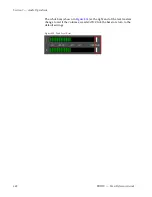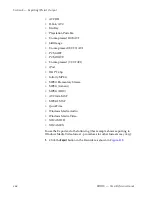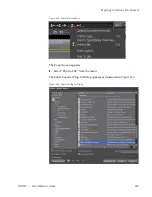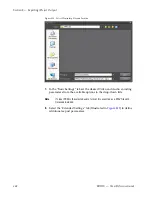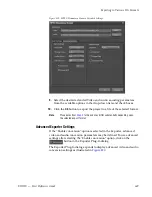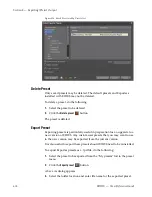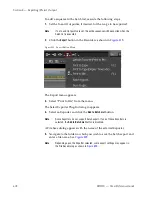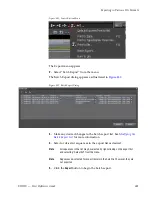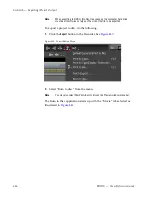EDIUS — User Reference Guide
671
Exporting in Various File Formats
Although the exact settings will vary depending upon the selected export
format, the dialog depicted in
Figure 820
shows the types of advanced
video and audio conversion settings that are available.
•
If the “Change video format” box is checked, individual video conver-
sion parameters may be modified.
•
If the “Change audio format” box is checked, individual audio conver-
sion parameters may be modified.
Video Settings
Note
In all video settings, any selection marked with an “*” is the value of that
setting in the current project settings.
Frame Size
From the drop-down list box select the desired frame size. “Current
project setting” is the frame size defined in the project settings from
which the current project will be exported. If you wish to export the
project in a different frame size, select it from the list.
Aspect Ratio
From the drop-down list box select the desired aspect ratio. Standard
and custom aspect ratios are available. “Current project display aspect”
is the aspect ratio defined in the project settings from which the current
project will be exported. If you wish to export the project in a different
aspect ratio, select it from the list.
Letterbox/Crop Settings
Select the type of letterbox or cropping to take place when the project is
displayed on a screen that does not have the same aspect ratio as the
project.
Crop Overscan
If an overscan was designated in the project settings, selecting the crop
overscan option crops the overscan region from the output.
Frame Rate
From the drop-down list box select the desired frame rate. Standard
and custom aspect ratios are available. “Current project setting” is the
frame rate defined in the project settings from which the current project
will be exported. If you wish to export the project with a different frame
rate, select it from the list. Frame rate from 1 to 60 are available.
Frame Blending/Nearest Frame
If the selected output frame rate does not match the project frame rate,
the Frame Blending option will interpolate frames to achieve the
selected output frame rate. The Nearest Frame option will pick and
duplicate the frame nearest to the source frame without interpolation in
order to achieve the selected output frame rate.
Содержание EDIUS
Страница 1: ...EDIUS Editing for the Digital Generation User Reference Guide SOFTWARE VERSION 5 1 April 11 2009 ...
Страница 3: ...EDIUS Editing for the Digital Generation User Reference Guide SOFTWARE VERSION 5 1 April 11 2009 ...
Страница 22: ...22 EDIUS User Reference Guide Preface ...
Страница 124: ...124 EDIUS User Reference Guide Section 1 Getting Started Figure 111 Sequence Marker Palette ...
Страница 173: ...EDIUS User Reference Guide 173 Customize Settings Figure 153 Keyboard Shortcut Settings ...
Страница 248: ...248 EDIUS User Reference Guide Section 3 Capturing and Importing Clips and Stills ...
Страница 302: ...302 EDIUS User Reference Guide Section 4 Clip Operations and Management ...
Страница 383: ...EDIUS User Reference Guide 383 Timeline Clip Operations Figure 418 Video Layout KeyFrame Expand ...
Страница 480: ...480 EDIUS User Reference Guide Section 5 Timeline Operations ...
Страница 670: ...670 EDIUS User Reference Guide Section 8 Exporting Project Output Figure 820 Advanced Conversion Settings ...
Страница 708: ...708 EDIUS User Reference Guide Section 8 Exporting Project Output ...
Страница 752: ...752 EDIUS User Reference Guide Appendix A Hardware Settings ...
Страница 764: ...764 EDIUS User Reference Guide Appendix B Special Procedures ...
Страница 778: ...778 EDIUS User Reference Guide Appendix C Input Output Formats ...