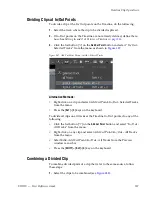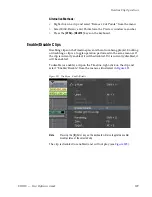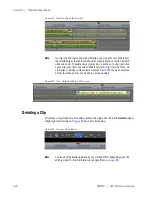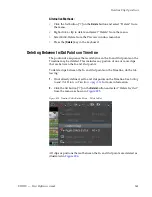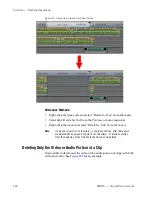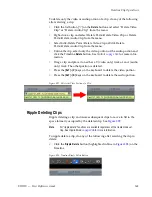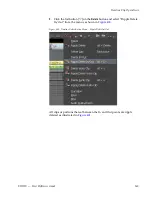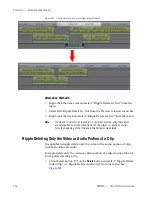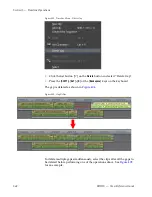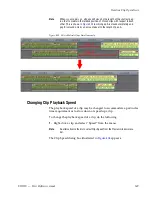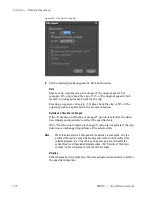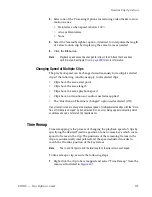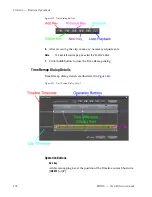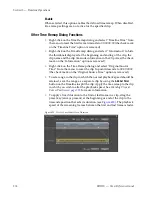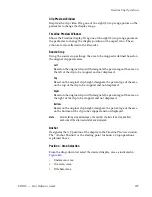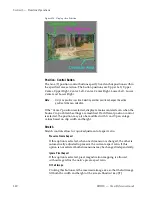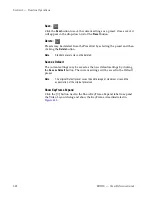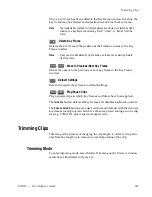EDIUS — User Reference Guide
371
Timeline Clip Operations
3.
Select one of the Processing Options for reducing video flicker in slow
motion scenes.
•
Deinterlace when speed is below 100%
•
Always Deinterlace
•
None
4.
Select the Nearest Neighbor option, if desired, to interpolate the length
of a slow motion clip by displaying the same frame as needed.
5.
Click the
OK
button.
Note
Playback speed cannot be changed for clips in the VA track that have been
split trimmed. See
Ripple Trim
on page 399
for more information.
Changing Speed of Multiple Clips
The playback speed can be changed simultaneously for multiple selected
clips if the following conditions apply to all selected clips:
•
Clips have the same start point
•
Clips have the same length
•
Clips have the same playback speed
•
Clips have no transitions or audio cross fades applied
•
The ‘Duration on Timeline is changed” option is deselected (Off)
If an attempt is made to change the playback speed of multiple selected clips with the “Dura-
tion of Timeline is changed” option selected (On), an error dialog appears indicating which
conditions above do not match the requirements.
Time Remap
Time remapping is the process of changing the playback speed of clips by
specifying the desired Timeline position of one or more keys which corre-
spond to frames in the clip. The positions of the remaining frames in the
clip are automatically interpolated and the speed adjusted in order to
match the Timeline position of the key frames.
Note
The In and Out points and the total length of the clip remain unchanged.
To time remap a clip, execute the following steps:
1.
Right-click the clip to be remapped and select “Time Remap” from the
menu as illustrated in
Figure 407
.
Содержание EDIUS
Страница 1: ...EDIUS Editing for the Digital Generation User Reference Guide SOFTWARE VERSION 5 1 April 11 2009 ...
Страница 3: ...EDIUS Editing for the Digital Generation User Reference Guide SOFTWARE VERSION 5 1 April 11 2009 ...
Страница 22: ...22 EDIUS User Reference Guide Preface ...
Страница 124: ...124 EDIUS User Reference Guide Section 1 Getting Started Figure 111 Sequence Marker Palette ...
Страница 173: ...EDIUS User Reference Guide 173 Customize Settings Figure 153 Keyboard Shortcut Settings ...
Страница 248: ...248 EDIUS User Reference Guide Section 3 Capturing and Importing Clips and Stills ...
Страница 302: ...302 EDIUS User Reference Guide Section 4 Clip Operations and Management ...
Страница 383: ...EDIUS User Reference Guide 383 Timeline Clip Operations Figure 418 Video Layout KeyFrame Expand ...
Страница 480: ...480 EDIUS User Reference Guide Section 5 Timeline Operations ...
Страница 670: ...670 EDIUS User Reference Guide Section 8 Exporting Project Output Figure 820 Advanced Conversion Settings ...
Страница 708: ...708 EDIUS User Reference Guide Section 8 Exporting Project Output ...
Страница 752: ...752 EDIUS User Reference Guide Appendix A Hardware Settings ...
Страница 764: ...764 EDIUS User Reference Guide Appendix B Special Procedures ...
Страница 778: ...778 EDIUS User Reference Guide Appendix C Input Output Formats ...