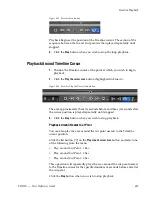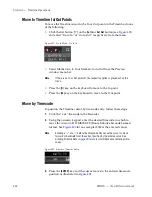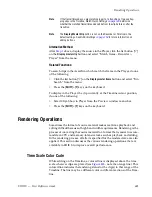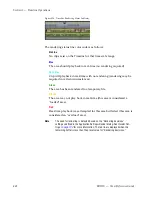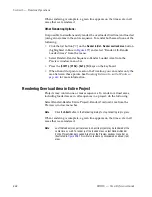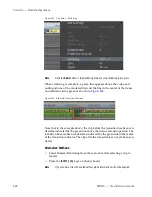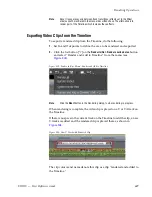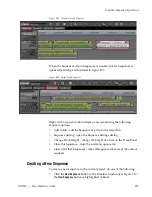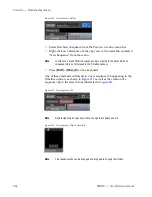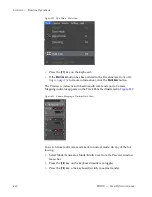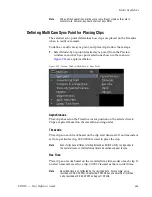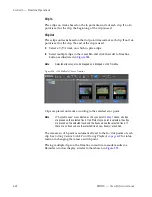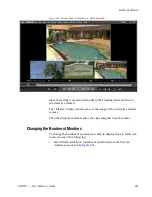450
EDIUS — User Reference Guide
Section 5 — Timeline Operations
Note
Rendered/exported clips are saved in the “rendered” sub-folder in the project
folder.
Alternative Methods:
•
Select Render>Render and Add to Timeline from the Preview window
menu bar.
•
Right-click the time scale and select “Render and Add to Timeline”
from the menu.
•
Press the [
SHIFT
]+[
Q
] keys on the keyboard.
Important Notes Regarding Exported Clips
•
Clips on the title track and the muted part of a video clip are exported
as black clips.
•
The exported clip is automatically deleted when the project is closed. If
you need to save the clip for future use, save the project with the clip
placed on the Timeline or stored in the Asset Bin.
•
Copy the clip to a different folder to be able to use it in other projects.
Exporting Still Image Clips from the Timeline
Any frame in any clip may be exported as a still image. To export a frame
as a still image, do the following:
1.
In the Recorder or Player, display the frame to export as a still image.
2.
Press the [
CTRL
]+[
T
] keys on the keyboard.
The frame is saved as a still image clip in the Asset Bin.
Note
Images from an external deck can be exported as still images.
Alternative Methods:
•
Use the Still Image Exporter. For more information, see
Export Still
Images
on page 700
.
•
If the
Create a still image
button has been added to the Timeline, click on
this button.
Note
Still image export setting are modified in the Plug-In Settings>Still Image
dialog. See
Still Image
on page 181
.
Deleting Temporary Files Manually
Temporary files created during rendering processes are stored in the “ren-
dered” sub-folder of the project folder. Temporary files without a link to a
Содержание EDIUS
Страница 1: ...EDIUS Editing for the Digital Generation User Reference Guide SOFTWARE VERSION 5 1 April 11 2009 ...
Страница 3: ...EDIUS Editing for the Digital Generation User Reference Guide SOFTWARE VERSION 5 1 April 11 2009 ...
Страница 22: ...22 EDIUS User Reference Guide Preface ...
Страница 124: ...124 EDIUS User Reference Guide Section 1 Getting Started Figure 111 Sequence Marker Palette ...
Страница 173: ...EDIUS User Reference Guide 173 Customize Settings Figure 153 Keyboard Shortcut Settings ...
Страница 248: ...248 EDIUS User Reference Guide Section 3 Capturing and Importing Clips and Stills ...
Страница 302: ...302 EDIUS User Reference Guide Section 4 Clip Operations and Management ...
Страница 383: ...EDIUS User Reference Guide 383 Timeline Clip Operations Figure 418 Video Layout KeyFrame Expand ...
Страница 480: ...480 EDIUS User Reference Guide Section 5 Timeline Operations ...
Страница 670: ...670 EDIUS User Reference Guide Section 8 Exporting Project Output Figure 820 Advanced Conversion Settings ...
Страница 708: ...708 EDIUS User Reference Guide Section 8 Exporting Project Output ...
Страница 752: ...752 EDIUS User Reference Guide Appendix A Hardware Settings ...
Страница 764: ...764 EDIUS User Reference Guide Appendix B Special Procedures ...
Страница 778: ...778 EDIUS User Reference Guide Appendix C Input Output Formats ...