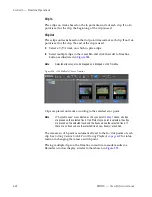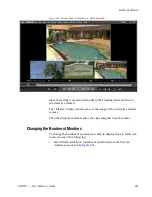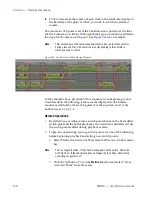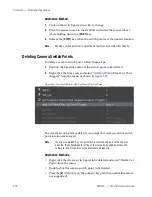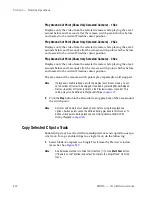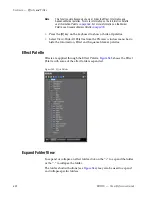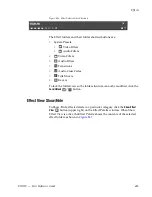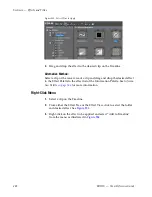476
EDIUS — User Reference Guide
Section 5 — Timeline Operations
Play Around Cut Point (Show Only Selected Camera) - 1 Sec
Displays only the video from the selected camera while playing the area 1
second before and 1 second after the camera switch point which is before
and nearest to the current Timeline cursor position.
Play Around Cut Point (Show Only Selected Camera) - 2 Sec
Displays only the video from the selected camera while playing the area 2
seconds before and 2 seconds after the camera switch point which is before
and nearest to the current Timeline cursor position.
Play Around Cut Point (Show Only Selected Camera) - 3 Sec
Displays only the video from the selected camera while playing the area 3
seconds before and 3 seconds after the camera switch point which is before
and nearest to the current Timeline cursor position.
The area around the camera switch points play repeatedly until stopped.
Note
If playback is unable to keep up with the display in multi cam mode, you can
set a number of frames to be skipped, if needed, by selecting Mode>Skipped
Frames>{number of frames to skip} on the Preview window menu bar. This
setting may also be defined in
Playback Settings
on page 147
.
3.
Click the
Stop
button in the Recorder to stop playback of the area around
the switch point.
Note
Camera switch points must already be set before using these playback
options. Switch points cannot be defined during playback in this manner. To
define switch points during playback, see
Setting Camera Switch Point
During Playback
on page 469
.
Copy Selected Clips to Track
Enabled clips may be extracted from multiple tracks and copied to one spe-
cific track. To copy enabled clips to a single track, do the following:
1.
Select Mode>Compress to a Single Track from the Preview window
menu bar. See
Figure 539
.
Note
An alternative method is to Click the list button [
V
] on the
Multi Cam
button
(if it exists on the Timeline) and select “Compress to a Single Track” from the
menu.
Содержание EDIUS
Страница 1: ...EDIUS Editing for the Digital Generation User Reference Guide SOFTWARE VERSION 5 1 April 11 2009 ...
Страница 3: ...EDIUS Editing for the Digital Generation User Reference Guide SOFTWARE VERSION 5 1 April 11 2009 ...
Страница 22: ...22 EDIUS User Reference Guide Preface ...
Страница 124: ...124 EDIUS User Reference Guide Section 1 Getting Started Figure 111 Sequence Marker Palette ...
Страница 173: ...EDIUS User Reference Guide 173 Customize Settings Figure 153 Keyboard Shortcut Settings ...
Страница 248: ...248 EDIUS User Reference Guide Section 3 Capturing and Importing Clips and Stills ...
Страница 302: ...302 EDIUS User Reference Guide Section 4 Clip Operations and Management ...
Страница 383: ...EDIUS User Reference Guide 383 Timeline Clip Operations Figure 418 Video Layout KeyFrame Expand ...
Страница 480: ...480 EDIUS User Reference Guide Section 5 Timeline Operations ...
Страница 670: ...670 EDIUS User Reference Guide Section 8 Exporting Project Output Figure 820 Advanced Conversion Settings ...
Страница 708: ...708 EDIUS User Reference Guide Section 8 Exporting Project Output ...
Страница 752: ...752 EDIUS User Reference Guide Appendix A Hardware Settings ...
Страница 764: ...764 EDIUS User Reference Guide Appendix B Special Procedures ...
Страница 778: ...778 EDIUS User Reference Guide Appendix C Input Output Formats ...