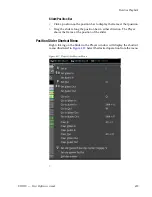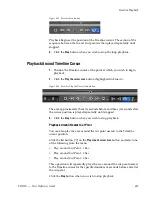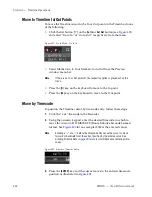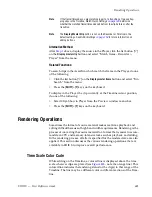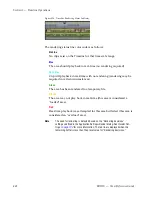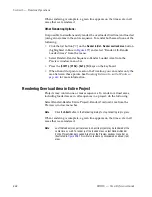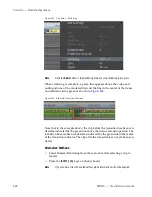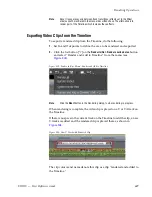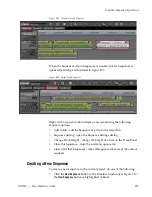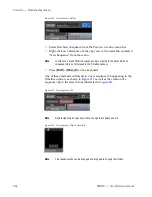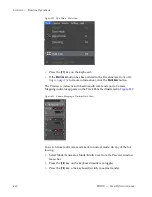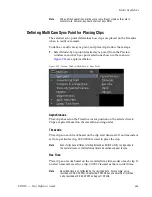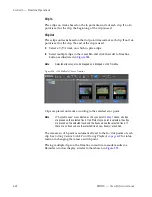EDIUS — User Reference Guide
447
Rendering Operations
Render All Areas Needing Rendering
To render all areas between the In and Out points needing rendering - over-
load (red line), loaded (orange line) and might need rendering (aqua blue
line) areas - at the same time, do any of the following:
•
Select Render>Render In/Out> All from the Preview window menu
bar.
•
Click the list button [
V
] on the
Render In/Out - Render overload area
button
and select “Render In/Out>All” from the menu.
•
Right-click the time scale and select “Render In/Out>All” from the
menu.
•
Press the [
SHIFT
]+[
ALT
]+[
Q
] keys on the keyboard.
Rendering Overload and Loaded Areas
To render the overload (red line) and loaded (orange line) areas between
the In and Out points on the Timeline, do any of the following:
•
Select Render>Render In/Out> Render Loaded Area from the Preview
window menu bar.
•
Click the list button [
V
] on the
Render In/Out - Render overload area
button
and select “Render In/Out>Render Loaded Area” from the menu.
•
Right-click the time scale and select “Render In/Out>Render Loaded
Area” from the menu.
•
Press the [
CTRL
]+[
ALT
]+[
Q
] keys on the keyboard.
Note
If the In and Out points cover only a portion of a loaded or overload area, ren-
dering for that area is not available. Reposition the In and Out point to cover
the entire loaded or overload area in order to render these areas.
Rendering a Clip or Transition
To render just a selected clip or transition, do the following:
Right-click a clip or transition and select “Rendering” from the menu as
shown in
Figure 501
.
Содержание EDIUS
Страница 1: ...EDIUS Editing for the Digital Generation User Reference Guide SOFTWARE VERSION 5 1 April 11 2009 ...
Страница 3: ...EDIUS Editing for the Digital Generation User Reference Guide SOFTWARE VERSION 5 1 April 11 2009 ...
Страница 22: ...22 EDIUS User Reference Guide Preface ...
Страница 124: ...124 EDIUS User Reference Guide Section 1 Getting Started Figure 111 Sequence Marker Palette ...
Страница 173: ...EDIUS User Reference Guide 173 Customize Settings Figure 153 Keyboard Shortcut Settings ...
Страница 248: ...248 EDIUS User Reference Guide Section 3 Capturing and Importing Clips and Stills ...
Страница 302: ...302 EDIUS User Reference Guide Section 4 Clip Operations and Management ...
Страница 383: ...EDIUS User Reference Guide 383 Timeline Clip Operations Figure 418 Video Layout KeyFrame Expand ...
Страница 480: ...480 EDIUS User Reference Guide Section 5 Timeline Operations ...
Страница 670: ...670 EDIUS User Reference Guide Section 8 Exporting Project Output Figure 820 Advanced Conversion Settings ...
Страница 708: ...708 EDIUS User Reference Guide Section 8 Exporting Project Output ...
Страница 752: ...752 EDIUS User Reference Guide Appendix A Hardware Settings ...
Страница 764: ...764 EDIUS User Reference Guide Appendix B Special Procedures ...
Страница 778: ...778 EDIUS User Reference Guide Appendix C Input Output Formats ...