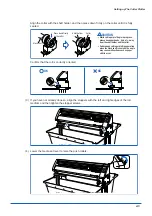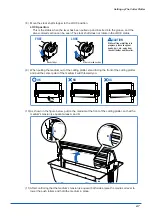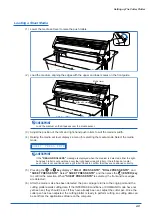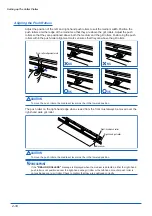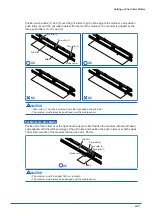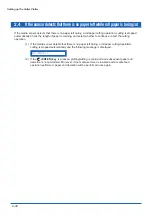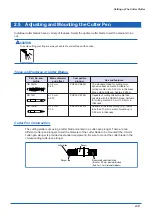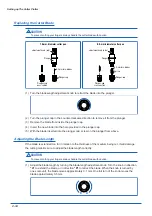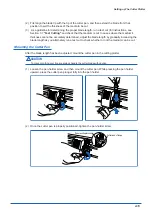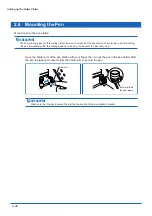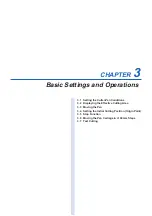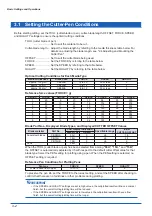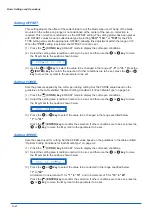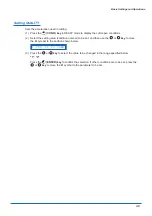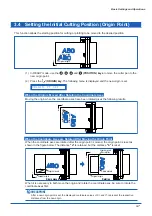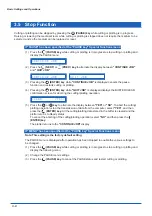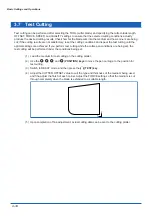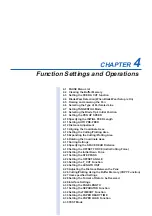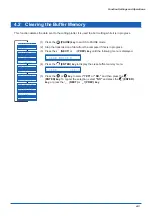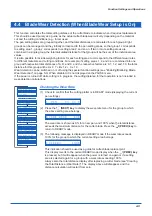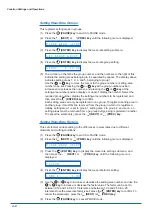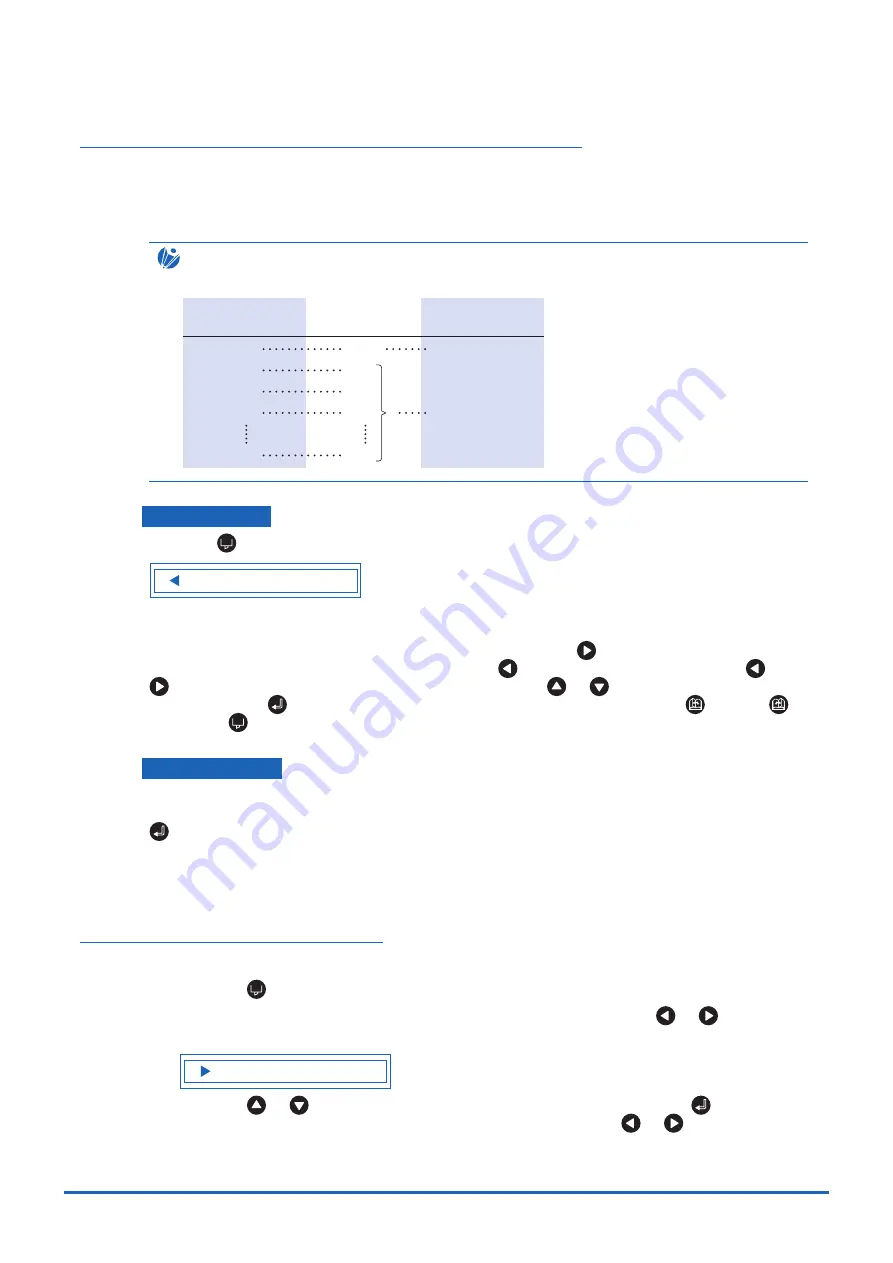
Basic Settings and Operations
3-3
Storing and Selecting Cutter Pen Condition Setting Areas
Eight different sets of user-defined cutting conditions can be registered in the plotter's memory as
COND Nos. 1 through 8. To specify a set of cutting conditions, you must first select the destination
COND. No. By selecting a different COND No., you can easily switch between pre-defined cutting
conditions for eight sets of media.
CHECKPOINT
The pen number settings for the CE5000-120AP are as follows. These settings cannot be changed.
Command-specified
pen number
1
2
3
4
8
COND. No.
1
2
3
4
8
Physical
pen number
1
(Pen holder)
2
(Cutter pen holder)
Storage method
Press the
(COND.) key in READY mode to display the cutter-pen conditions.
2 0 9 U + 1 2 3 3 0 2
The current settings are displayed (from the left): condition number, PEN TYPE (cutter blade),
CUTTER OFFSET, FORCE, SPEED, and QUALITY.
The item to be changed is indicated by the
t
symbol. Press the
key to change the symbol to
s
, and press again to move it to the right. Press the
key
to move it to the left. Use the
or
key to select the parameter to be changed, and use the
or
key to select the setting
details. Press the
(ENTER) key to confirm. To cancel the selection, press the
(NEXT),
(PREV.), or
(COND.) key.
Selection method
To select condition settings that have already been stored, select the condition number to which
those conditions have been stored on the cutter-pen-condition settings display and then press the
(ENTER) key.
If Tangential mode (see "4.7 Setting the TANGENTIAL Mode") or distance adjustment (see "4.12
Distance Adjustment") has been specified for a condition number, the cutting plotter will display
the tangential mode or distance adjustment setting menu after the above setting has been made.
Setting TOOL (cutter blade or pen)
Set the type of pen (cutter blade) to be used.
(1) Press the
(COND.) key in READY mode to display the cutter-pen conditions.
(2) Select the setting area (condition number) to be set, and then press the
or
key to move
the
s
symbol to the position shown below.
2 0 9 U + 1 2 3 3 0 2
(3) Press the
or
key to select "09U," "15U," "15B," or "PEN." Press the
(ENTER) key
to confirm the selection. If other conditions are to be set, press the
or
key to move the
s
symbol to the parameter to be set.
Содержание CE5000-120AP
Страница 1: ...CE5000 120AP USER S MANUAL MANUAL NO CE50AP UM 152 CUTTING PRO...
Страница 12: ...CHAPTER 1 Introduction 1 1 Checking the Accessories 1 2 Parts Names and Functions 1 3 Assembling the Stand...
Страница 103: ...A 4 Appendix Appendix C External Dimensions 1487 1020 1189 Units mm Dimensional accuracy 5 mm...