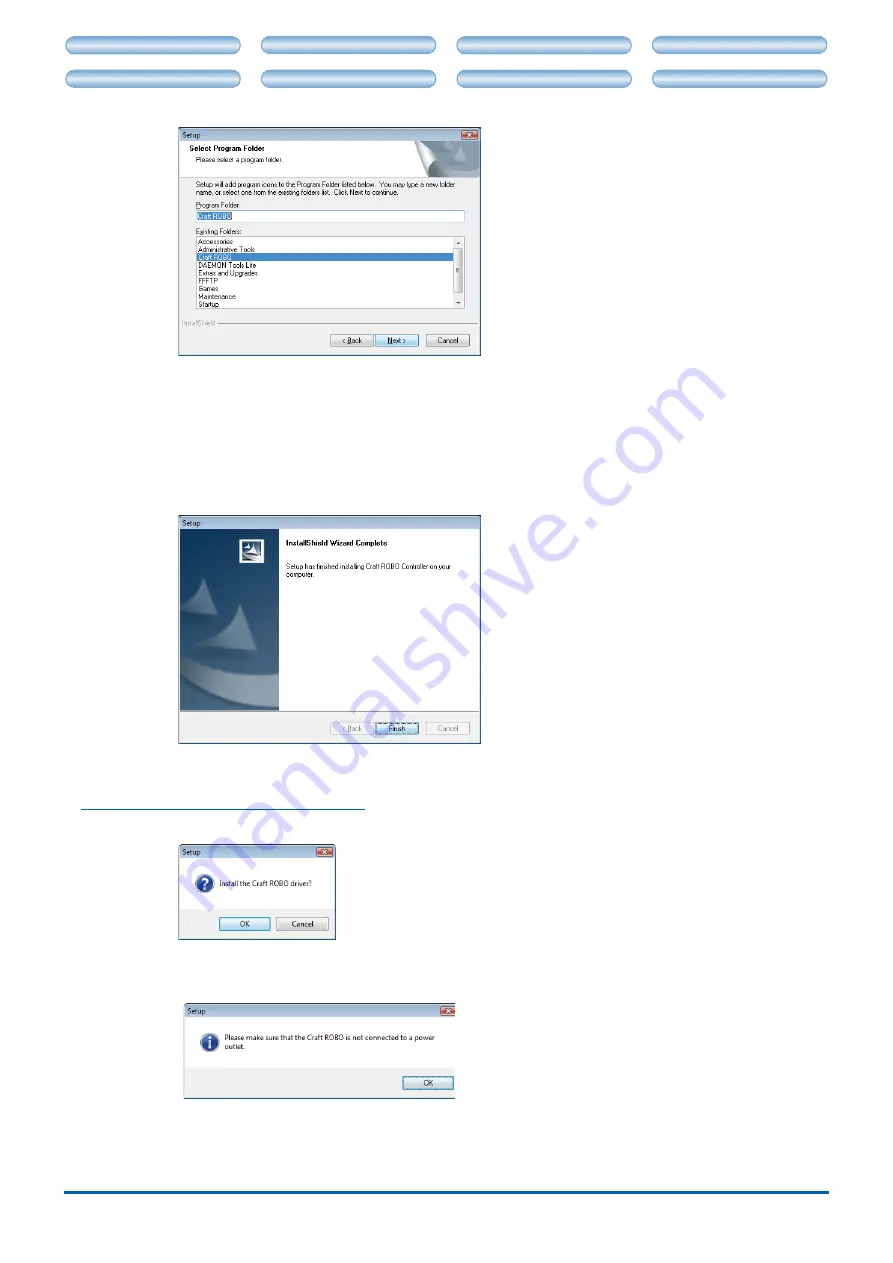
3-4
CHAPTER 3. CRAFT ROBO CONTROLLER
CH 2. CONNECTION AND PREPARATION
CH 4. CUTTING DATA SAVED ON SD CARD
CH 2. CONNECTION AND PREPARATION
CH 4. CUTTING DATA SAVED ON SD CARD
Select the program folder in which the program icon is to be placed.
To place the program icon in a new folder, enter a new folder name in "Program Folder." To
add the program icon to an existing folder, select one from the list of "Existing Folders." A new
folder named "Craft ROBO" is prepared by default. If there is no need to change the default
folder, click [Next]. File copying starts.
(4) When the system has finished copying files, a "InstallShield Wizard Complete" screen is
displayed indicating that installation is complete. Click [Finish] to complete the installation.
The system will then proceed to install the "Craft ROBO driver".
Installng the Craft ROBO Drver
(1) When the installation of the Craft ROBO Controller is finished, the screen below is displayed.
Click [OK] to continue.
(2) The screen below is displayed.
Make sure that the Craft ROBO is not connected to your computer, and click [OK] to continue.
(3) The screen below is displayed.






























