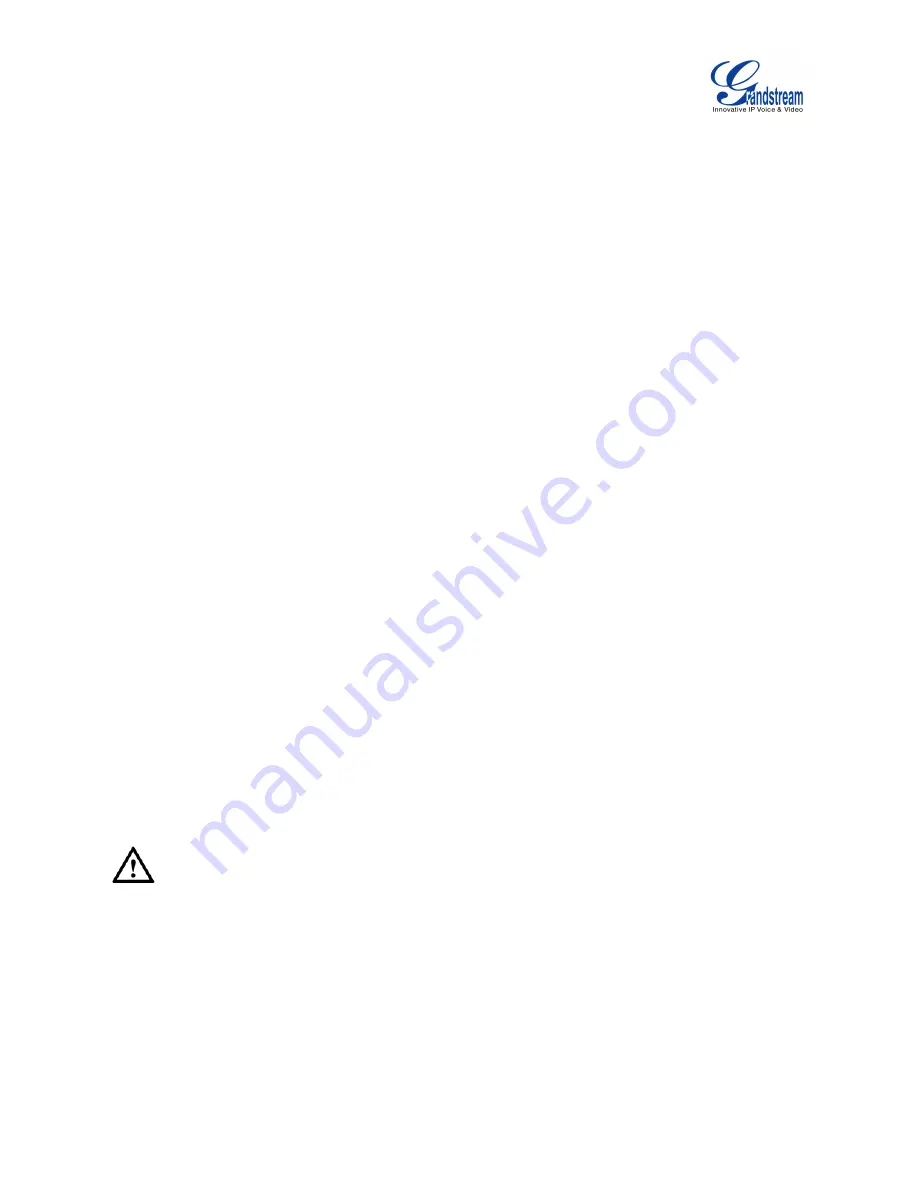
Firmware Version 1.0.0.X
GVC3200 User Guide
Page 38 of 86
PERIPHERAL
EXTERNAL USB DEVICE
The GVC3200 USB interface could be connected to a USB mouse, a USB keyboard, or a USB storage
device.
USING USB MOUSE/KEYBOARD
When a USB mouse is plugged into the GVC3200, users could see the cursor on the screen, move the
cursor to perform operations. When a USB keyboard is plugged into the GVC3200, use the remote
control to navigate to an input interface and click on the keys on the keyboard to check if it is installed
successfully.
USING USB STORAGE DEVICE
To connect and access USB storage device:
Insert USB storage device into USB port at the back of the GVC3200;
1.
It will take a few seconds for the GVC3200 to prepare the connection.
2.
Once successfully installed, the USB storage icon will show on the status bar. Uses could go to
GVC3200 LCD->Applications->FileManager->USB to access and manage your data.
3.
Users could view, copy and paste files by using the USB storage device.
SD CARD
1.
Insert your SD card into SD card slot at the back of the GVC3200. Please make sure the SD card is
inserted with right direction on GVC3200.
2.
It will take a few seconds for the GVC3200 to prepare the connection. Then the SD card icon will
show on the status bar;
3.
To access SD Card, go to GVC3200 LCD->Applications->FileManager->sdcard. Tap on it to access
and manage your data.
--------------------------------------------------------------------------------------------------------------------------------------------
Note:
1. The maximum capacity of the supported external SD card is 128G.
2. The external SD card can be used to store recording files and screenshots. If you need to use the
recording and screenshot function, it is recommended to use an SD card with large capacity.
--------------------------------------------------------------------------------------------------------------------------------------------
Содержание GVC3200
Страница 1: ...Grandstream Networks Inc GVC3200 Video Conferencing System for AndroidTM User Guide...
Страница 27: ...Firmware Version 1 0 0 X GVC3200 User Guide Page 26 of 86 Figure 10 GVC3200 Home Screen...
Страница 38: ...Firmware Version 1 0 0 X GVC3200 User Guide Page 37 of 86 Blue Shortcut Key AF Auto focus...




















