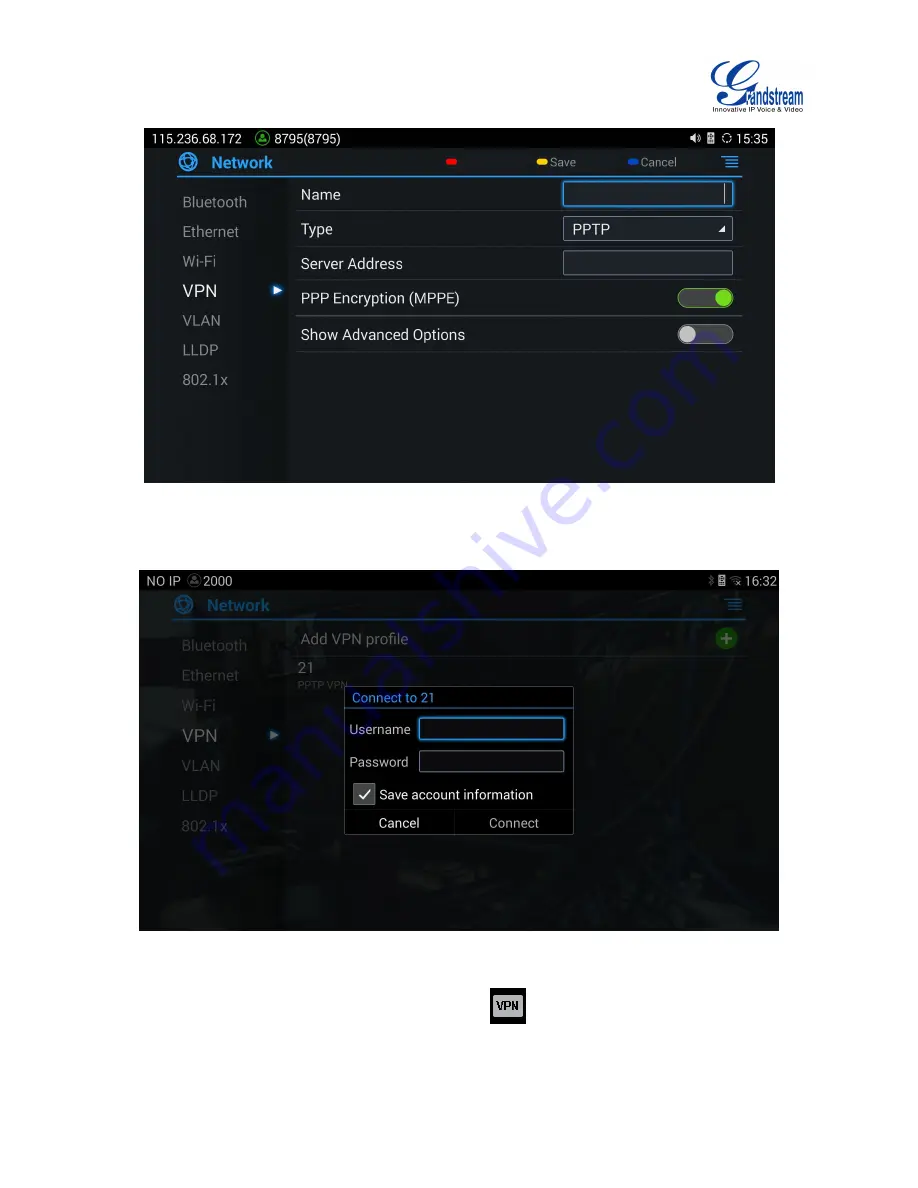
Firmware Version 1.0.0.X
GVC3200 User Guide
Page 31 of 86
Figure 14 GVC3200 Add VPN Files Screen
3.
Fill in parameters and save, go back to VPN page, you will find the new VPN file you just added;
4.
Tap on the VPN file to open the validation page as shown below;
Figure 15 GVC3200 VPN Validation Screen
5.
Fill in correct username and password to connect to VPN.
If the GVC3200 is connected to VPN successfully, icon
will be shown in the top status bar; if the
connection is failed, a prompt box will pop up to remind users whether to connect again. If
Содержание GVC3200
Страница 1: ...Grandstream Networks Inc GVC3200 Video Conferencing System for AndroidTM User Guide...
Страница 27: ...Firmware Version 1 0 0 X GVC3200 User Guide Page 26 of 86 Figure 10 GVC3200 Home Screen...
Страница 38: ...Firmware Version 1 0 0 X GVC3200 User Guide Page 37 of 86 Blue Shortcut Key AF Auto focus...













































