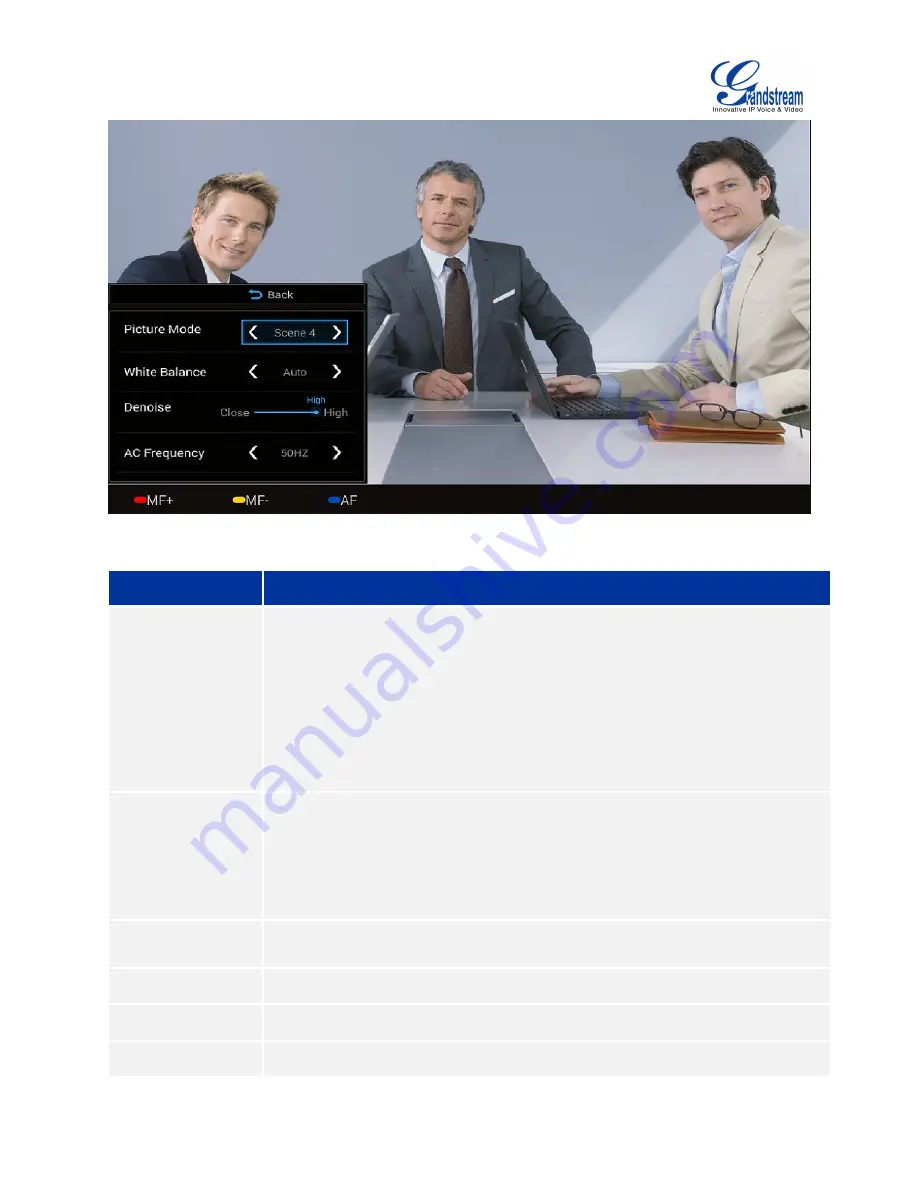
Firmware Version 1.0.0.X
GVC3200 User Guide
Page 36 of 86
Figure 18 GVC3200 Camera Parameters Setting Screen
Table 14 GVC3200 Camera Parameters
Parameters
Descriptions
Picture Mode
The GVC3200 has 4 built-in mode as well as "Manual" for customization. When set
to "Manual", press the "OK" key to access each setting to configure sharpness,
contrast, saturation and brightness.
Sharpness: Higher sharpness brings higher screen clarity. The object
displayed on the screen has more sharpen edge.
Contrast: Higher value brings more distinct color contrast.
Saturation: Higher value brings deeper color.
Brightness: Higher value brings brighter color.
White Balance
This is used to display accurate images. Users could set to "Manual" or "Auto".
When set to "Auto", the device will adjust parameters automatically according
to the current environment.
When set to "Manual", the device will disable "Auto" mode. Press the "OK" key
to access manual setting screen and adjust red or blue gain manually for
better while balance.
Denoise
Users could set to "Close", "low", "medium" or "high". Higher reduction level brings
less image noises.
AC Frequency
Users could set to 50HZ or 60HZ.
Red Shortcut Key
(MF+)
Manual focus: increase the focal length.
Yellow Shortcut Key
(MF-)
Manual focus: decrease the focal length.
Содержание GVC3200
Страница 1: ...Grandstream Networks Inc GVC3200 Video Conferencing System for AndroidTM User Guide...
Страница 27: ...Firmware Version 1 0 0 X GVC3200 User Guide Page 26 of 86 Figure 10 GVC3200 Home Screen...
Страница 38: ...Firmware Version 1 0 0 X GVC3200 User Guide Page 37 of 86 Blue Shortcut Key AF Auto focus...








































