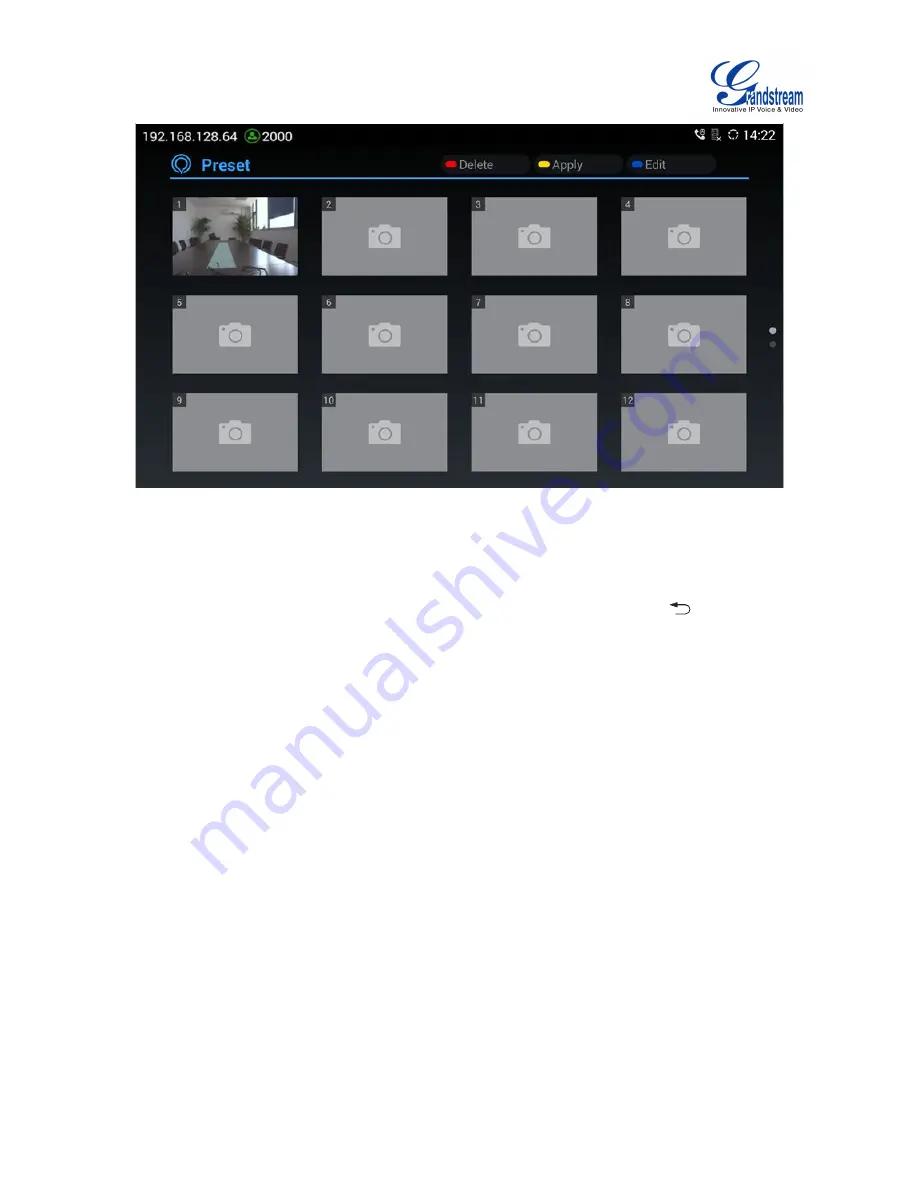
Firmware Version 1.0.0.X
GVC3200 User Guide
Page 35 of 86
Figure 17 GVC3200 Add Preset Screen
2.
Select the preset window and press the blue shortcut key on the remote control to access the editing
screen.
3.
Adjust camera position and zoom in/zoom out using the remote control.
4.
On the remote control, press the "OK" key to save the preset, or press Back key
to cancel.
5.
To edit the existing preset, press the blue shortcut key on the remote control to access the editing
screen to edit.
DELETE PRESET
Access the preset editing screen, select preset and press the red shortcut key on the remote control to
delete it.
APPLY PRESET
If you have already set preset on camera, you can apply preset via one of the following two ways:
Access camera screen and press the digital keys on the remote control to adjust camera to the preset.
Access preset screen and press the digital keys to switch to the corresponding preset, press the
yellow shortcut key to apply.
CAMERA PARAMETERS CONFIGURATIONS
Press the yellow shortcut key on the remote control to bring out camera parameter setting screen as
shown below. Refer to the table below and configure the parameters using navigation keys on the remote
control.
Содержание GVC3200
Страница 1: ...Grandstream Networks Inc GVC3200 Video Conferencing System for AndroidTM User Guide...
Страница 27: ...Firmware Version 1 0 0 X GVC3200 User Guide Page 26 of 86 Figure 10 GVC3200 Home Screen...
Страница 38: ...Firmware Version 1 0 0 X GVC3200 User Guide Page 37 of 86 Blue Shortcut Key AF Auto focus...























