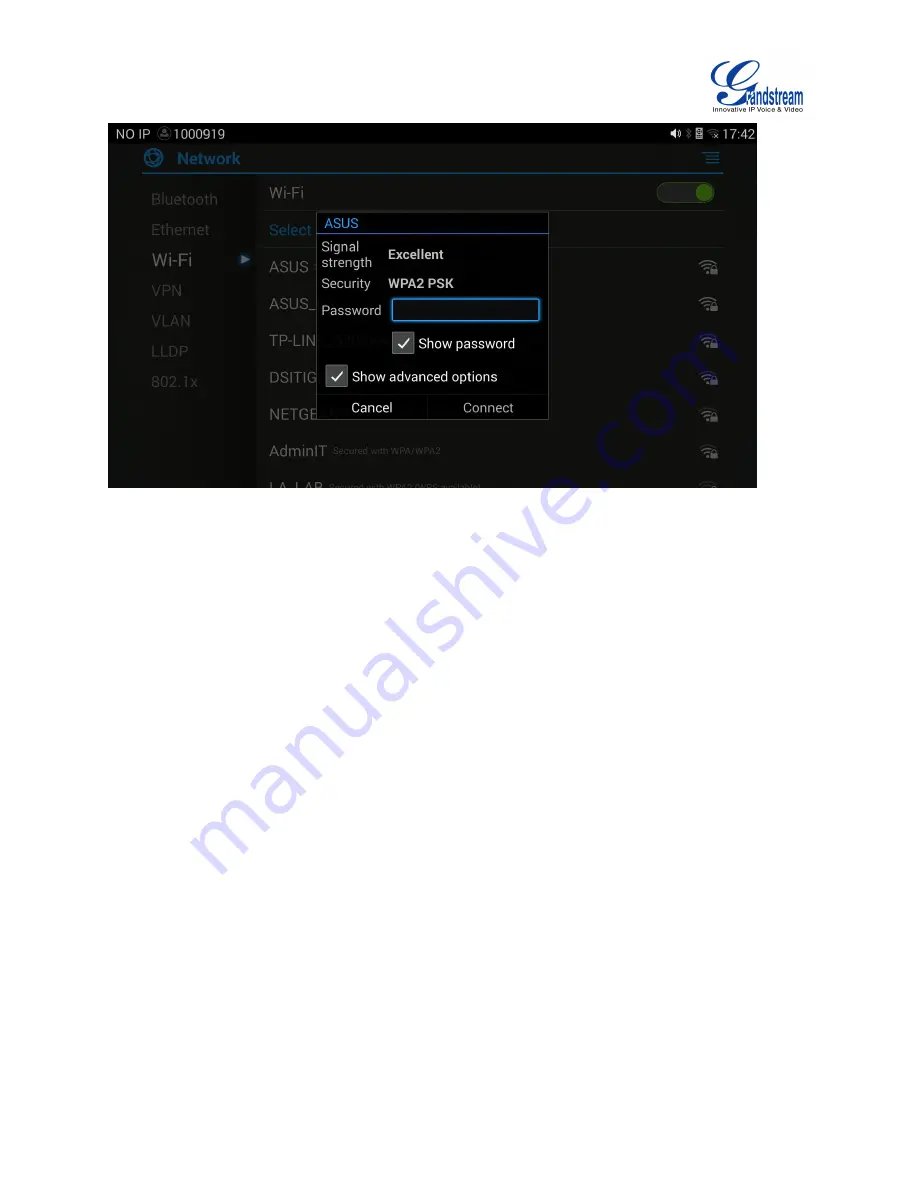
Firmware Version 1.0.0.X
GVC3200 User Guide
Page 28 of 86
Figure 11 GVC3200 Add Wi-Fi Screen
TURNING WI-FI ON OR OFF
Once Wi-Fi is turned on, GVC3200 will automatically start the scanning within the range. A list of Wi-Fi
networks will be displayed as scanning result. Tap on the SSID and enter the correct password
information to connect to the selected Wi-Fi network.
Follow the steps below for static IP usage in Wi-Fi environment:
1.
Tap on one Wi-Fi network in the scanned Wi-Fi list to bring up the dialog that shows signal strength,
security, password and option “Show advanced options”.
2.
Select “Show advanced options”. The dialog will show additional option “IP settings”.
3.
In "IP settings", select Static IP, enter IP Address, Subnet Mask, and Default Gateway for the
GVC3200 to correctly connect to the network.
BLUETOOTH
TURNING BLUETOOTH ON OR OFF
1.
On the LCD display device, go to Settings->Network->Bluetooth.
2.
Tap on the green switch next to the GVC3200 device on the top row to turn on/off Bluetooth. Please
note the Bluetooth needs to be turned on in order to use the remote control.
PAIRING GXV3200 WITH A BLUETOOTH DEVICE
Before connecting GVC3200 with other Bluetooth device, users must pair them first. They will stay paired
afterwards unless they are manually unpaired. To pair Bluetooth device:
1.
On the LCD display device, go to Settings->Network->Bluetooth.
Содержание GVC3200
Страница 1: ...Grandstream Networks Inc GVC3200 Video Conferencing System for AndroidTM User Guide...
Страница 27: ...Firmware Version 1 0 0 X GVC3200 User Guide Page 26 of 86 Figure 10 GVC3200 Home Screen...
Страница 38: ...Firmware Version 1 0 0 X GVC3200 User Guide Page 37 of 86 Blue Shortcut Key AF Auto focus...






























