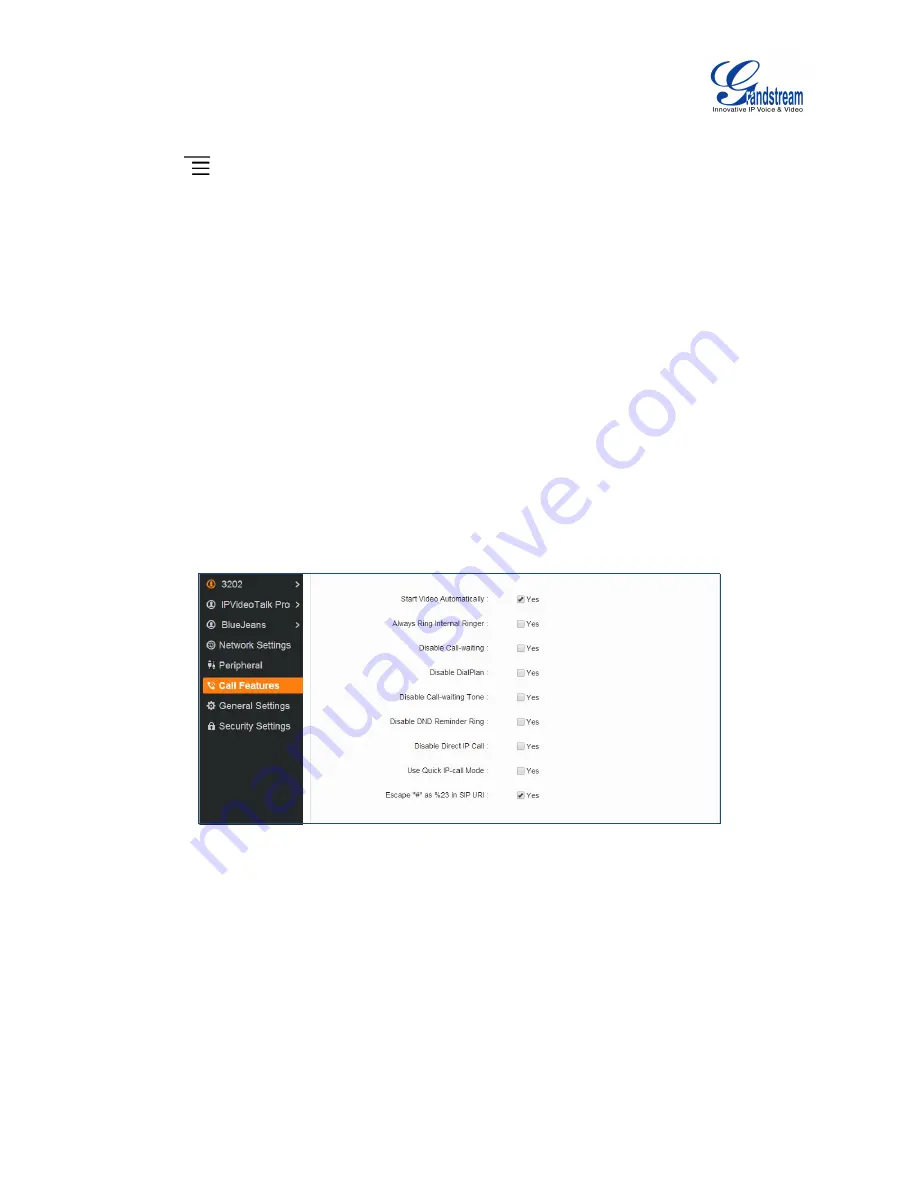
Firmware Version 1.0.0.X
GVC3200 User Guide
Page 30 of 86
2. On the LCD display device, go to Settings->Network->Bluetooth.
3. Select
and click
"Search for devices".
4. On the remote control you would like to pair with the GVC3200, press "OK" and digit 5 keys at the
same time for about 5 seconds.
5. The pairing and connection process will be initiated and finished a few seconds. Please do not press
any keys on the remote control or switch screens during this process to avoid connection failure.
TRANSFER FILES WITH BLUETOOTH
Users could transfer files, share contacts information with other Bluetooth portable devices after pairing
and connection. A prompt for file transferring will be displayed on GVC3200 LCD display device when the
GVC3200 receives the file transferring request. Accept the request to receive file and the file will be
stored under LCD->Applications->File Manager->Internal Storage->Bluetooth folder.
USING BLUETOOTH HEADSET
Once the Bluetooth headset is connected, it will automatically using Bluetooth headset for calls.
By default, the ringing tone will be generated in Bluetooth headset when there is an incoming call. If the
user would like to have the ringing tone generated in the GVC3200 internal ringer as well, please select
enable “Always Ring Internal Ringer” under GVC3200 web UI->Settings->Call Features.
Figure 13 Always Ring Internal Ringer
VPN SETTINGS
Users can add VPN using different protocols (PPTP, L2TP/IPSec PSK, L2TP/IPSec RSA, IPSec Xauth
PSK, IPSeXauth RSA and IPSec Hybrid RSA). Follow the steps below to set up VPN.
1.
Access GVC3200 home screen, go to Applications ->Settings ->Network->VPN;
2.
Tap on "Add VPN file" to access configuration page as shown below;
Содержание GVC3200
Страница 1: ...Grandstream Networks Inc GVC3200 Video Conferencing System for AndroidTM User Guide...
Страница 27: ...Firmware Version 1 0 0 X GVC3200 User Guide Page 26 of 86 Figure 10 GVC3200 Home Screen...
Страница 38: ...Firmware Version 1 0 0 X GVC3200 User Guide Page 37 of 86 Blue Shortcut Key AF Auto focus...




























