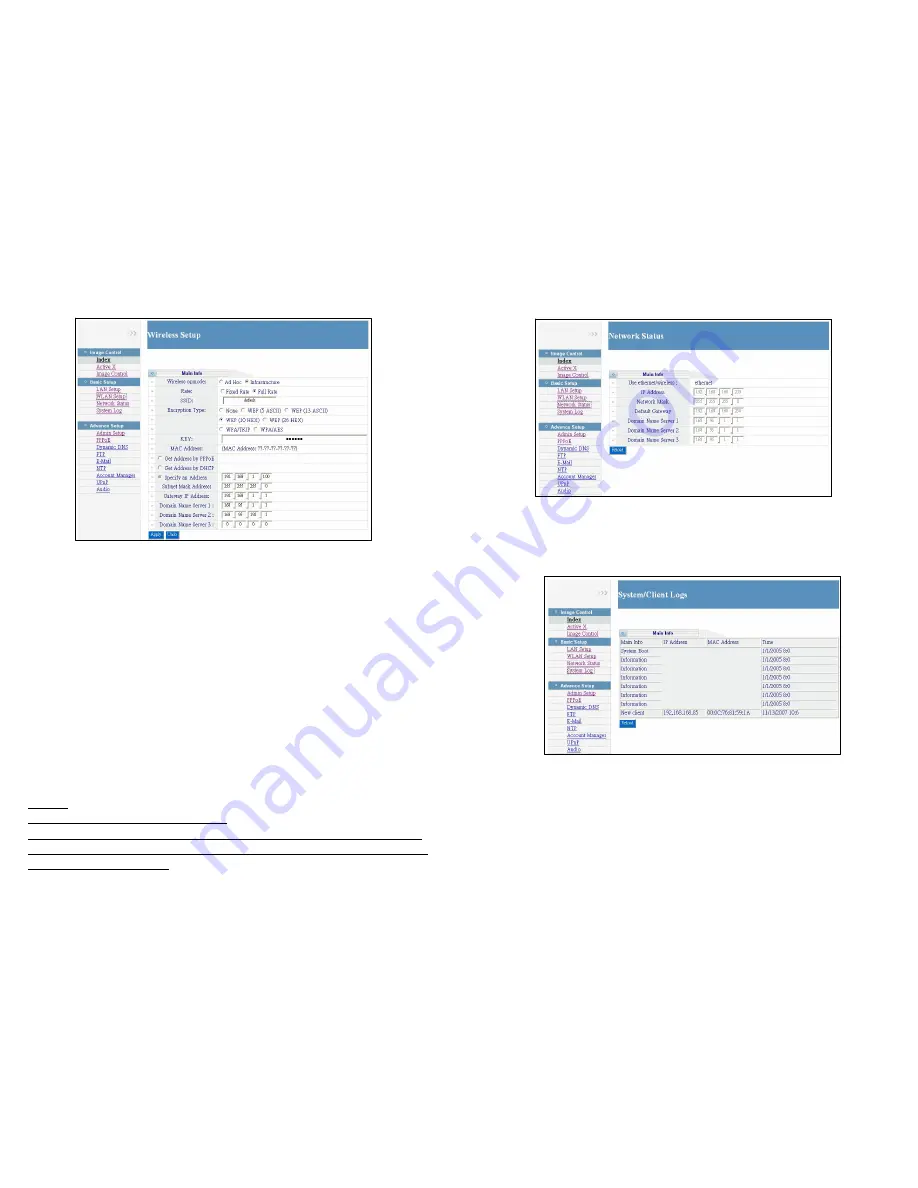
11
8.2.2 WLAN Setup (only for Grand Wi-Fi Camera Plus)
Wireless mode:
-
Ad Hoc:
Connect directly to a computer in a peer-to-peer environment.
-
Infrastructure:
By using an AP (Access Point) or a wireless router to connecting the
WLAN.
Rate:
Select the wireless rate Fixed Rate/ Full Rate.
SSID:
SSID is a name to identify a wireless network. You can enter SSID name manually.
Encryption Type:
Select the Encryption Type.
Key:
To connect to an encrypted wireless device, the password you enter here must match the
password of the device exactly.
MAC Address:
Display the MAC address of camera.
Get Address by PPPoE:
If your camera via PPPoE dial up to internet, select the function and
complete the settings of PPPoE (refer to 8.3.2).
Get Address by DHCP:
If you have a DHCP-enabled router, please select the function, then the
router will automatically assigns an IP address to the camera.
Specify an Address:
If the camera is connected to a network without a DHCP server, type the
fixed IP Address, Subnet Mask Address, Gateway IP Address and Domain Mane Server for the
camera.
NOTE:
1. Click “Apply” to confirm your settings.
2. If you want to use the wireless network connection, you must change the Wireless/
RJ-45 switch (on the right side of the Grand Wi-Fi Camera Plus) to the wireless mode
after setting the WLAN Setup.
12
8.2.3 Network Status:
Display the current information of network.
8.2.4 System Log:
List the information of connection logged (IP Address, MAC Address and Login
Time). Click the “
Reload
” to load the latest information.
























