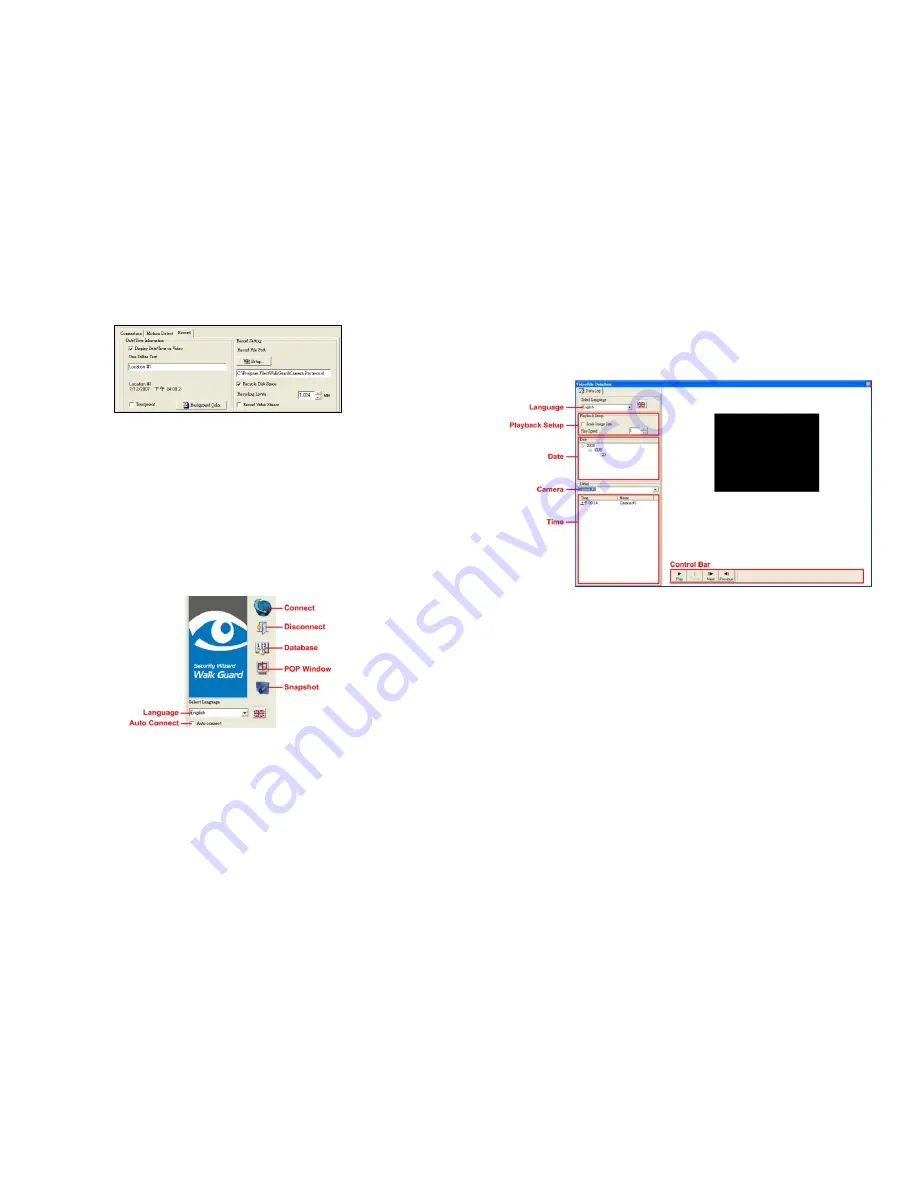
5.2.3 Record
Date/ Time Information
Display Date/ Time on Video:
Turn on/ off the message of date and time on the
left-up of the video.
User Default Text:
Enter the title for each camera.
Transparent:
Select the background color of text.
Record Setting
Record File Path:
Click the
Setup
icon to change the folder path.
Recycling Disk Space:
The earliest video file will be deleted when running out the
recycling disk space that you set.
Record Video Stream:
Start/ stop recording immediately.
5.3 Function Buttons
Language:
Select the OSD language.
Auto Connect:
Enable/ disable the auto connect function while starting the
system.
Connect:
To connect the camera.
Disconnect:
To disconnect the camera.
Database:
To open the Database window (refer to 5.4).
POP Window:
To open a 1/ 4/ 9/ 16 preview window (full screen).
Snapshot:
To
capture the current image and save to bmp format.
5.4 Using the Database
This application software is a powerful database manager. All the recorded files will
be stored in this database. You can play the recording file. The invoke action (motion
detection or time interval) will create a new log and record on the tree manager.
Language:
Select the OSD language.
Playback Setup
- Scale Image Size:
Adjust the screen size of playback.
- Play Speed:
Adjust the speed of playback.
Date:
Select the date (year/ month/ day).
Camera:
Select the camera you want to play.
Time:
Select the time you want to play.
Control Bar:
Use the buttons for playback.
















