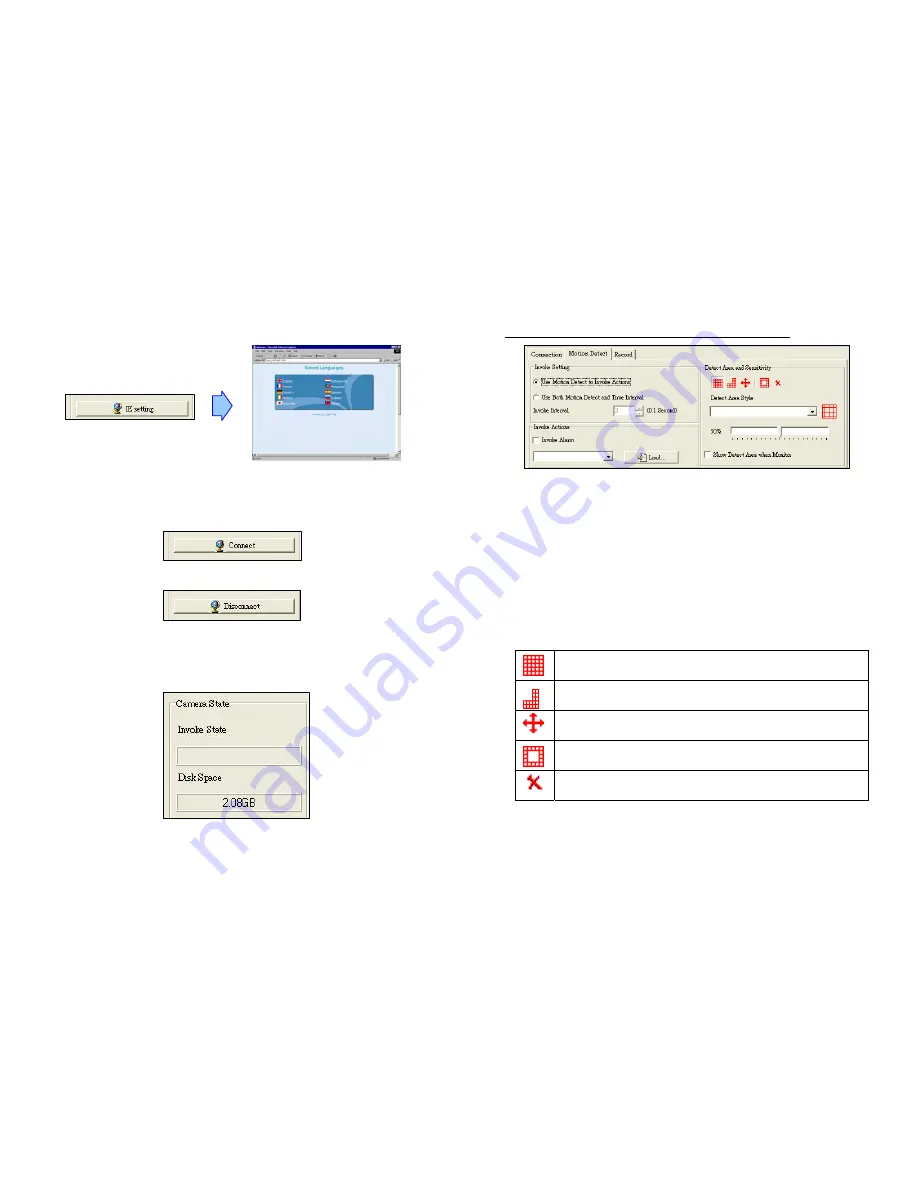
IE Setting:
Click the button to open the
Web Configuration
of the camera directly.
(refer to Camera’s User Manual for more detail about Web configuration settings)
Connect:
Click the button to connect the camera directly, the image of camera will
display in the preview window.
Disconnect:
Click the button to disconnect the camera immediately.
Camera State
Invoke State:
Display the system state (ready or recording).
Disk Space:
Display the disk
s
pace
r
emaining
.
5.2.2 Motion Detect
NOTE: Connect to a camera before setting the Motion Detect.
Invoke Setting (set the recording mode)
Use Motion Detect to Invoke Actions:
Start recording while detecting motion.
Use Both Motion Detect and Time Interval:
Start recording while detecting motion,
and the system will also record at the interval time that you set (you need set the
interval time).
Invoke Action
To enable/ disable the invoke alarm, and select the kind of sound. You can also click
the
Link
to select your sound (supports wav format).
Detect Area and Sensitivity
Click the icon to directly add detect area on the preview window.
Click the icon to directly remove detect area on the preview window.
Click the icon to select all block
Click the icon to invert detect area.
Click the icon to clear all detect areas.
Detect Area Style:
Select the style of detect area.
Motion Sensitivity:
0% (least sensitive)
~
100% (least sensitive)

















