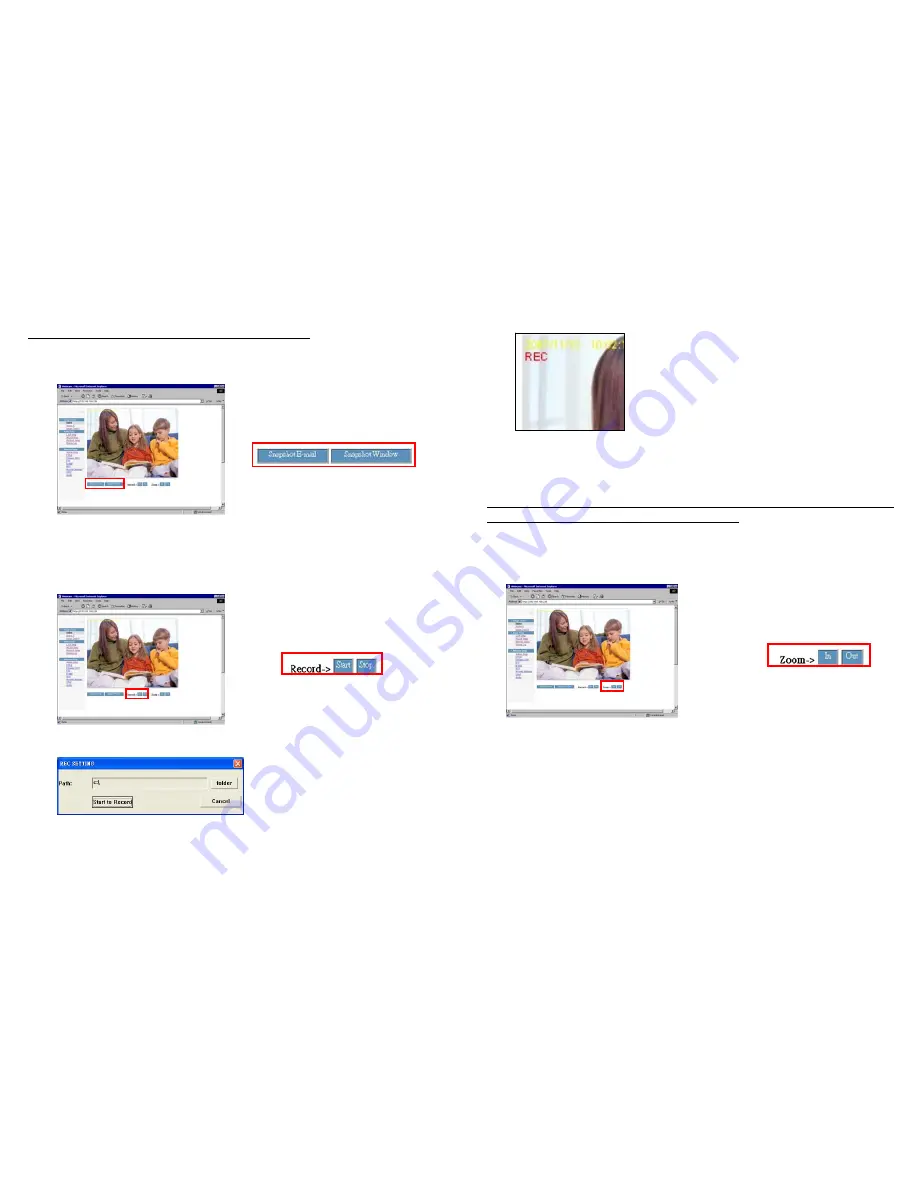
19
8.4 Snapshot Function
8.4.1 Snapshot E-mail:
Click the “
Snapshot E-mail
” to send an e-mail with the current image.
NOTE: Confirm the Mail Server has been set (refer to 8.3.5).
8.4.2 Snapshot Window:
To open a browser window and display the current image. You can Right
Click on the screen and save the image.
8.5 Image Recording
Step 1:
Click “
Start
”, and the “
REC SETTING
” window will appear. Enter the folder path, and click
the “
Start to Record
” button to start recording (AVI format).
REC SETTING
20
Step 2:
The “
REC
” will appear on right-up position of the image when recording, you can click
“
Stop
” to stop recording.
Step 3:
The recording files (AVI format) can be played by Windows Media Player program. These
files are named as yyyy_mm_dd_hh_mm_ss_ms.avi.
NOTE: Do not adjust the image settings (ex. resolution, quality, brightness or contrast)
while recording,
otherwise the recording file may be error
.
8.6 Zoom In (Out) Function
Click the
Zoom In/ Out
button to digital zoom the image. (up to 15 level)

























