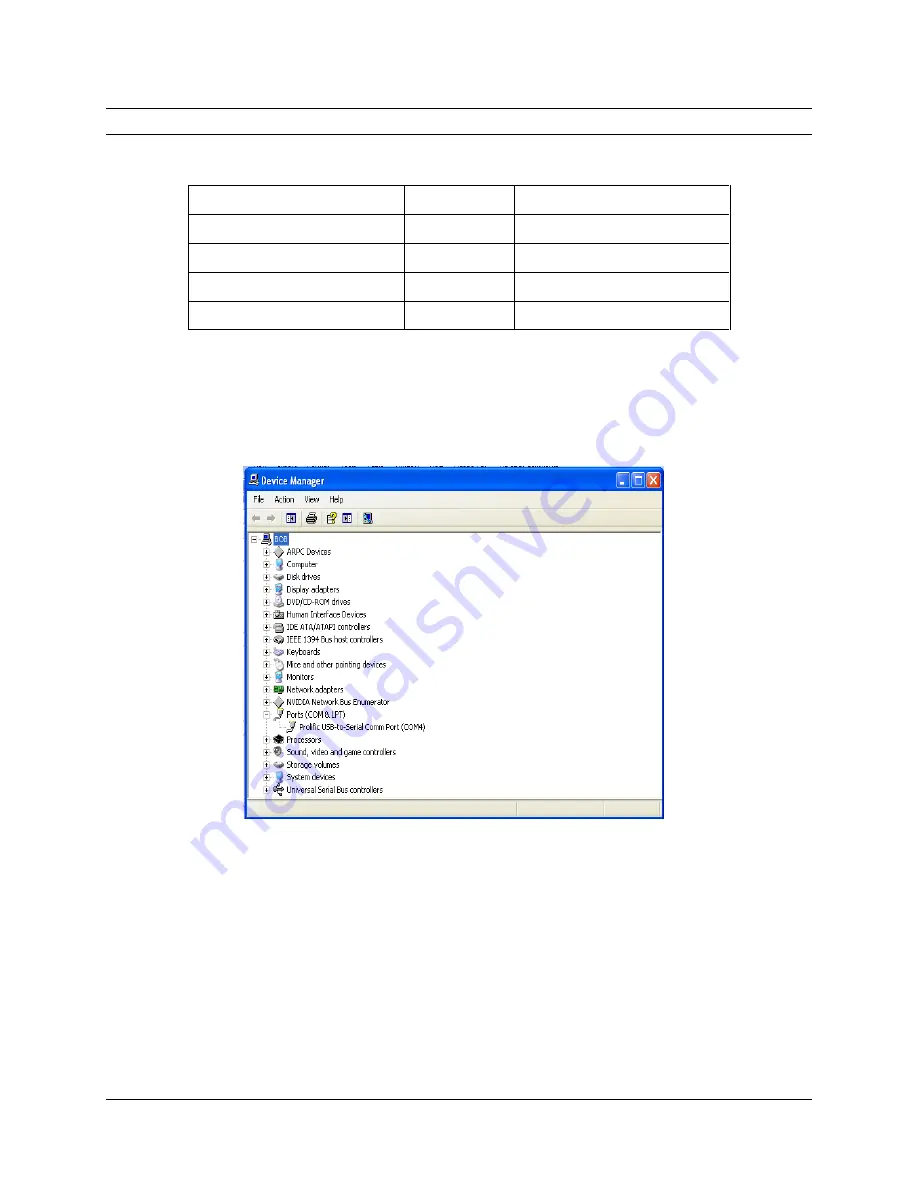
Page 24 of 60
Advanjet HV-2000C Jet Controller Setup and Operation
3A5856A
5.2
Settings Menu (Continued)
RS-232 Settings:
The default settings for the Advanjet program and the
10.
controller are as follows:
SETTING
DEFAULT
OPTIONS
CTS (hardware handshake)
ON
ON or OFF
Baud Rate
57600
57600, 19200, 9600 or 4800
Parity
NONE
NONE, EVEN or ODD
Data Length
8BIT
8BIT or 7BIT
The Advanjet program sets the value for the
COM Port
at startup. The program
polls each COM port in your computer and looks for the controller. Advanjet will
warn the user if it fails to find the COM port for the controller. To troubleshoot
,
open Device Manager (Control Panel\System\Hardware\Device Manager) to view
a list of hardware devices installed on your computer and properties for each
device.
An entry for
Ports (COM & LPT)
will appear on the Device Manager list when a
USB/Serial adapter cable is installed in the PC. For example, Figure 5-3 shows
that the USB-to-Serial Com Port is assigned a value of 4 (COM4).
Check Status:
Click on this button to check on the communication status
11.
between the Advanjet program and the controller. The status is displayed below
the line on the left. A
Ready
status indicates that the communication is working.
A
Com Port Error
or
Read Error
status indicates a RS-232 cable connection
failure.
Figure 5-3: Assignment of COM Port Shown on Device Manager






























