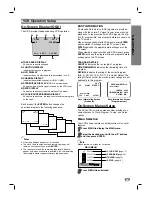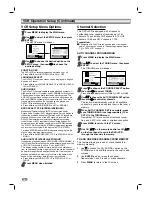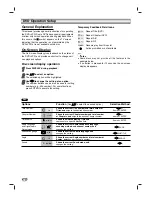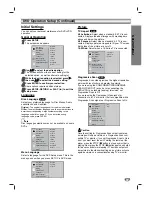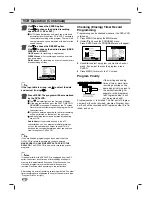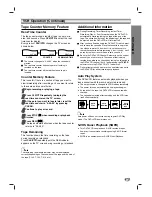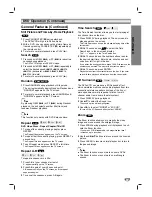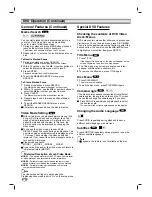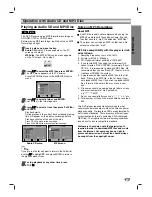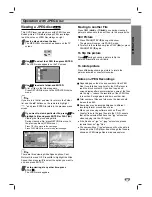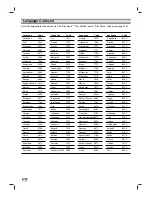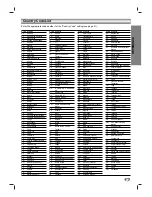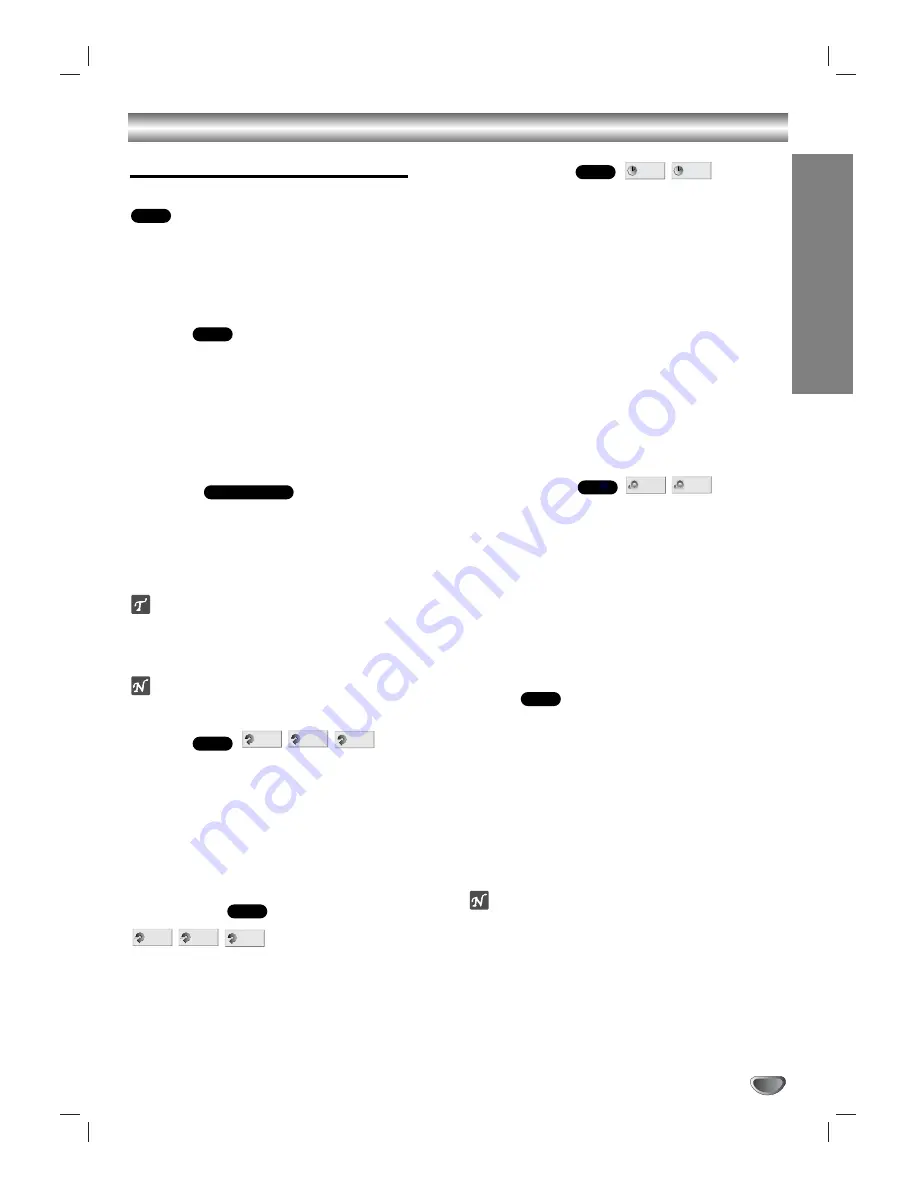
OPERA
TION
29
DVD Operation (Continued)
General Features (Continued)
Still Picture and Frame-by-Frame Playback
1
Press PAUSE/STEP (
X
) during playback.
The DVD+VCR will go into Pause mode.
2
With a DVD, you can advance the picture frame by
frame by pressing PAUSE/STEP (
X
) repeatedly on
the remote control.
3
To return to normal playback, press PLAY (
B
).
Search
1
Press and hold REW (
.
) or FF (
>
) for about two
seconds during playback.
The DVD+VCR will go into SEARCH mode.
2
Press and hold REW (
.
) or FF (
>
) repeatedly to
select the desired speed:
m
X2,
m
X4,
m
X16,
m
X100 (backward) or
M
X2,
M
X4,
M
X16,
M
X100 (forward).
3
To return to normal playback, press PLAY (
B
).
Random
1
Press RANDOM during playback or Stop mode.
The unit automatically begins Random Playback and
“RANDOM” appears on the TV screen.
2
To return to normal playback, press RANDOM until
“NORMAL” appears on the TV screen.
ips
By pressing REW (
.
) or FF (
>
) during Random
playback, the unit selects another title (track) and
resumes Random playback.
ote
This function only works with DVD Karaoke discs.
Repeat
DVD Video Discs - Repeat Chapter/Title/Off
1
To repeat the currently playing chapter, press
REPEAT.
The Repeat Chapter icon appears on the TV screen.
2
To repeat the title currently playing, press REPEAT a
second time.
The Repeat Title icon appears on the TV screen.
3
To exit Repeat mode, press REPEAT a third time.
The Repeat Off icon appears on the TV screen.
Repeat A-B
To repeat a sequence in a title:
1
Press A-B at your chosen start point.
A- appears briefly on the TV screen.
2
Press A-B again at your chosen end point.
A-B appears briefly on the TV screen, and the repeat
sequence begins.
3
To cancel the sequence, press A-B again.
Time Search
The Time Search function allows you to start playing at
any chosen time on the disc.
1
Press DISPLAY during playback. The on-screen dis-
play appears on the screen.
The Time Search box shows the elapsed playing time of the
current disc.
2
Within 10 seconds, use
v
v
/
V
V
to select the Time
Search icon in the on-screen display.
The “-:--:--” appears in the Time Search box.
3
Within 10 seconds, use the number buttons to enter
the desired start time. Enter hours, minutes and sec-
onds from left to right in the box.
If you enter the wrong numbers, press CLEAR to remove the
numbers you entered. Then enter the correct numbers.
4
Within 10 seconds, press ENTER.
Playback starts from the selected time on the disc. If you enter
an invalid time, playback will continue from the current point.
3D Surround
The DVD+VCR can produce a 3D Surround effect,
which simulates multi-channel audio playback from two
conventional stereo speakers (instead of the five or
more speakers normally required to listen to multi-
channel audio from a home theater system).
1
Press DISPLAY during playback.
2
Use
v
/
V
to select the Sound icon.
The sound option will be highlighted.
3
Use
b
/
B
to to select “NORM” or “3D SUR”.
To turn off the 3D Surround effect, select “NORM.”.
Zoom
The Zoom function allows you to magnify the video
image and move around the enlarged image.
1
Press ZOOM during playback or still playback to acti-
vate the Zoom function.
If you press ZOOM repeatedly, the magnification level
increases up to six steps.
2
Use the
b
/
B
/
v
/
V
buttons to move around the zoomed
picture.
3
Press CLEAR to resume normal playback or return to
the paused image.
otes
The Zoom function may not work on some DVDs.
The Zoom function may not work on multi-angle
scenes.
DVD
3D SUR
NORM.
DVD
- : - - : - -
0:16:57
DVD
OFF
A B
A *
DVD
OFF
TITLE
CHAPT
DVD
Karaoke DVD
DVD
DVD