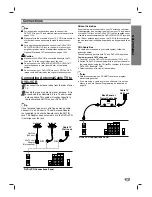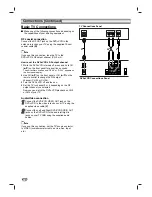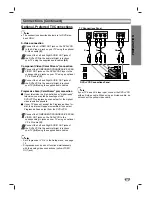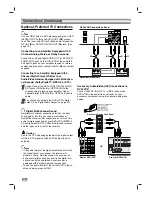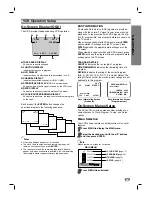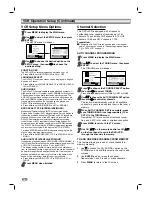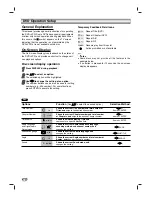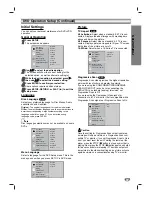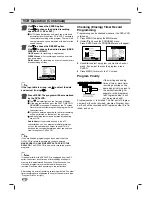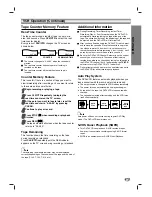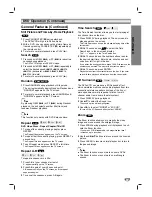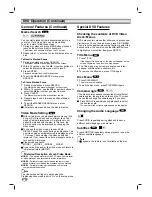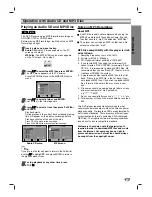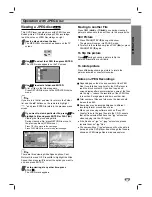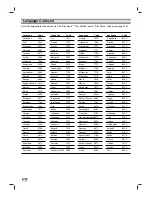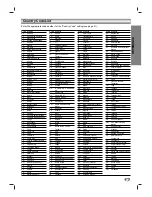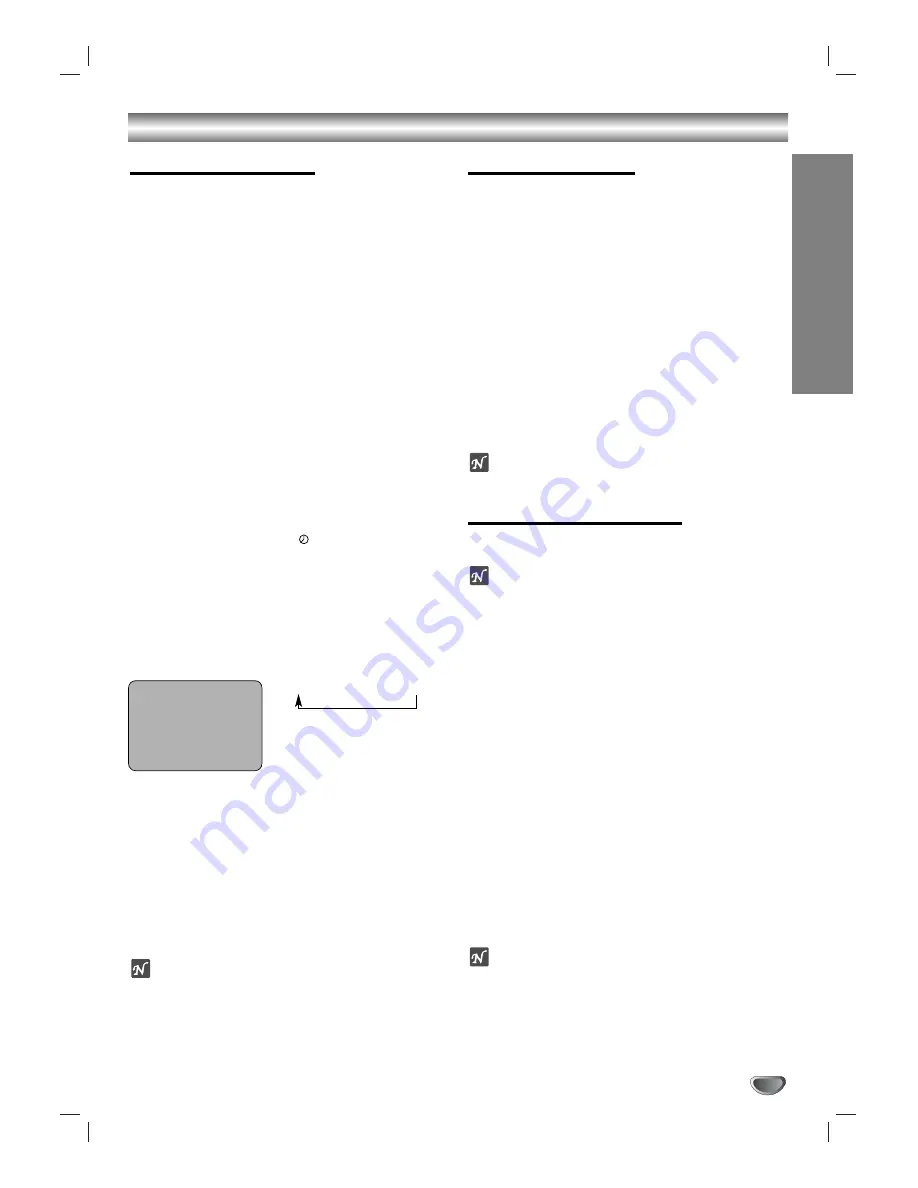
OPERA
TION
25
VCR Operation (Continued)
Instant Timer Recording
Instant Timer Recording allows you to easily make a
recording of a preset length without using the program-
mable timer.
Preparation:
Turn on the power on both the DVD+VCR and the TV.
Be sure the TV is tuned to the DVD+VCR output channel (3 or 4).
If a direct VIDEO/AUDIO connection is made between the
DVD+VCR and the TV, set the TV’s source selector to VIDEO.
11
Insert a video cassette with the record safety
tab intact.
2
2
Select the desired channel with
v
v
/
V
V
or the num-
ber (0-9) buttons.
The channel number appears on the TV screen.
If you are recording from another source via the
audio/video input jacks (on the Rear or Front panel),
select LINE1 or LINE2.
3
3
Select the desired recording speed (SP or SLP)
with the SP/SLP button.
The tape speed will appear on the TV screen.
4
4
Press REC (
z
z
) twice.
The “Instant Timer Record” will appear on the TV screen.
Recording will start. (The
indicator will light)
5
5
Press REC (
z
z
) repeatedly to select the record-
ing time length.
At the end of the recording, the DVD+VCR will stop
recording and shut off.
During Instant Timer Recording, you cannot change the
channel on the DVD+VCR.
You can stop the recording by pressing STOP (
x
).
INSTANT TIMER RECORD MENU
Checking the Recording Time
Press REC (
z
) once to check the recording time. The
DVD+VCR will display the time on screen for ~6 sec-
onds and then return to the recording in progress.
To Extend the Recording Time
Recording time can be extended anytime by pressing
REC (
z
).
Subsequent presses result in increasing the recording
time in 30-minute increments.
otes
If you press PAUSE/STEP (
X
) during instant timer record-
ing, the DVD+VCR will enter Record/Pause mode. Instant
Timer Recording is cancelled.
If the DVD+VCR is set to “0H00M”, the DVD+VCR goes to
normal Recording mode.
Dubbing and Editing
You can easily edit or dub camcorder/VCR recordings
to the DVD+VCR via the front/rear panel audio/video
jacks. These direct A/V jacks provide better picture
results than using the RF jack on the rear panel.
11
Connect the camcorder (or secondary VCR) to the
A/V inputs of the DVD+VCR as shown on page 14.
2
2
Set the input channel to “LINE2(L2)”. (Press
INPUT to select LINE2(L2).)
If you have connected your DVD+VCR to the A/V input
jacks on the rear of the DVD+VCR, you should select
LINE1 by pressing
INPUT
twice.
3
3
Play the tape in the camcorder (or another
VCR). If you have a TV attached to your
DVD+VCR, you can see the video playing.
4
4
When you are ready to begin recording, press
REC (
z
z
) once to start.
ote
Before recording, please confirm the recording start position.
Copying from DVD to VCR
This unit is capable of copying the contents of a DVD
to a VHS tape.
ote
If the DVD you are attempting to copy is copy protected,
you will not be able to copy the disc. It is not permitted
to copy Macrovision-encoded DVDs. “Lock” is
displayed on the front panel display.
11
Insert Disc
Insert the disc you wish to copy in the DVD deck
and close the disc tray.
2
2
Insert VHS Tape
Insert a blank VHS video tape into the VCR deck.
3
3
Press PLAY (
B
) on the DVD deck.
The DVD will go into Play mode
If the DVD disc menu appears, you may need to press
PLAY (
B
) manually to begin copying.
4
4
Press COPY on the front panel.
The DVD+VCR will go into Record mode.
The “COPY” indicator will light.
5
5
Stop the Copy Process
When the DVD is finished playing, press STOP (
x
) to
stop recording.
You must stop the Copy process manually when the DVD
movie ends, or the unit may replay and record over and
over again.
ote
When you stop DVD playback during copying, the VCR
Recording mode also stops automatically.
INSTANT TIMER RECORD
CHANNEL
2
SPEED
SP
START
NOW
LENGTH
0H30M
0H30M ..... 9H00M
➝
0H00M
Length Display
(each additional press of
REC (
z
z
) increases recording
time 30 minutes)