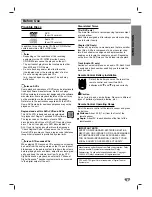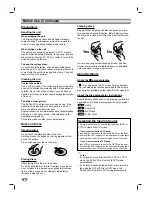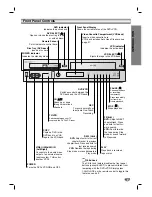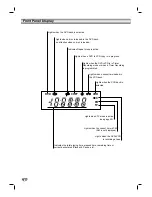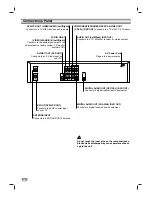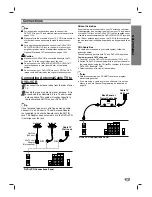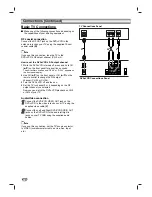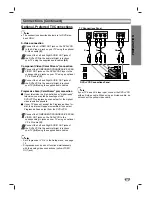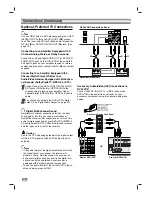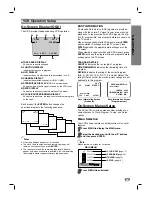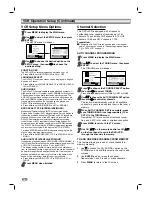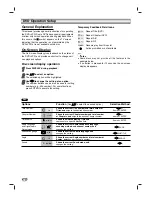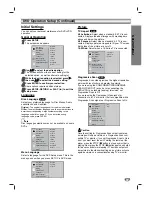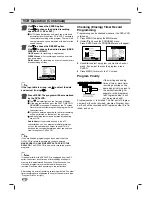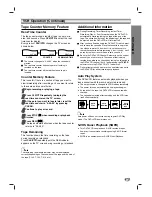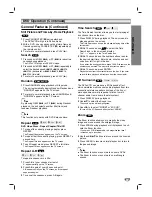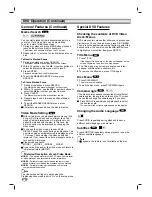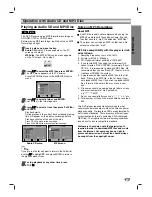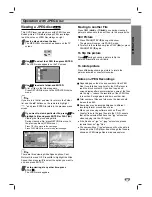PREP
ARA
TION
19
DVD Operation Setup (Continued)
Initial Settings
You can set your personal preferences for DVD+VCR
operation.
General Operation
11
Press SETUP.
The setup menu appears.
2
2
Use
v
v
/
V
V
to select the desired option.
The screen will show the current setting for the
selected option, as well as alternate setting(s).
3
3
While the desired option is selected, press
B
B
,
then use
v
v
/
V
V
to select the desired setting.
4
4
Press ENTER to confirm your selection.
Some options require additional steps.
5
5
Press SETUP, RETURN, or PLAY (
B
) to exit the
setup menu.
Language
Disc Language
Select your preferred language for Disc Menus, Audio
soundtracks, and Subtitles.
O
riginal
: The original language set for the disc is selected.
O
ther
: To select another language, use the number buttons to
enter the corresponding 4-digit number according to the
language code list on page 37. If you enter the wrong
language code, press CLEAR.
ote
Disc language selections may not be available on some
DVDs.
Menu Language
Select a language for the DVD Setup menu. This is the
menu you see when you press SETUP in DVD mode.
Picture
TV Aspect
4:3 Letterbox:
Select when a standard 4:3 TV is con-
nected. Displays theatrical images with masking bars
above and below the picture.
4:3 Panscan:
Select when a standard 4:3 TV is con-
nected. Displays pictures cropped to fill your TV screen.
Both sides of the picture are cut off.
16:9 Wide:
Select when a 16:9 wide TV is connected.
Progressive Scan
Progressive Scan video provides the highest resolution
picture with less flicker and greater line clarity.
If you are using the COMPONENT/PROGRESSIVE
SCAN VIDEO OUT jacks, but are connecting the
DVD+VCR to a standard (analog) television, set
Progressive Scan to Off.
If you are using the Component Video jacks for
connection to a TV or monitor that is compatible with a
Progressive Scan signal, set Progressive Scan to On.
Caution
Once the setting for Progressive Scan output is entered,
an image will only be visible on a Progressive Scan com-
patible TV or monitor. If you set Progressive Scan to On in
error, you must reset the unit. Pointing the remote at the
player, press the STOP (
x
) button to stop any disc that is
playing. Next, press the STOP (
x
) button again and hold it
for five seconds before releasing it. The video output will
be restored to the standard setting, and a picture will once
again be visible on a conventional analog TV or monitor.
DVD
DVD
DVD
5.1 Speaker Setup
Disc Subtitle
Disc Menu
Rating
Country Code
TV Aspect
Menu Language
Progressive Scan
Digital Audio Output
Others
Disc Audio
Original
German
English
Italian
Chinese
Polish
Hungarian
French
Spanish
Other — — — —
Disc Subtitle
Disc Menu
Rating
Country Code
TV Aspect
Menu Language
Progressive Scan
Disc Audio
English
Spanish
French
5.1 Speaker Setup
Disc Subtitle
Disc Menu
Rating
Country Code
TV Aspect
Menu Language
Progressive Scan
Digital Audio Output
Others
Disc Audio
4:3 Letterbox
4:3 Panscan
16:9 Wide
5.1 Speaker Setup
Disc Subtitle
Disc Menu
Rating
Country Code
TV Aspect
Menu Language
Progressive Scan
Digital Audio Output
Others
Disc Audio
Original
German
English
Italian
Chinese
Polish
Hungarian
French
Spanish
Other — — — —
5.1 Speaker Setup
Disc Subtitle
Disc Menu
Rating
Country Code
TV Aspect
Menu Language
Progressive Scan
Digital Audio Output
Others
Disc Audio
Off
On