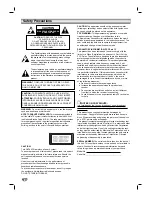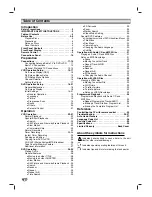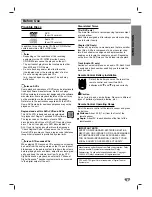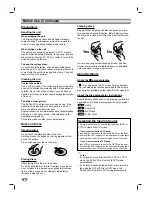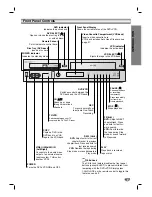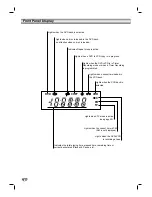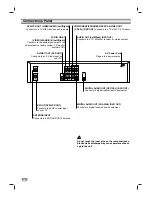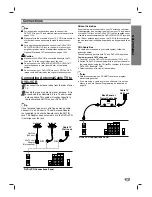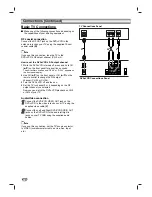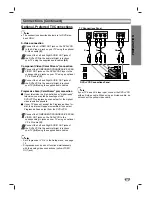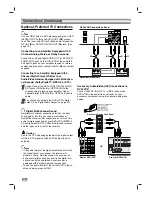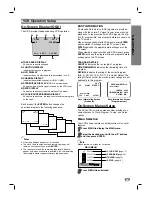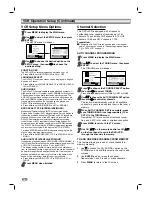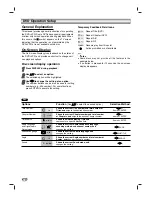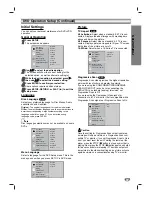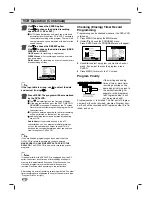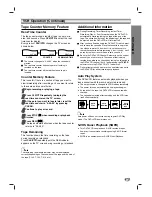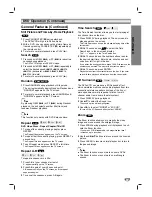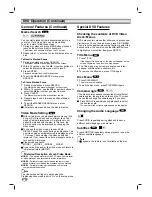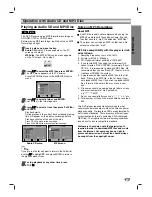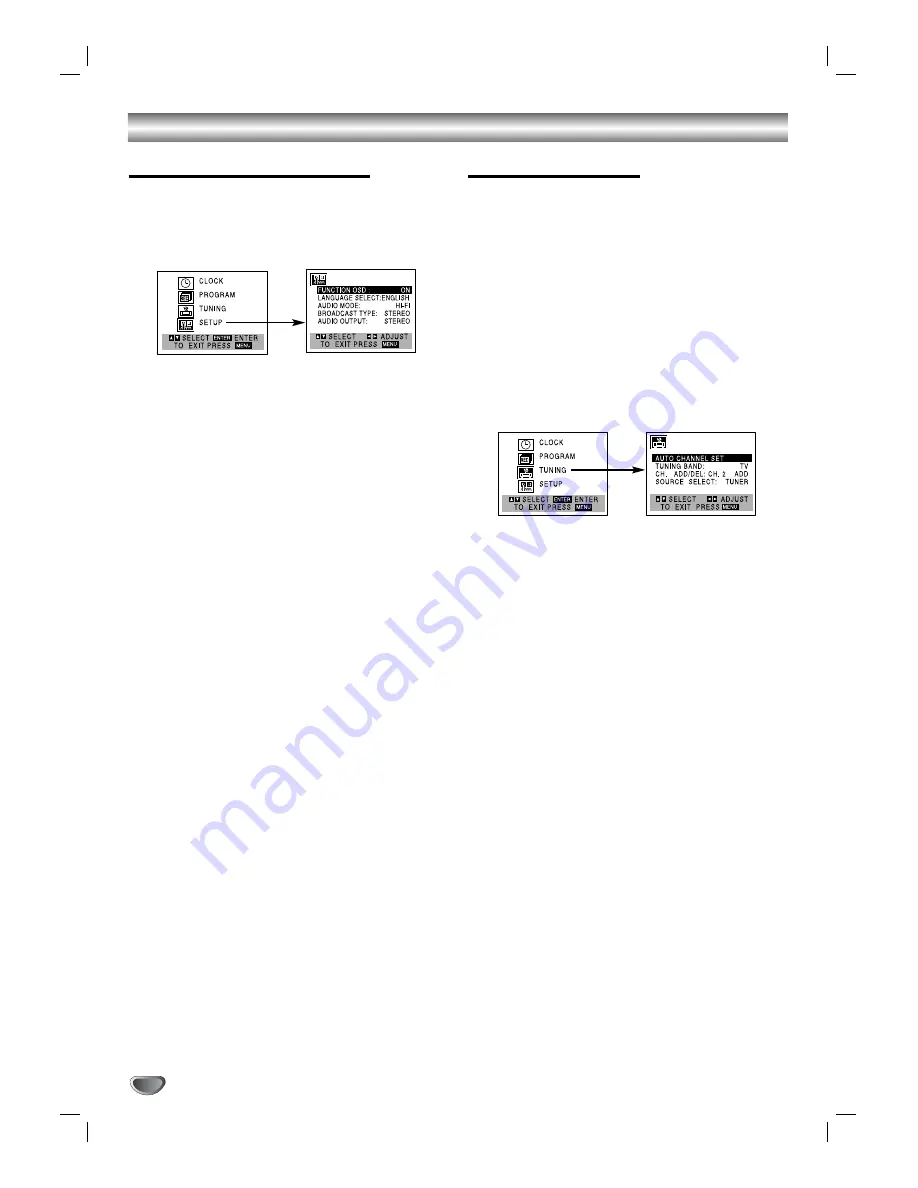
16
VCR Operation Setup (Continued)
VCR Setup Menu Options
11
Press MENU to display the MAIN menu.
2
2
Use
v
v
/
V
V
to select the SETUP menu, then press
ENTER.
The SETUP menu will appear.
3
3
Use
v
v
/
V
V
to choose the desired option on the
SETUP menu, then use
b
b
/
B
B
to choose the
desired setting.
FUNCTION OSD
The DVD+VCR on-screen displays can be turned on or off.
Press
b
/
B
to set FUNCTION OSD to ON or OFF.
LANGUAGE SELECT
The DVD+VCR on-screen menus can be displayed in English,
Spanish, or French.
Press
b
/
B
to set LANGUAGE SELECT to ENGLISH, SPAN-
ISH or FRENCH.
AUDIO MODE
The DVD+VCR has two separate audio playback systems: 1)
High-quality VHS Hi-Fi system, and 2) NORMAL mono system.
The same audio is generally recorded on both systems. The
VHS Hi-Fi system plays on separate (left and right) channels,
and the NORMAL system plays monaural sound. The normal
track is always played so the cassette can be played on a
DVD+VCR that does not have VHS Hi-Fi.
Press
b
/
B
to set AUDIO MODE to HI-FI or NORMAL.
BROADCAST TYPE (STEREO/SAP/MONO)
Multichannel Television Sound (MTS) carries stereo and/or
Second Audio Program (SAP) bilingual signals. Set this display to
the desired position when both MTS stereo and SAP signals are
received. When only one of the MTS signals is received, the
DVD+VCR automatically selects the corresponding receiving
mode (Stereo or SAP) regardless of the selected position. For
normal operation, the display should be in the STEREO position.
The DVD+VCR will then record a STEREO program when available,
and record a mono program IF the program is NOT IN STEREO.
For weak STEREO and/or SAP broadcasts, changing the dis-
play to mono may give clearer sound.
Press
b
/
B
to set BROADCAST TYPE to STEREO, SAP, or
MONO.
AUDIO OUTPUT (STEREO/LEFT/RIGHT)
Used during playback [when AUDIO MODE (HI-FI/NORMAL) is
in HI-FI position] for selecting the audio output signals from the
AUDIO OUT terminals (L ch and R ch), and RF.OUT.
This display setting should normally be left in the stereo posi-
tion, so that when a stereo tape is played, the stereo sound will
be heard through the left and right channels. If a mono tape is
played and the audio output is set to stereo, the same mono
sound will be heard from both left and right channels.
Press
b
/
B
to set AUDIO OUTPUT to STEREO, LEFT, or
RIGHT.
4
4
Press MENU when finished.
Channel Selection
This DVD+VCR is equipped with a frequency
synthesized tuner capable of receiving up to 181
channels. These include VHF channels 2-13, UHF
channels 14-69 and CATV channels 1-125.
Preparation:
Connect the DVD+VCR to the desired type of antenna or
cable TV system, as shown in “Connecting Antenna/Cable
TV to DVD+VCR” on page 11.
AUTO CHANNEL PROGRAMMING
11
Press MENU to display the MAIN menu.
2
2
Use
v
v
/
V
V
to select the TUNING menu, then press
ENTER.
The TUNING menu will appear.
3
3
Press
V
V
to choose the SOURCE SELECT option,
then use
b
b
/
B
B
to select TUNER.
Press
b
/
B
repeatedly to select TUNER, LINE1 or LINE2.
4
4
Use
v
v
/
V
V
to choose the AUTO CHANNEL SET option,
then use
b
b
/
B
B
to search for channels.
The tuner will automatically scan for all available
channels in your area and place them in the tuner’s
memory.
5
5
When AUTO CHANNEL SET is complete, make
sure TUNING BAND is set appropriately (TV or
CATV) in the TUNING menu.
Remember, TV is for over-the-air antenna recep-
tion, and CATV is for cable or wireless connection.
6
6
Press MENU to return to the TV screen.
77
Use CH (
v
v
/
V
V
) on the remote control or CH (
v
v
/
V
V
)
on the front panel to cycle the DVD+VCR
through the channels in memory.
TO ADD OR ERASE CHANNELS FROM MEMORY
This feature allows you to add or erase channels in
memory manually.
1
Use
V
V
to choose the CH. ADD/DEL option on the
TUNING menu. Use
b
/
B
to select a channel to add
or erase.
2
Use
ENTER
to add or erase the channel.
Repeat steps 1 and 2 to add or erase channels.
3
Press
MENU
to return to the TV screen.