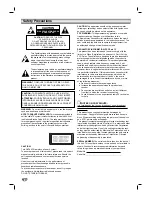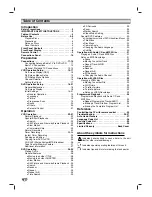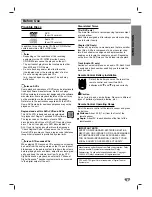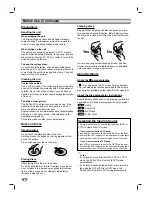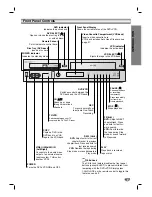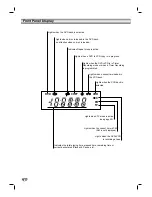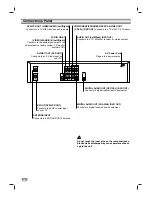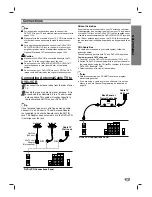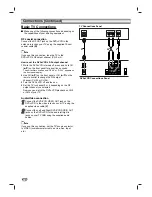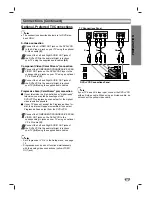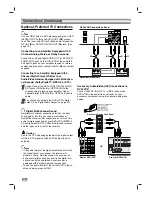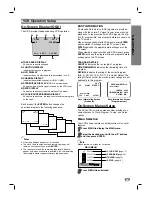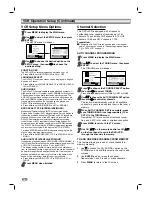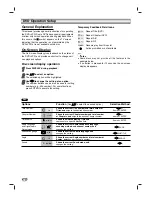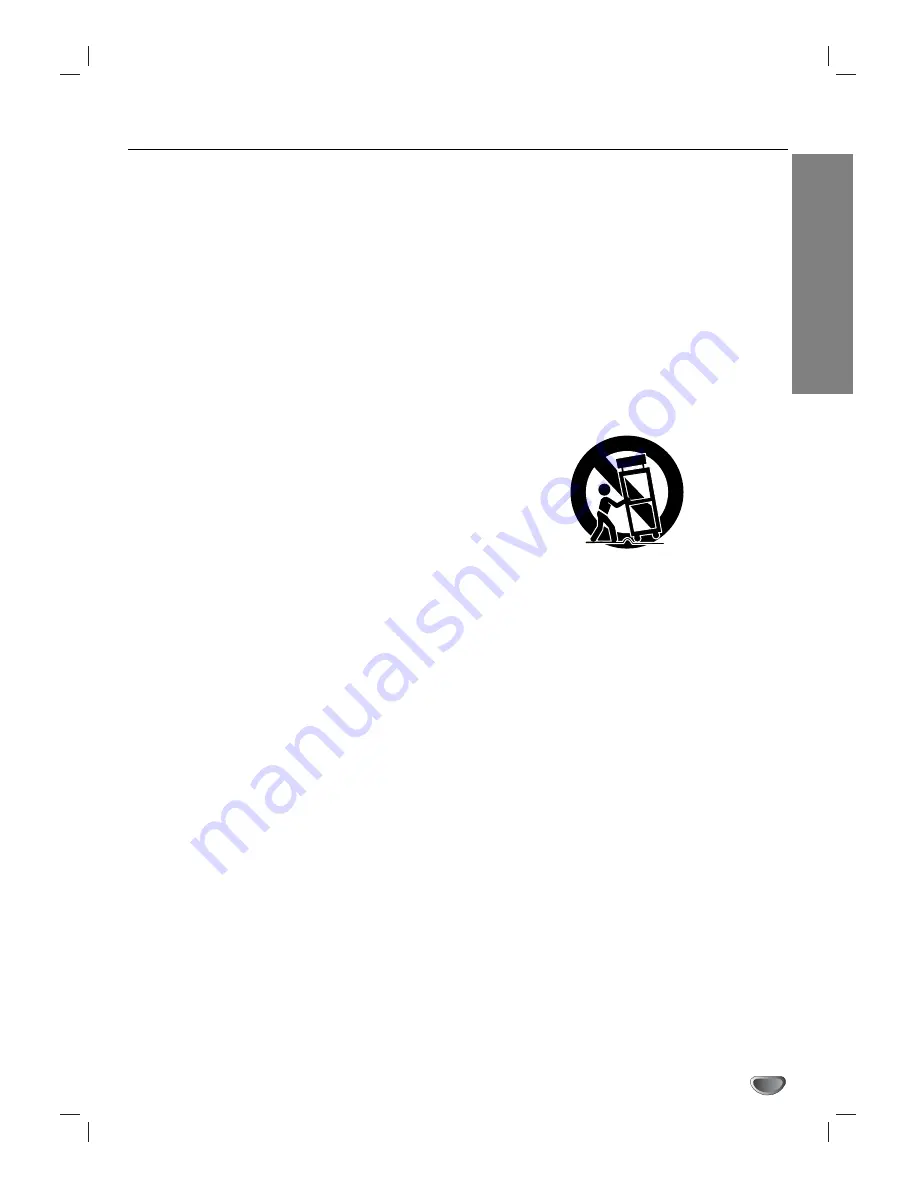
INTRODUCTION
3
IMPORTANT SAFETY INSTRUCTIONS
1. Read these instructions. -
All these safety and oper-
ating instructions should be read before the product is
operated.
2. Keep these instructions. -
The safety, operating and
use instructions should be retained for future refer-
ence.
3. Heed all warnings. -
All warnings on the product and
in the operating instructions should be adhered to.
4. Follow all instructions. -
All operating and use
instructions should be followed.
5. Do not use this product near water. –
For example:
near a bath tub, wash bowl, kitchen sink, laundry tub,
in a wet basement; or near a swimming pool; and
other areas located near water.
6. Clean only with dry cloth. –
Unplug this product from
the wall outlet before cleaning. Do not use liquid
cleaners.
7. Do not block any ventilation openings. Install in
accordance with the manufacturer’s instructions. -
Slots and openings in the cabinet are provided for
ventilation and to ensure reliable operation of the
product and to protect it from over- heating. The open-
ings should never be blocked by placing the product
on a bed, sofa, rug or other similar surface. This prod-
uct should not be placed in a built-in installation such
as a bookcase or rack unless proper ventilation is pro-
vided or the manufacturer’s instructions have been
adhered to.
8. Do not install near any heat sources such as radi-
ators, heat registers, stoves, or other apparatus
(including amplifiers) that produce heat.
9. Do not defeat the safety purpose of the polarized or
grounding-type plug. A polarized plug has two
blades with one wider than the other. A grounding
type plug has two blades and a third grounding
prong. The wide blade or the third prong are pro-
vided for your safety. If the provided plug does not
fit into your outlet, consult an electrician for
replacement of the obsolete outlet.
10. Protect the power cord from being walked on or
pinched particularly at plugs, convenience
receptacles, and the point where they exit from
the product.
11. Only use attachments/accessories specified by
the manufacturer.
12. Use only with the cart, stand, tripod, bracket, or
table specified by the manufacturer, or sold with
apparatus. When a cart is used, use caution
when moving the cart/product combination to
avoid injury from tip-over.
13. Unplug this product during lightning storms or
when unused for long periods of time.
14. Refer all servicing to qualified service personnel.
Servicing is required when the product has been
damaged in any way, such as power-supply cord
or plug is damaged, liquid has been spilled or
objects have fallen into the product, the product
has been exposed to rain or moisture, does not
operate normally, or has been dropped.
CAUTION: PLEASE READ AND OBSERVE ALL WARNINGS AND INSTRUCTIONS IN THIS OWNER’S MANUAL
AND MARKED ON THE PRODUCT. RETAIN THIS BOOKLET FOR FUTURE REFERENCE.
This product has been designed and manufactured to assure personal safety. Improper use can result in electric
shock or fire hazard. The safeguards incorporated in this product will protect you if you observe the following proce-
dures for installation, use, and servicing. This product does not contain any parts that can be repaired by the user.
DO NOT REMOVE THE CABINET COVER, OR YOU MAY BE EXPOSED TO DANGEROUS VOLTAGE. REFER
SERVICING TO QUALIFIED SERVICE PERSONNEL ONLY.