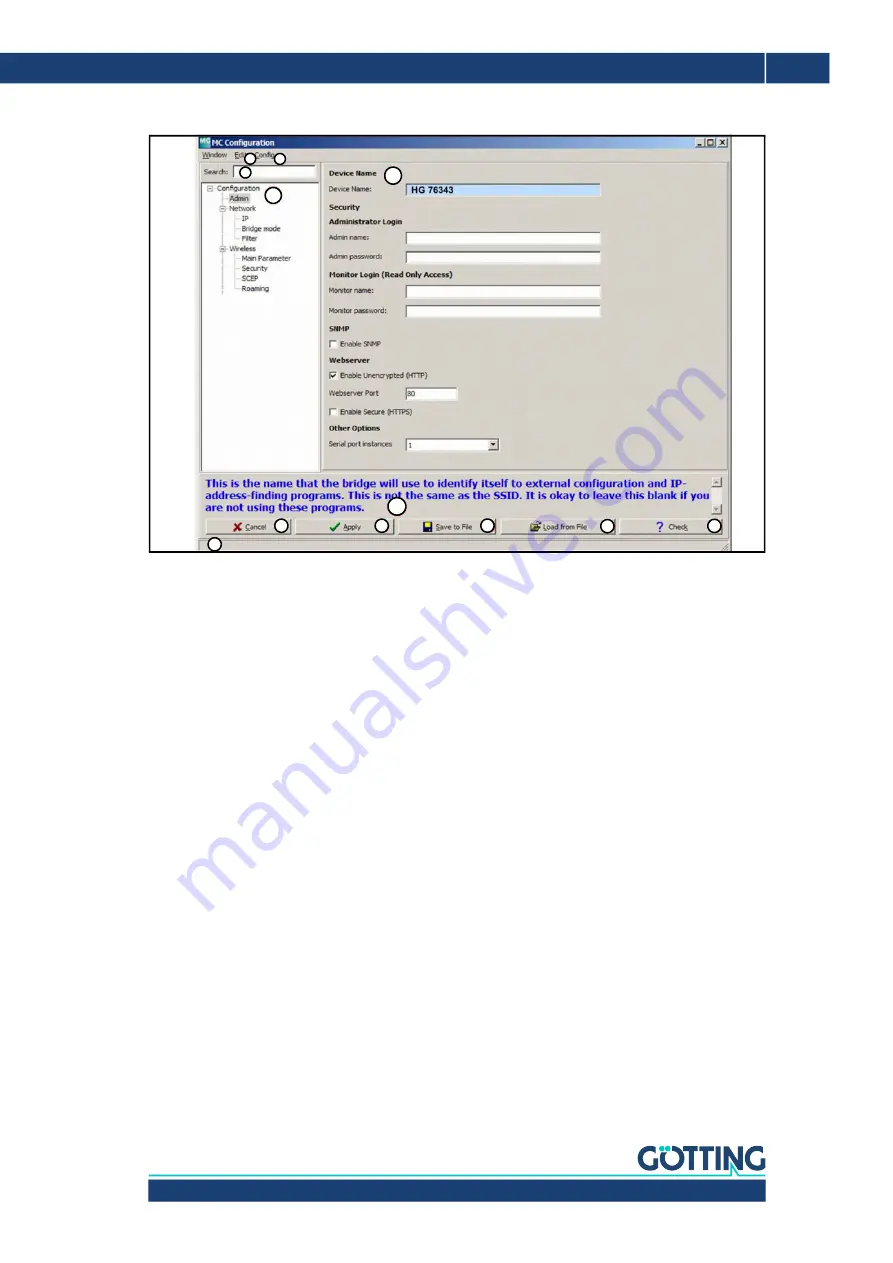
76343/4/5 | English, Revision 05 | Date: 23.02.2022
29
MC-Config Program – Chapter 4
Figure 21
MC-Config Program: Config dialog
The dialog has the following areas:
(1 + 2) Main menu
(3 + 4) Config structure with search function
(5) Parameter definition
(6) Field for notes and help regarding the individual parameters
(7 – 11) Keys to save, load and apply the configuration data
In order to show or edit certain parameters the user shall at first select from the con
-
fig structure the segment where the parameter is defined. By using the search func
-
tion (3) a parameter can be located in the config structure. Config structure items
with a search match are highlighted in blue.
Possible settings for the selected segment are displayed in the parameter field (5).
The user can apply changes. Changed parameters are shown in bold. Additionally
the changed config structure item gets red. Thus the user can keep an overview
about where alterations are done. Using the key combination Ctrl + R you can undo
changes. After pressing the key combination Ctrl + D all values are being reset to the
delivery state (Factory Default).
After all alterations are done, the configuration is sent back to the WLAN client by
pressing the
Apply
button (8). The client will accept the parameters and carry out a
reboot depending on the changed parameters. The config dialog is then closed.
The keys of the config dialog have the following functions:
1
2
3
4
5
6
7
8
9
10
11
12
















































