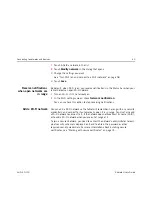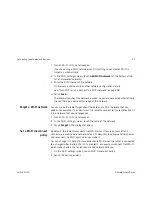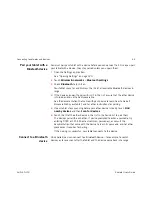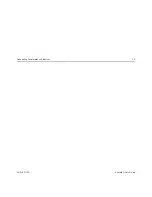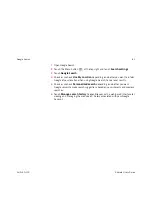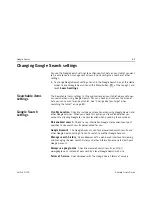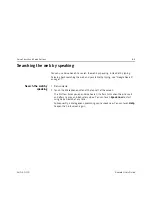Connecting to networks and devices
74
AUG-3.0-100
Android User’s Guide
Working with secure certificates
If your organization’s VPN or Wi-Fi networks rely on secure certificates, you must
obtain the certificates (in files that conform to the PKCS #12 standard) and store
them in your tablet’s secure credential storage, before you can configure access to
those VPN or Wi-Fi networks on your tablet.
If your network administrator instructs you to download the certificates from a
website, you’re prompted to set a password for the credential storage when you
download the certificates.
For more information about working with credential storage, see “Location &
security settings” on page 127.
Install a secure
certificate from your
tablet’s USB storage or
SD card
1
Copy the certificate from your computer to the root of its USB storage or SD
card (that is, not in a folder).
See “Connecting to a Windows computer via USB” on page 65 or “Connecting
to a Macintosh computer via USB” on page 66 for information about
connecting your tablet to a computer and copying files.
2
Open the Settings application.
See “Opening Settings” on page 120.
3
Touch
Location & security
.
4
Touch
Install from tablet storage
.
5
Touch the file name of the certificate to install.
Only the names of certificates that you have not already installed on your tablet
are displayed.
6
If prompted, enter the certificate’s password and touch
OK
.
7
Enter a name for the certificate and touch
OK
.
If you have not already set a password for your tablet’s credential storage, you’re
prompted to enter a password for it twice and then touch
OK
. For more
Содержание Android 3.0
Страница 16: ...Starting Android the first time 16 AUG 3 0 100 Android User s Guide...
Страница 76: ...Connecting to networks and devices 76 AUG 3 0 100 Android User s Guide...
Страница 92: ...Voice Search and Voice Actions 92 AUG 3 0 100 Android User s Guide...
Страница 100: ...Accounts 100 AUG 3 0 100 Android User s Guide...
Страница 118: ...Android apps 118 AUG 3 0 100 Android User s Guide...