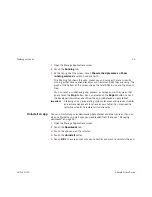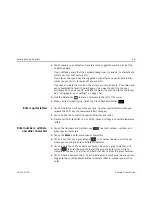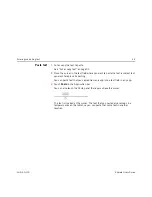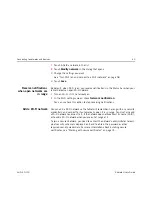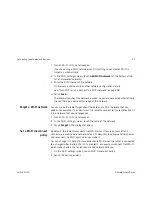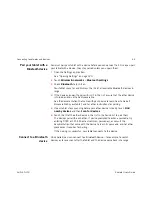Entering and editing text
52
AUG-3.0-100
Android User’s Guide
Editing text
You can edit the text you enter in text fields and cut, copy, or paste text, within or
across apps. Some apps don’t support editing some or all of the text they display;
others may offer their own way to select text you want to work with.
Edit text
1
Touch the text you want to edit.
The cursor is inserted where you touched.
The cursor is a blinking vertical bar that indicates where text you type or paste
will be inserted. When it first appears, it has an tab you can use to drag the
cursor, to move it where you want.
If you previously copied text, the Paste panel appears briefly above the cursor:
touch the panel to paste (see “Paste text” on page 54)
2
Drag the cursor by its tab to the location where you want to edit text.
The tab disappears after a few moments, to get out of your way. To make it
reappear, just touch the text again.
3
Type, cut, paste, or delete text (as described in this section)
4
Touch the Close Keyboard button
when you’re done.
Select text
You select text that you want to cut, copy, delete, or replace.
1
Touch & hold the text or word you want to select.
The selected text is highlighted, with a tab at each end of the selection.
Содержание Android 3.0
Страница 16: ...Starting Android the first time 16 AUG 3 0 100 Android User s Guide...
Страница 76: ...Connecting to networks and devices 76 AUG 3 0 100 Android User s Guide...
Страница 92: ...Voice Search and Voice Actions 92 AUG 3 0 100 Android User s Guide...
Страница 100: ...Accounts 100 AUG 3 0 100 Android User s Guide...
Страница 118: ...Android apps 118 AUG 3 0 100 Android User s Guide...