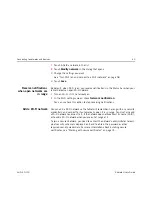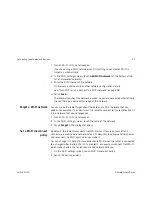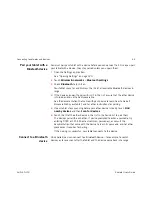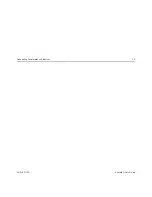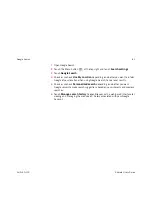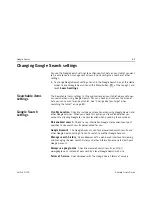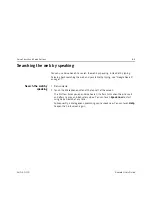Connecting to networks and devices
73
AUG-3.0-100
Android User’s Guide
Connect to a VPN
1
Open the Settings application.
2
Touch
Wireless & networks
>
VPN settings
.
The VPNs you’ve added are listed on the VPN settings screen.
3
Touch the VPN to which you want to connect.
4
In the dialog that opens, enter any requested credentials and touch
Connect
.
When you’re connected to a VPN, you receive an ongoing notification in the
System bar, to the left of the time. If you are disconnected, you receive a
notification that you can use to return to the VPN settings screen so that you
can reconnect to it. See “Managing notifications” on page 24.
Disconnect from a VPN
S
Touch the notification for the VPN connection in the System bar.
Edit a VPN
1
Open the Settings application.
2
Touch
Wireless & networks
>
VPN settings
.
The VPNs you’ve added are listed on the VPN settings screen.
3
Touch & hold the VPN whose settings you want to edit.
4
In the dialog that opens, touch
Edit network
.
5
Edit the VPN settings you want.
6
Touch the Menu button
in the top-right of the Application bar and touch
Save
.
Delete a VPN
1
Open the Settings application.
2
Touch
Wireless & networks
>
VPN settings
.
The VPNs you’ve added are listed on the VPN settings screen.
3
Touch & hold the VPN you want to delete.
4
In the dialog that opens, touch
Delete network
.
5
Touch
OK
in the dialog that asks you to confirm you want to delete the VPN.
Содержание Android 3.0
Страница 16: ...Starting Android the first time 16 AUG 3 0 100 Android User s Guide...
Страница 76: ...Connecting to networks and devices 76 AUG 3 0 100 Android User s Guide...
Страница 92: ...Voice Search and Voice Actions 92 AUG 3 0 100 Android User s Guide...
Страница 100: ...Accounts 100 AUG 3 0 100 Android User s Guide...
Страница 118: ...Android apps 118 AUG 3 0 100 Android User s Guide...