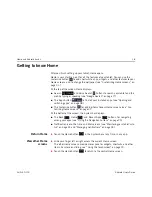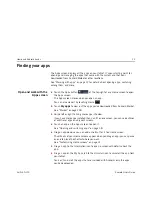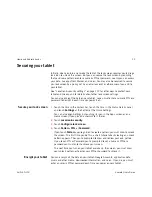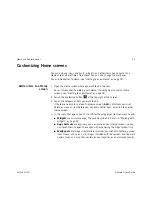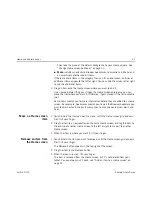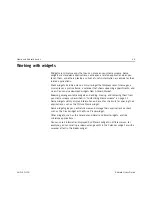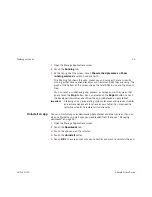Home and Android basics
31
AUG-3.0-100
Android User’s Guide
Customizing Home screens
You can add app icons, shortcuts, widgets, and other items to any part of any
Home screen where there’s free space. You can also change the wallpaper.
For an introduction to Home, see “Getting to know Home” on page 18.
Add an item to a Home
screen
1
Open the Home screen where you want to add the item.
For an introduction to working with Home, including how to switch Home
screens, see “Getting to know Home” on page 18.
2
Touch the Customize button
at the top-right of the screen.
3
Touch the category of item you want to add.
If there are no empty spots on the Home screen,
Add
is dimmed; you must
delete or move an item before you can add another item, or switch to another
Home screen.
4
In the menu that opens, touch the tab for the category of item you want to add.
G
Widgets
are miniature apps. They are described in detail in “Working with
widgets” on page 34.
G
App shortcuts
are app icons you can place on your Home screens, so you
can touch them to open those apps without opening the Apps screen first.
G
Wallpapers
are images from Gallery (pictures you shot with Camera, synced
from Picasa, and so on), still images included with the system, and live wall-
papers (such as a map that centers on your location or an animated scene).
Содержание Android 3.0
Страница 16: ...Starting Android the first time 16 AUG 3 0 100 Android User s Guide...
Страница 76: ...Connecting to networks and devices 76 AUG 3 0 100 Android User s Guide...
Страница 92: ...Voice Search and Voice Actions 92 AUG 3 0 100 Android User s Guide...
Страница 100: ...Accounts 100 AUG 3 0 100 Android User s Guide...
Страница 118: ...Android apps 118 AUG 3 0 100 Android User s Guide...