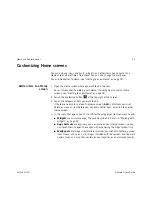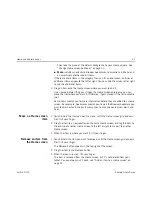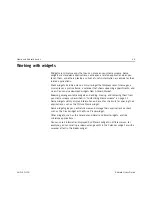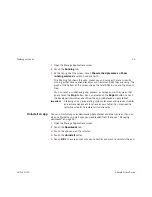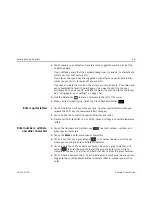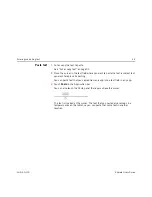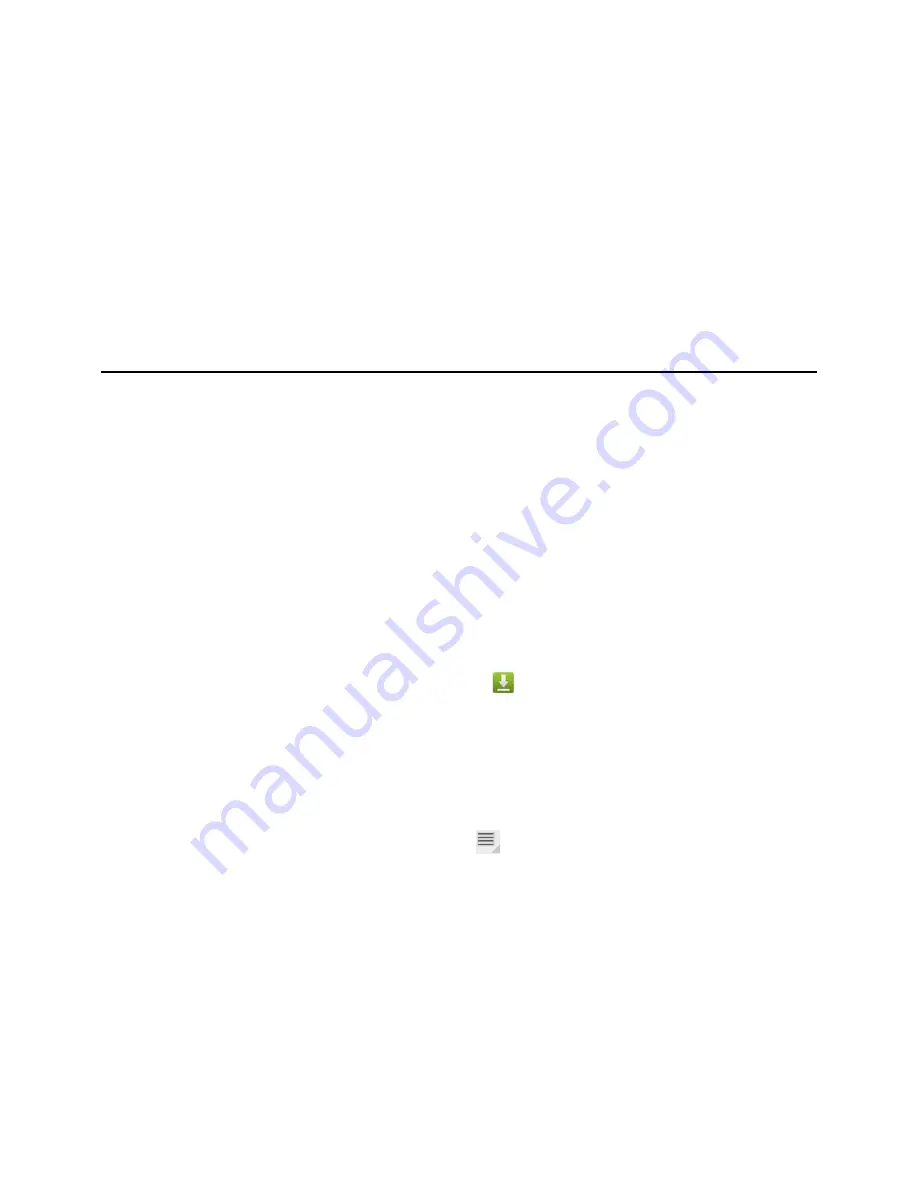
Working with apps
44
AUG-3.0-100
Android User’s Guide
Managing downloads
Files, apps, and other items you download in Browser, Gmail, Email, or in other
ways, are stored on your tablet’s internal storage. You can use the Downloads app
to view, reopen, or delete what you’ve downloaded.
Some mobile networks place restrictions on the size of the files you can download,
to manage the demands on their networks or to help you avoid unexpected charges.
When you try to download an oversized-file when connected to such networks,
you’re asked or required to delay downloading the file, until you are next connected
to a Wi-Fi network, when the download will resume automatically. You can view and
manage these queued files in the Downloads app as well.
Downloaded files are stored in the
Download
directory in your tablet’s internal
storage. You can view and copy files from this directory when connected to a
computer, as described in “Connecting to networks and devices” on page 55.
Open Downloads and
manage downloaded
files
S
Touch the Downloads icon
in Home: on the Apps screen or a shortcut on a
Home screen (if you added one there).
See “Opening and switching apps” on page 38.
S
Touch an item to reopen it.
S
Touch headings for earlier downloads to view them.
S
Check items you want to delete; then touch
Delete
.
The item is deleted from your tablet.
S
Touch the Menu button
and touch
Sort by size
or
Sort by time
to switch
back and forth.
Содержание Android 3.0
Страница 16: ...Starting Android the first time 16 AUG 3 0 100 Android User s Guide...
Страница 76: ...Connecting to networks and devices 76 AUG 3 0 100 Android User s Guide...
Страница 92: ...Voice Search and Voice Actions 92 AUG 3 0 100 Android User s Guide...
Страница 100: ...Accounts 100 AUG 3 0 100 Android User s Guide...
Страница 118: ...Android apps 118 AUG 3 0 100 Android User s Guide...