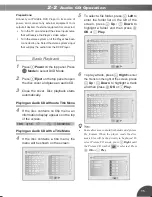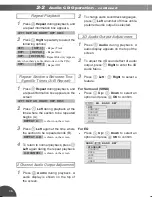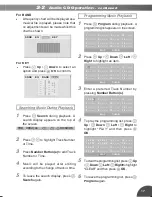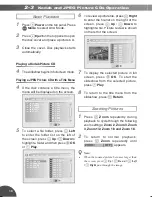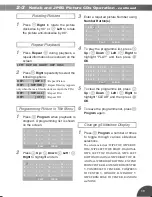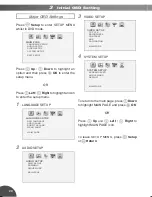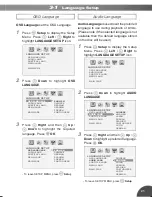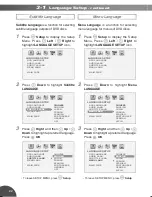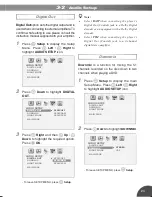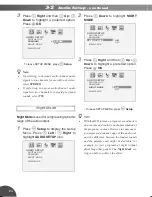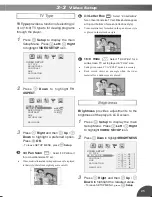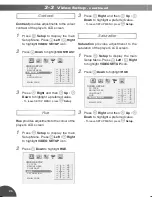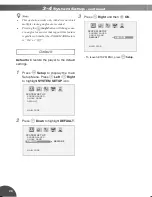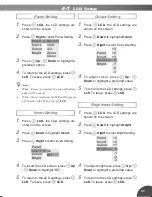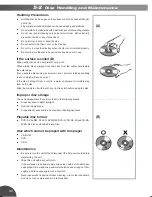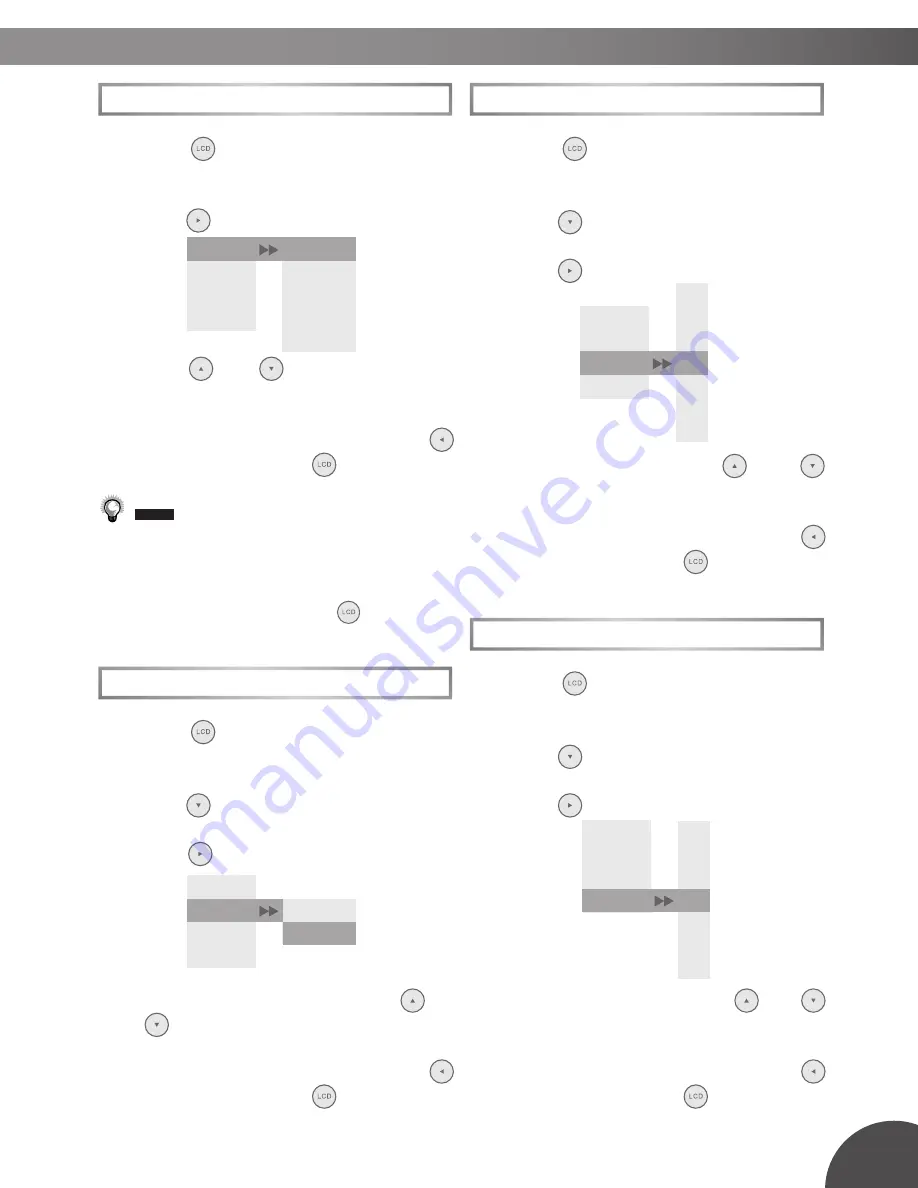
29
Panel Setting
1
Press
LCD
, the LCD settings are
shown on the screen.
2
Press
Right
to enter Panel Setting.
3
Press
Up
/
Down
to highlight a
preferred option.
4
To return to the LCD settings, press
Left
.
To leave, press
LCD
.
•
When “Zoom” is selected, the top and buttom
edges will be cut off.
•
When “Close” is selected, the LCD will be turned
off. To turn on the LCD, press
LCD
.
Invert Setting
1
Press
LCD
, the LCD settings are
shown on the screen.
2
Press
Down
to highlight
Invert
.
3
Press
Right
to enter Invert Setting.
4
To invert the LCD screen, press
Up
/
Down
to highlight “On”.
5
To return to the LCD settings, press
Left
.
To leave, press
LCD
.
4-1
LCD Setup
Panel
Invert
Colour
Bright
Normal
16:9
4:3
Zoom
Close
Colour Setting
1
Press
LCD
, the LCD settings are
shown on the screen.
2
Press
Down
to highlight
Colour
.
3
Press
Right
to enter Colour Setting.
4
To adjust colour, press
Up
/
Down
to highlight a preferred value.
5
To return to the LCD settings, press
Left
.
To leave, press
LCD
.
Brightness Setting
1
Press
LCD
, the LCD settings are
shown on the screen.
2
Press
Down
to highlight
Bright
.
3
Press
Right
to enter Bright Setting.
4
To adjust brightness, press
Up
/
Down
to highlight a preferred value.
5
To return to the LCD settings, press
Left
.
To leave, press
LCD
.
Panel
Invert
Colour
Bright
On
Off
Panel
Invert
Colour
Bright
+3
+2
+1
0
-1
-2
-3
Panel
Invert
Colour
Bright
+3
+2
+1
0
-1
-2
-3