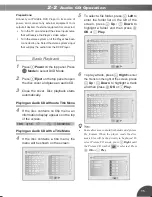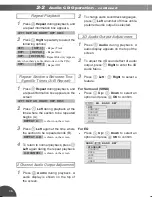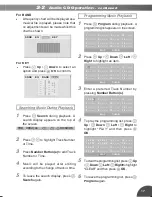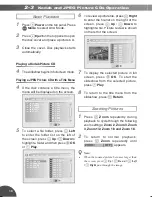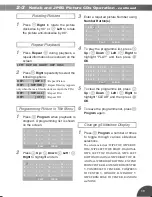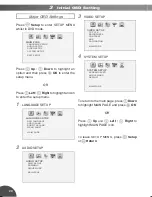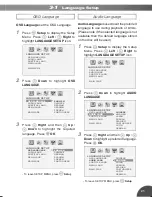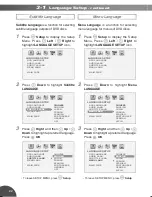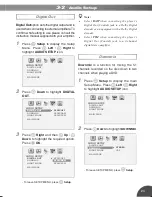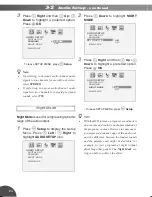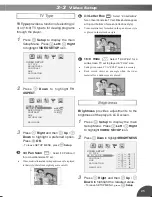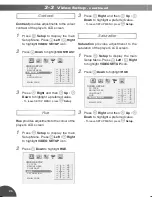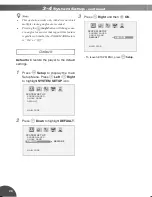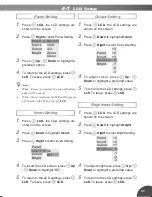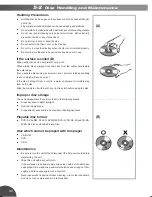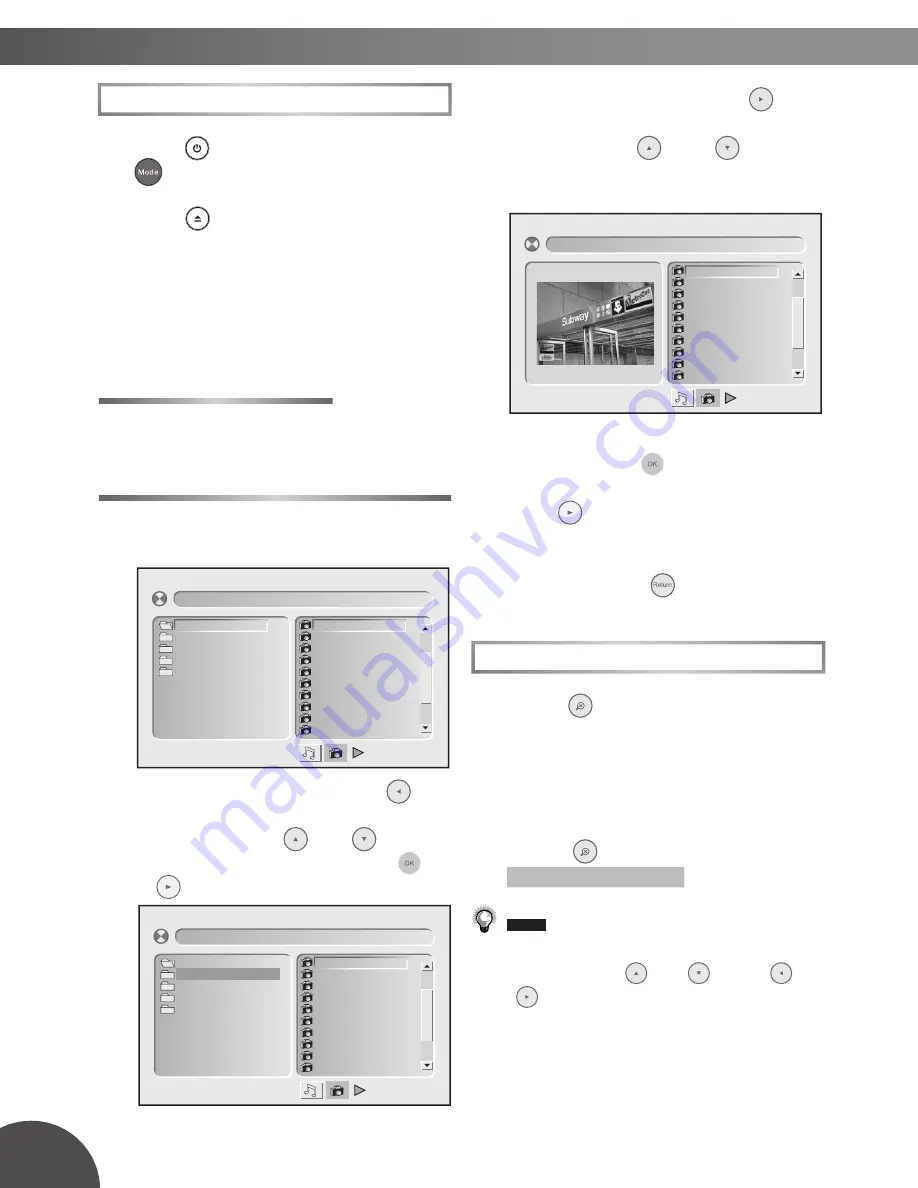
18
2-3
Kodak and JPEG Picture CDs Operation
Basic Playback
1
Press
Power
on the top panel. Press
Mode
to select DVD Mode.
2
Press
Eject
on the top panel to open
the disc cover and place a picture CD.
3
Close the cover. Disc playback starts
automatically.
Playing a Kodak Picture CD
4
The slideshow begins in full screen mode.
Playing a JPEG Picture CD with a Title Menu
4
If the disc contains a title menu, the
menu will be displayed on the screen.
5
To select a fi le folder, press
Left
to enter the folder list on the left of
the screen, press
Up
/
Down
to
highlight a folder and then press
highlight a folder
highlight a folder
OK
or
Play
.
6
To review a picture fi le, press
Right
to enter the fi le list on the right of the
screen, press
Up
/
Down
to
highlight a fi le. Picture review is shown
on the left of the screen.
7
To display the selected picture in full
screen, press
OK
. To start the
slideshow from the selected picture,
press
Play
.
8
To return to the title menu from the
slideshow, press
Return
.
Zooming Pictures
1
Press
Zoom
repeatedly during
playback to cycle through the following
zoom settings:
Zoom 2
,
Zoom 3
,
Zoom
4
,
Zoom 1/2
,
Zoom 1/3 and Zoom 1/4
.
2
To return to normal playback,
press
Zoom
repeatedly until
ZOOM: [ OFF ]
appears.
•
When the zoomed picture becomes larger than
the screen, press
Up /
Down /
Left
/
Right
pan through the image.
[JAPAN]001.JPG
001. 001
002. 002
003. 003
004. 004
005. 005
006. 006
007. 007
008. 008
009. 009
010. 010
01. JAPAN
02. CANADA
03. FRANCE
04. BRAZIL
05. EGYPT
[CANADA]001.JPG
001. 001
002. 002
003. 003
004. 004
005. 005
006. 006
007. 007
008. 008
009. 009
010. 010
01. JAPAN
02. CANADA
03. FRANCE
04. BRAZIL
05. EGYPT
[CANADA]001.JPG
001. 001
002. 002
003. 003
004. 004
005. 005
006. 006
007. 007
008. 008
009. 009
010. 010