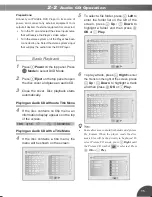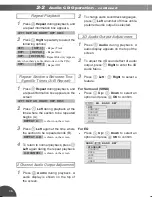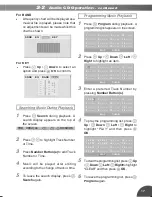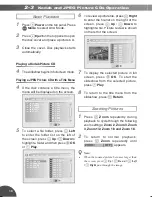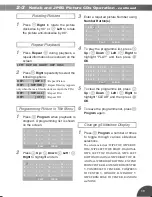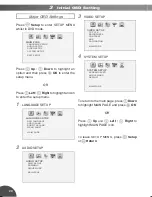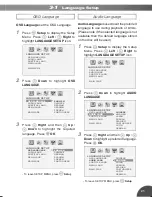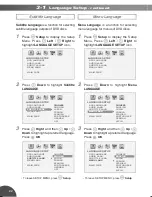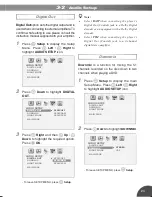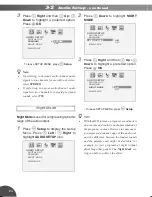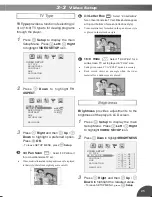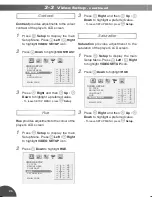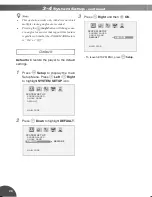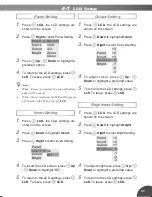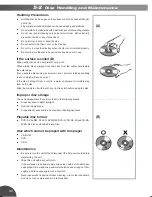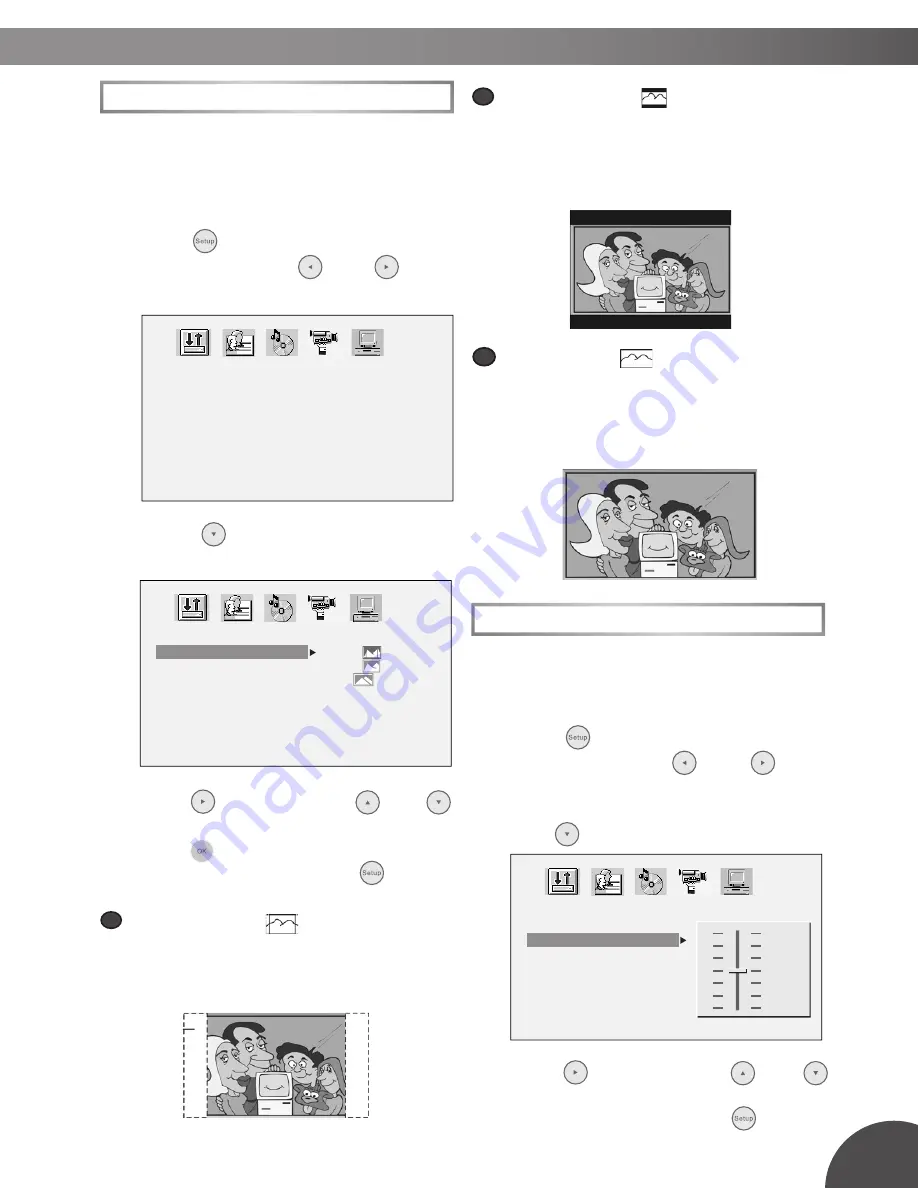
25
3-3
Video Setup
TV Type
TV Type
provides a function of selecting (4:
3) or (16:9) TV type to for viewing programs
through the player.
1
Press
Setup
to display the main
Setup Menu. Press
Left
/
Right
to highlight
VIDEO SETUP
icon.
2
Press
Down
to highlight
TV
ASPECT
.
3
Press
Right
and then
Up
/
Down
to highlight a preferred option.
Press
OK
.
- To leave SETUP MENU, press
Setup
.
a
a
4:3 Pan Scan
:
Select “4:3 PanScan”
for a conventional size TV set.
•
Video material formatted in the pan & scan style is played
in that style (the left and right edges are cut off).
VIDEO SETUP
TV TYPE
BRIGHTNESS
CONTRAST
HUE
SATURATION
MAIN PAGE
VIDEO SETUP
TV TYPE
BRIGHTNESS
CONTRAST
HUE
SATURATION
MAIN PAGE
4:3PS
4:3LB
16:9
b
b
4:3 Letter Box
:
Select “4:3 LetterBox”
for a conventional size TV set. Black bands appear
at top and bottom of screen (letter-box style).
•
Video material not formatted in the pan & scan style
is played in the letter-box style.
c
c
16:9 Wide
:
Select “16:9 Wide” for a
wide-screen TV set to played in “FULL” size.
•
Setting wide-screen TV to “FULL” mode is necessary.
•
Each screen shows an example when the video
material for a wide-screen is played.
Brightness
Brightness
provides adjustments to the
brightness of the player’s LCD screen.
1
Press
Setup
to display the main
Setup Menu. Press
Left
/
Right
to highlight
VIDEO SETUP
icon.
2
Press
Down
to highlight
BRIGHTNESS
.
3
Press
Right
and then
Up
/
Down
to highlight the required value.
- To leave SETUP MENU, press
Setup
.
VIDEO SETUP
TV TYPE
BRIGHTNESS
CONTRAST
HUE
SATURATION
MAIN PAGE
+3
+2
+1
0
-1
-2
-3