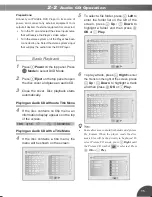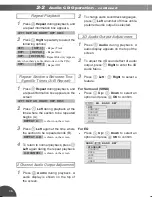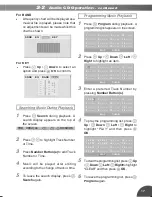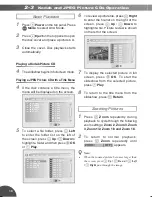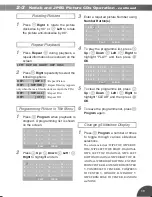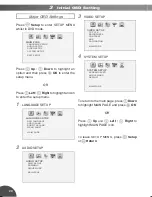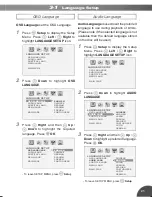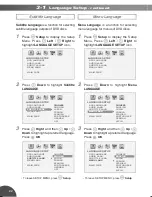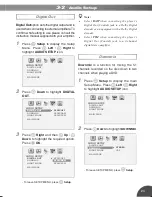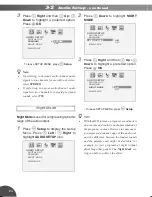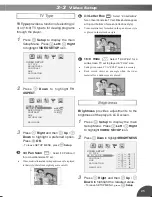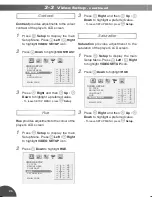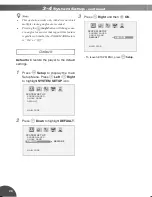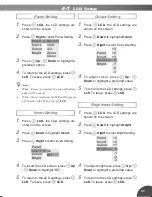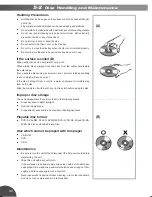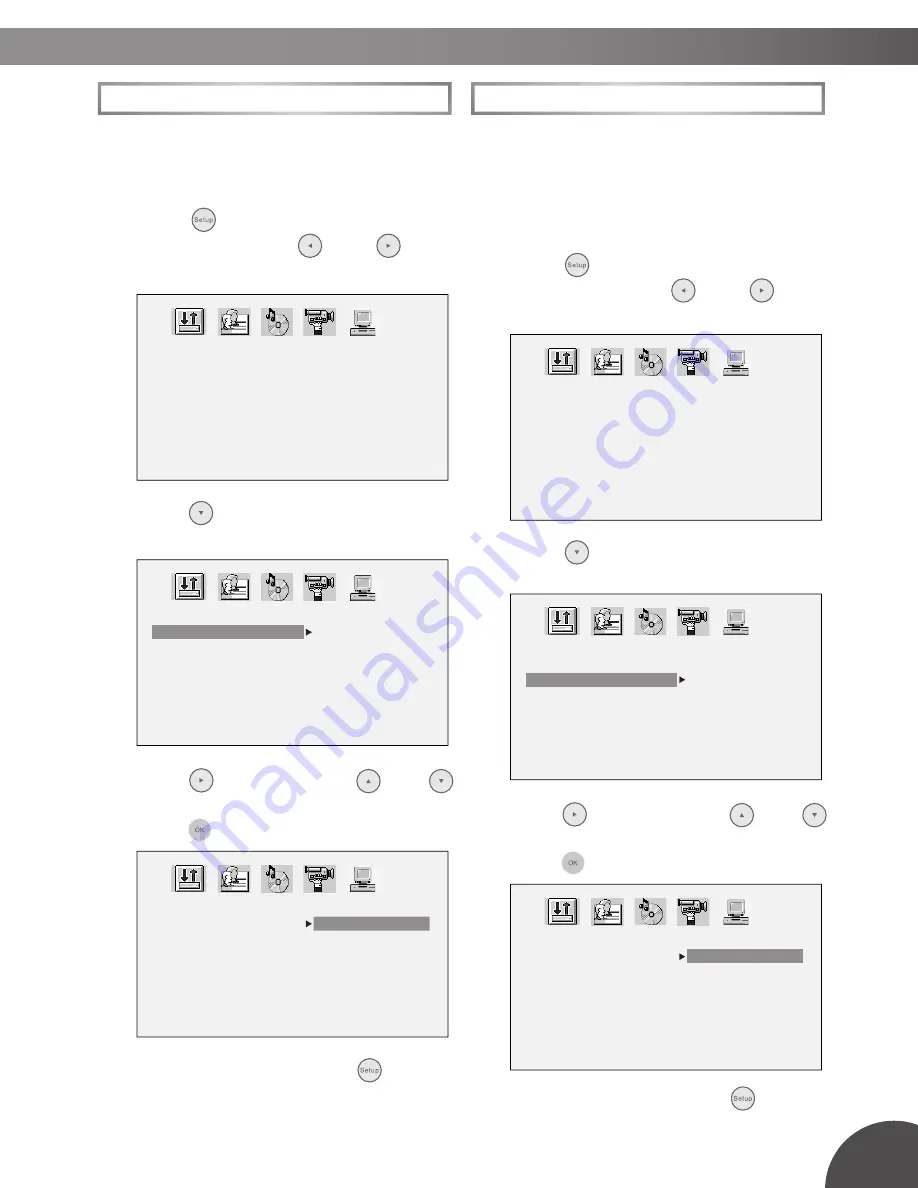
27
Screen Saver
Screen Saver
will function only when the
player is stopped if it is set On.
1
Press
Setup
to display the main
Setup Menu. Press
Left
/
Right
to highlight
SYSTEM SETUP
icon.
2
Press
Down
to highlight
SCREEN
SAVER
.
3
Press
Right
and then
Up
/
Down
to highlight a preferred option.
Press
OK
.
- To leave SETUP MENU, press
Setup
.
3-4
System Setup
SYSTEM SETUP
SCREEN SAVER
ANGLE MARK
DEFAULT
MAIN PAGE
SYSTEM SETUP
SCREEN SAVER
ANGLE MARK
DEFAULT
MAIN PAGE
ON
OFF
SYSTEM SETUP
SCREEN SAVER
ANGLE MARK
DEFAULT
MAIN PAGE
ON
OFF
Angle Mark
Angle Mark
is used to display or hide the
Angle Mark
Angle Mark
angle mark on the screen when there are
multiple angles recorded for the selected
screen (disc dependant).
1
Press
Setup
to display the main
Setup Menu. Press
Left
/
Right
to highlight
SYSTEM SETUP
icon.
2
Press
Down
to highlight
ANGLE
MARK
.
3
Press
Right
and then
Up
/
Down
to highlight a preferred option.
Press
OK
.
- To leave SETUP MENU, press
Setup
.
SYSTEM SETUP
SCREEN SAVER
ANGLE MARK
DEFAULT
MAIN PAGE
SYSTEM SETUP
SCREEN SAVER
ANGLE MARK
DEFAULT
MAIN PAGE
ON
OFF
SYSTEM SETUP
SCREEN SAVER
ANGLE MARK
DEFAULT
MAIN PAGE
ON
OFF