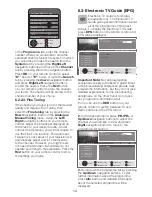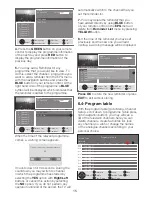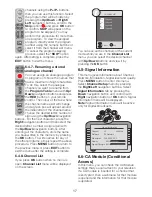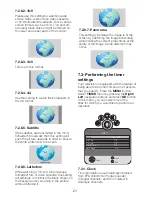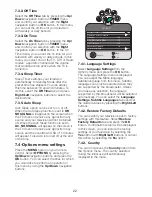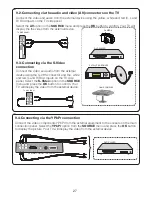26
9
External Equipment Connections
Output
The headphones must have an impedance
between 8 and 32 ohms and must be fitted
with a 3.5 mm stereo jack plug.
The stereo headphones should be connected
to the headphone output on the TV side
panel. The headphone volume is set up in
the Sound menu and is not affected by the
setting of the volume control.
1-Plug the headphone jack into the
headphone socket on the TV main
connections panel as shown below.
TV SIDE PANEL
HEADPHONE
OUTPUT
SOCKET
HEADPHONES
Input
Your TV is equipped with 9 inputs including
aerial input, which allows for the external
device connection. These inputs are:
1-Aerial input
2-SCART input
3-AV input
4-S-Video input
5-PC input
6-HDMI1 input
7-HDMI2 input
8-YPbPr Component input
9-CI slot input
You can connect your external device to the
TV via these inputs.
1- By pressing the AV button on your remote
control.
2- Use the Up/Down buttons to select the
extarnal source input to which you connected
your device.
In order to connect an external device to a Scart
input, the device must have an RGB output.
Connect the device to the scart connector as
indicated.
Select SCART from the Source menu as appropriate
and described above, and press the
OK
button.
9.1-Connecting via the Scart connection
TV MAIN CONNECTOR PANEL
VCR PLAYER
DVD PLAYER
SATELLITE RECEIVER
SCART
CONNECTORS
GAME CONSOLE
Содержание GML26W37HDF
Страница 35: ...Y3B 801...