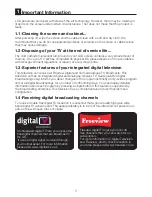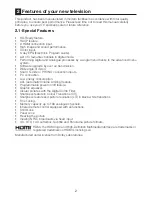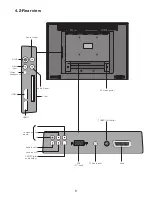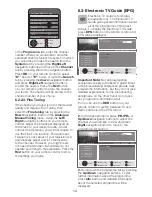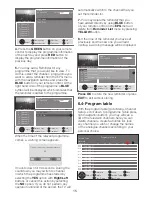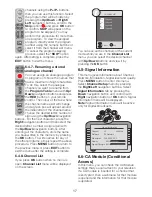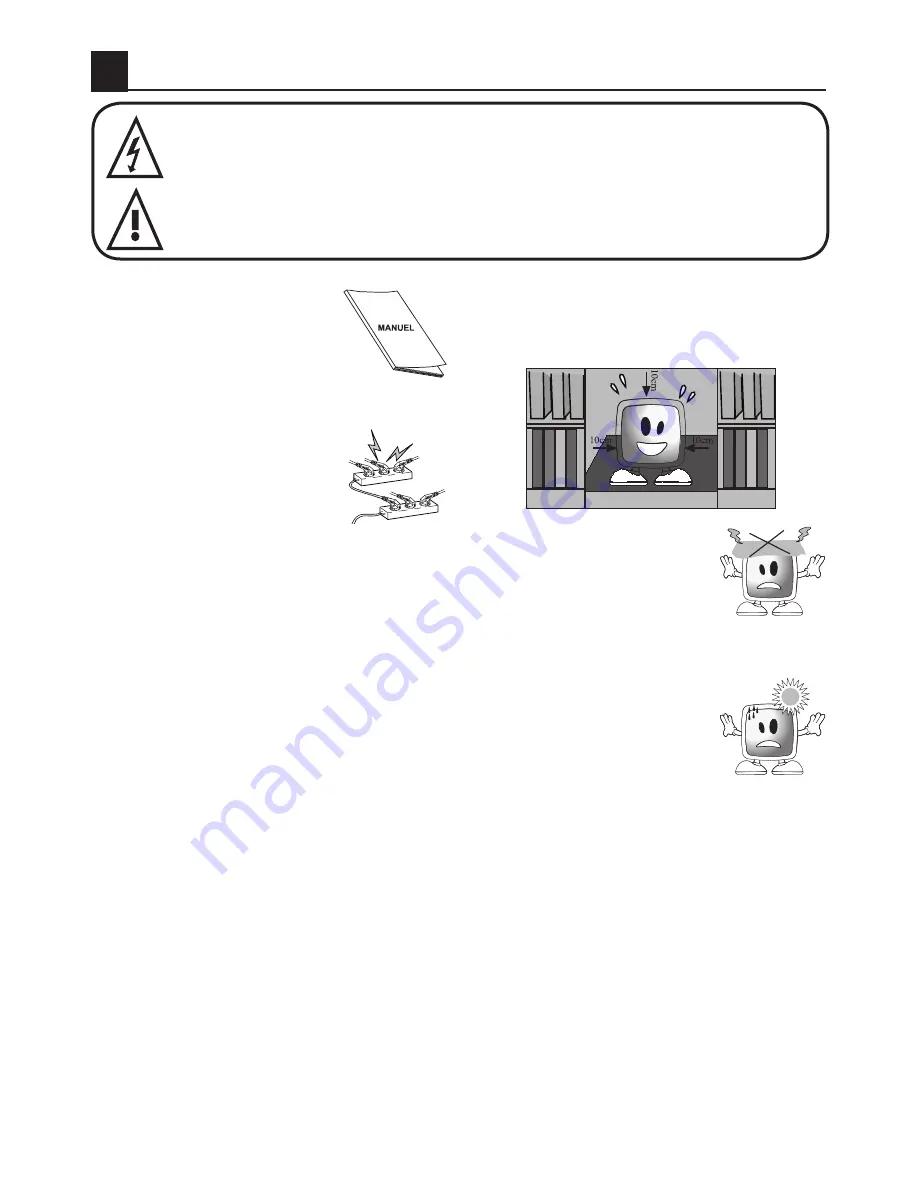
3
3
Important Safety Instructions
This symbol is used to warn the user about the “dangerous voltage” contained
inside the housing of the product that may create a risk of electrical shock.
This symbol is used to remind the user important usage and service instructions
supplied with the TV.
1)
Please
READ
the operating
instructions before using the
TV for the first time.
2)
Please observe the
instructions contained in the
Operating Instructions.
3)
Please consider all warnings.
4)
MAKE
SURE
that all
power connections
(extension cables and the
connections between the
TV components) have
been made properly and
in accordance with the manufacturer’s
instructions. Before making or changing
the connections, power off the TV and
unplug the mains connection plug.
5)
If you have any doubts regarding the
installation, operation or safety of the TV,
please
REFER
to the vendor.
6)
BE
CAREFUL
with glass panels and
covers on the TV. The screen glass
may break and cause serious injuries if
something hits it.
7)
To ensure adequate ventilation, please
leave a clearance area of at least 10 cm
around the television. This clearance
prevents the TV from overheating and
consequently causing damage.
• Using the TV in dusty environments
should also be avoided.
• Never block the slots and openings by
placing the TV on a bed, sofa, pillow or
other similar surfaces.
• Never install the TV into closed places
such as bookcases or cabinets unless
adequate ventilation is provided.
8)
DO NOT COVER
the
ventilation openings of
the TV with items such as
newspapers, tablecloth,
curtain, etc. Overheating
causes damage and shortens the service
life of the TV.
9)
Your TV may be damaged
if you place it under direct
sunshine or close to a
heater. Please abstain from
using the product in very
hot or humid locations or
in places where the temperature is likely
to decrease below 5°C (41°F).
DO NOT
PLACE
on or near the TV any hot objects
or items with open flame such as candles
or any night lamps. The high temperature
can melt plastic parts and cause a fire.
Содержание GML26W37HDF
Страница 35: ...Y3B 801...