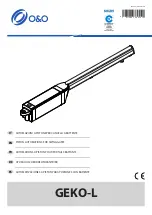Press the start button when you
have completed the above
sections, and follow
the instructions.
WARNING: You have 5 seconds to
place your phone on the GOGO-
GATE device. This will start your
programing sequence.
KEEP YOUR PHONE PLACED ON THE GOGOGATE DEVICE
UNTIL YOU HEAR 3 BEEPS
.
AT THAT POINT YOU MAY REMOVE YOUR PHONE. YOU ARE DONE.
During the programming of your GoGoGate you will hear an automated voice saying “programming”,
“programming “ until the sequence is completed. Upon successful completion of the programming sequence
you will hear 3 beeps.
If any problems occurred during the programming sequence you will hear 1 long beep. In this case start the
programing sequence again.
MAKE SURE YOUR SMARTPHONE IS CONNECTED TO YOUR HOME NETWORK VIA WIFI.
Содержание Gate
Страница 1: ...USER MANUAL VERSION 7 25 07 2013...
Страница 25: ...MORE INFO WWW GOGOGATE COM...