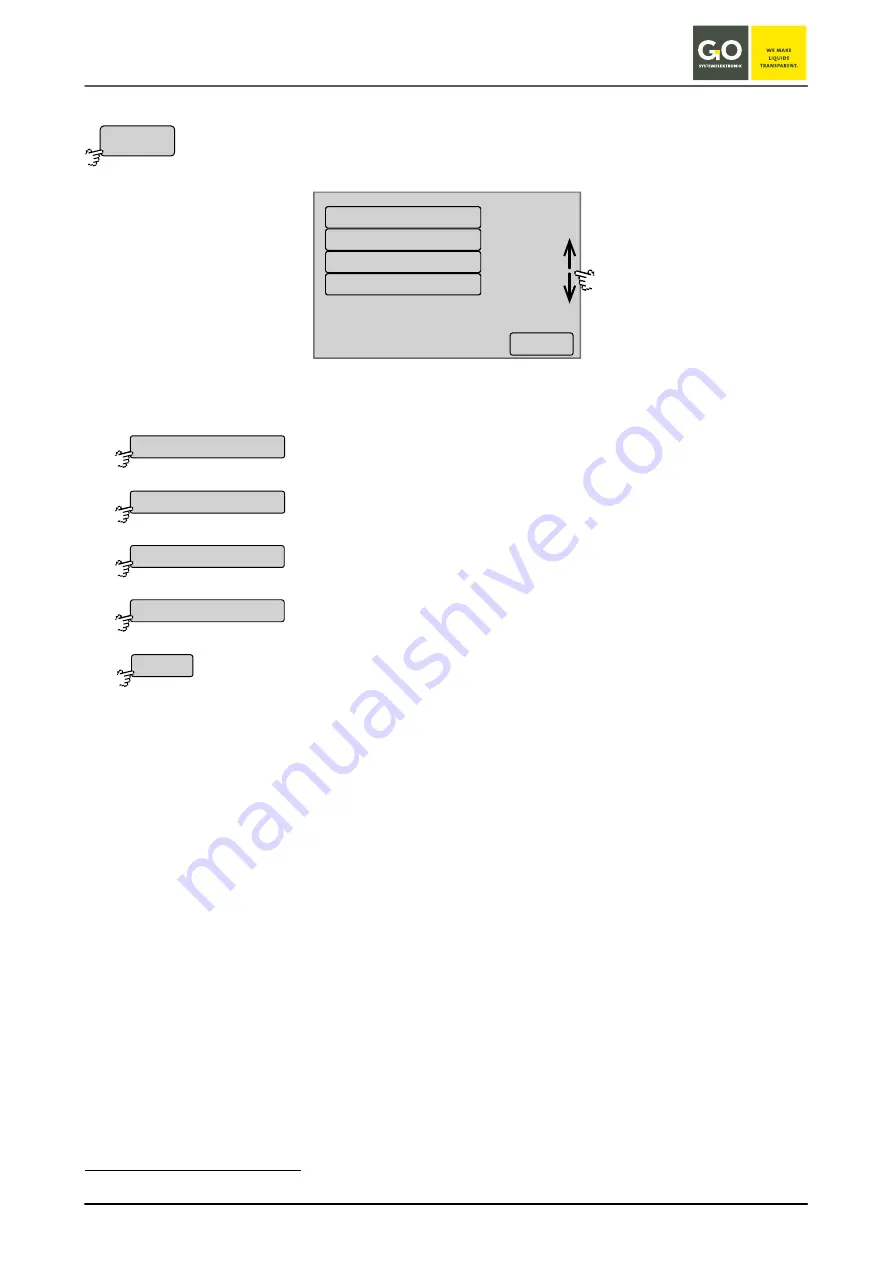
B l u e B o x – M e n u O p e r a t i o n
GO Systemelektronik GmbH Faluner Weg 1 24109 Kiel Germany Tel.: +49 431 58080-0
Fax: -58080-11
Page 71 / 96
www.go-sys.de
8.2.3 Actuator List
Main menu 8.2
Use this menu to access the menu of the connected actuators.
The buttons of the actuators are arranged alphabetically
∗
.
In the example chosen here there are two relays and two current outputs.
Switches to the menu of the first relay.
Switches to the menu of the second relay.
Switches to the menu of the first current output. see
8.2.7 Current Output
Switches to the menu of the second current output. see
8.2.7 Current Output
Switches back to the Main menu.
∗
The sequence is that of the ASCII numeric value, i. e.: Special characters
numbers
capital letters
lower case letters
Actuators
<–
1/1
Relay 1
bsa 845-A
bsa 845-A
Relay 2
Relay 1
Relay 2
bsa 503-A
bsa 503-B
<–
Scrolls the list.















































