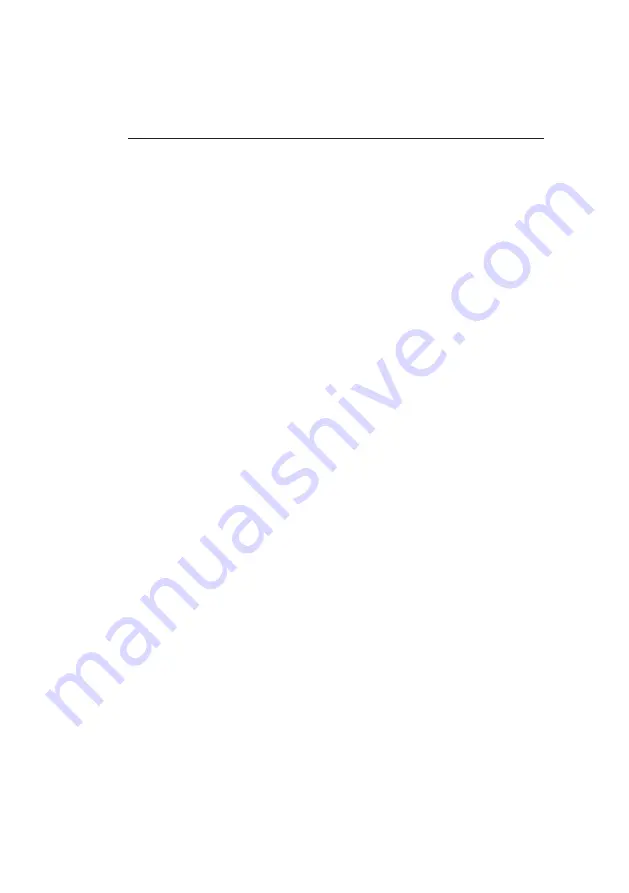
INDEX
xiii
INDEX
A
About flexiCal net
Add GDU
ADDITIONAL FILE MENU
ITEMS
ADVANCED EDITOR
Advanced Editor Password
AGREEMENT, LICENCE
Apply Gas Application Time
Value
C
Cal Due
CALIBRATE
Calibration Certificate
CALIBRATION GASES
CALIBRATION LIMITS
Calibration Setup Editor
Calibration Setup Options
CD-ROM Options
Certificate Generation
Certificate Printer Window
Check For Updates
CombiGas
CombiGas Settings
Connection Properties
COPYRIGHT
Create New Setup Template
D
Database connection
Data source
Default Conversion Factors
Delete Range
Delete Setup / Template
Delete Template
DISPOSAL ADVICE
DOWNLOAD TEST
RESULTS
E
Edit 100% LEL Conversion
Factors
Edit Calibration Option
Edit Gases
Edit Gas Limit(s)
Edit Gas Measurement
Edit Gas Type
Edit Gas Value
Edit GDU
Edit GDUnet Description
Edit Menu
Edit Purge Time
Edit Setup / New Template
Enter a database name
Enter GDU Details
Содержание GDUnet
Страница 1: ...User Handbook Gas Measurement Instruments Ltd...
Страница 6: ...USER HANDBOOK iv...
Страница 14: ...USER HANDBOOK xii...
Страница 96: ...USER HANDBOOK 5 14...
Страница 106: ...6 10 USER HANDBOOK...
Страница 115: ...7 9 STANDALONE MODE Fig 7 13 Calibration Certificate...
Страница 121: ......






































