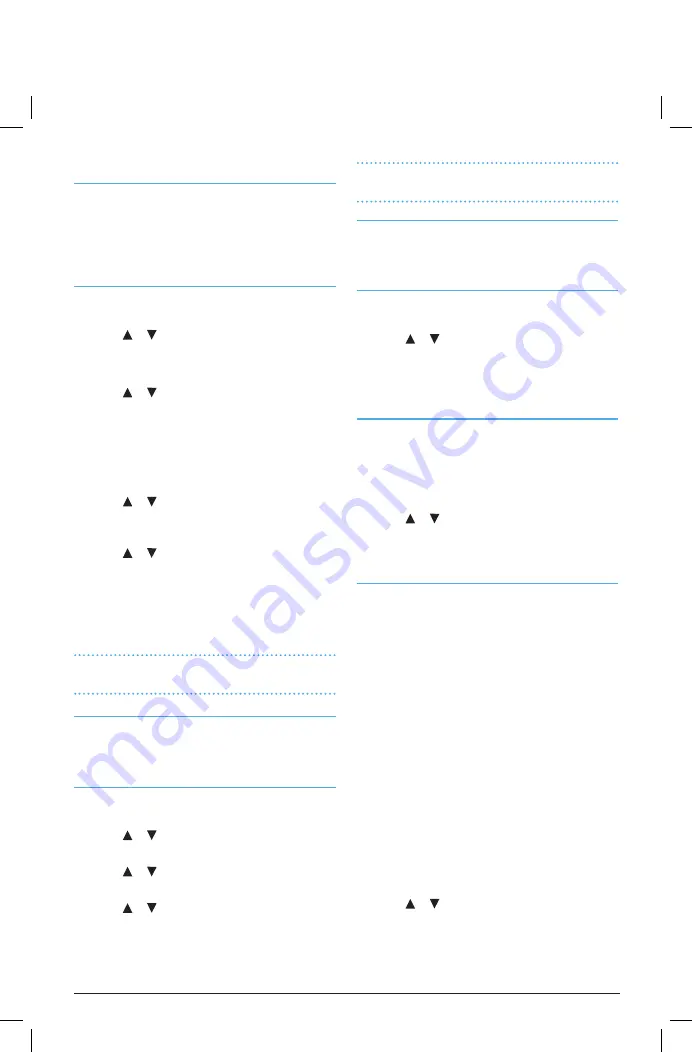
POSITION
Allows manual entry of the latitude and longitude of your
vessel’s location. This allows the DSC function to transmit
your position coordinates in an emergency. The position
must be entered in Degrees, Minutes and Decimal/Minutes
(DMM).
To enter your position
1. Select ‘POSITION’ from the GPS Menu then press the
CALL
button.
2. Use the or
keys to select ‘N’ (North) or ‘S’ (South).
3. Press and hold the
CALL
button. The cursor moves to the
first digit position of the Latitude field.
4. Use the or
keys to select the first digit of the
Latitude then briefly press the
CALL
button to move to
the next digit position.
5. Repeat until all digits have been entered.
6. Press and hold the
CALL
button to confirm and store the
Latitude. The cursor will move to the Longitude field.
7. Use the or
keys to select ‘E’ (East) or ‘W’ (West)
then press and hold the
CALL
button. The cursor moves
to the first digit position of the Longitude field.
8. Use the or
keys to select the first digit of the
Longitude then briefly press the
CALL
button to move to
the next digit position.
9. Repeat until all digits have been entered.
10. When finished, press and hold the
CALL
button to
confirm and store the position.
NOTE:
The position will be erased after 23 hours or when
the radio is switched off.
UTC TIME
Lets you manually set the time in UTC (Greenwich Mean
Time). The time is entered as Hours: Minutes : Seconds in 24
hour time format.
TO ENTER THE TIME IN UTC:
1. From the ‘GPS SETUP’ menu, select ‘UTC TIME’ then
press the
CALL
button. The Hours cursor will be flashing.
2. Use the or
keys to select the hours then press the
CALL
button. The Minutes cursor will flash.
3. Use the or
keys to select the minutes then press
the
CALL
button. The Seconds cursor will flash.
4. Use the or
keys to set the seconds then press the
CALL
button.
The radio returns to the ‘SETUP’ Menu.
NOTE:
The time will be erased after 23 hours or when the
radio is switched off.
TIME OFFSET
Lets you set the time difference between UTC time and your
local time. This will allow the radio to display local time. A
list of Time offsets is in the back of this manual.
To set the Time Offset:
1. From the ‘GPS SETUP’ menu, select ‘TIME OFFSET’ then
press the
CALL
button.
2. Use the or
keys to set the time offset from
-12:00hrs to +13:00hrs in 30 minute segments.
3. Press the
CALL
button to accept and return to the ‘GPS
SETUP’ Menu.
GPS DISPLAY
Selects whether or not to display your GPS position on the
LCD. If the GPS display in ‘ON’ but a GPS receiver is not
connected, ‘NO GPS’ is displayed instead.
1. From the ‘GPS SETUP’ menu, select ‘GPS DISPLAY’ then
press the
CALL
button.
2. Use the or
keys to select ‘OFF’ or ‘ON’.
3. Press the
CALL
button to accept and return to the ‘GPS
SETUP’ Menu.
GPS ALERT
The GX600D monitors the NMEA ports for GPS data and
can sound an alarm if the GPS position data is lost or is
disconnected. The GPS Alert option has three settings – OFF,
ON and AUTO.
OFF
– The GPS Alarm is turned off. Valid GPS position data
applied to the NMEA ports will be used by the GX600D
but you will not be alerted if the position data is lost.
ON
– The GPS alarm will sound if there has been no
valid GPS position for 30 seconds. Either the GPS position
has been lost or your GPS device is not connected or
switched on.
AUTO
– The GX600D will automatically determine if a
GPS data source is connected and will only sound the
alarm if valid GPS data was detected then lost. This is the
recommended (default) setting.
To select the GPS Alert setting
1. From the ‘GPS SETUP’ menu, select ‘GPS Alert’ then
press the
CALL
button.
2. Use the or
keys to select ‘OFF’, ‘AUTO’ or ‘ON’.
3. Press the
CALL
button to accept and return to the ‘GPS
SETUP’ Menu.
PAGE 18
INSTRUCTION MANUAL
GX600D





















