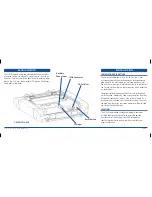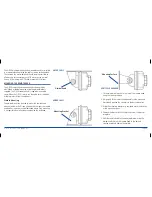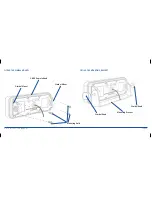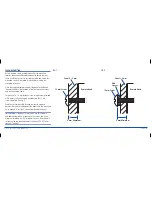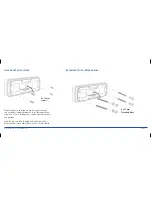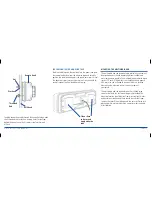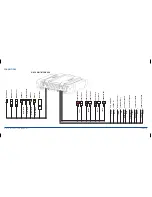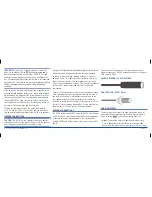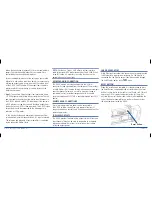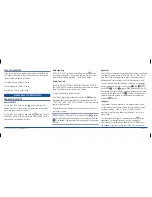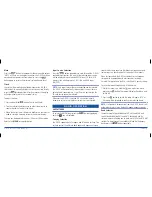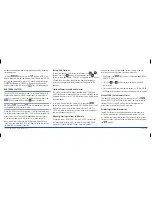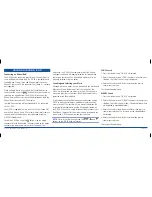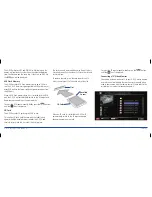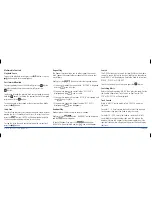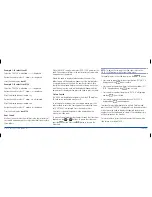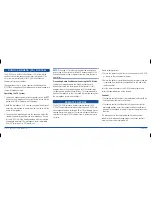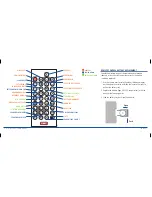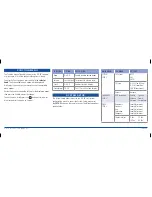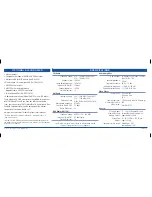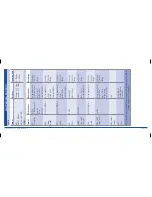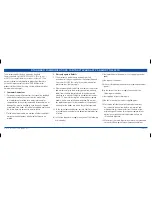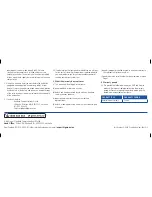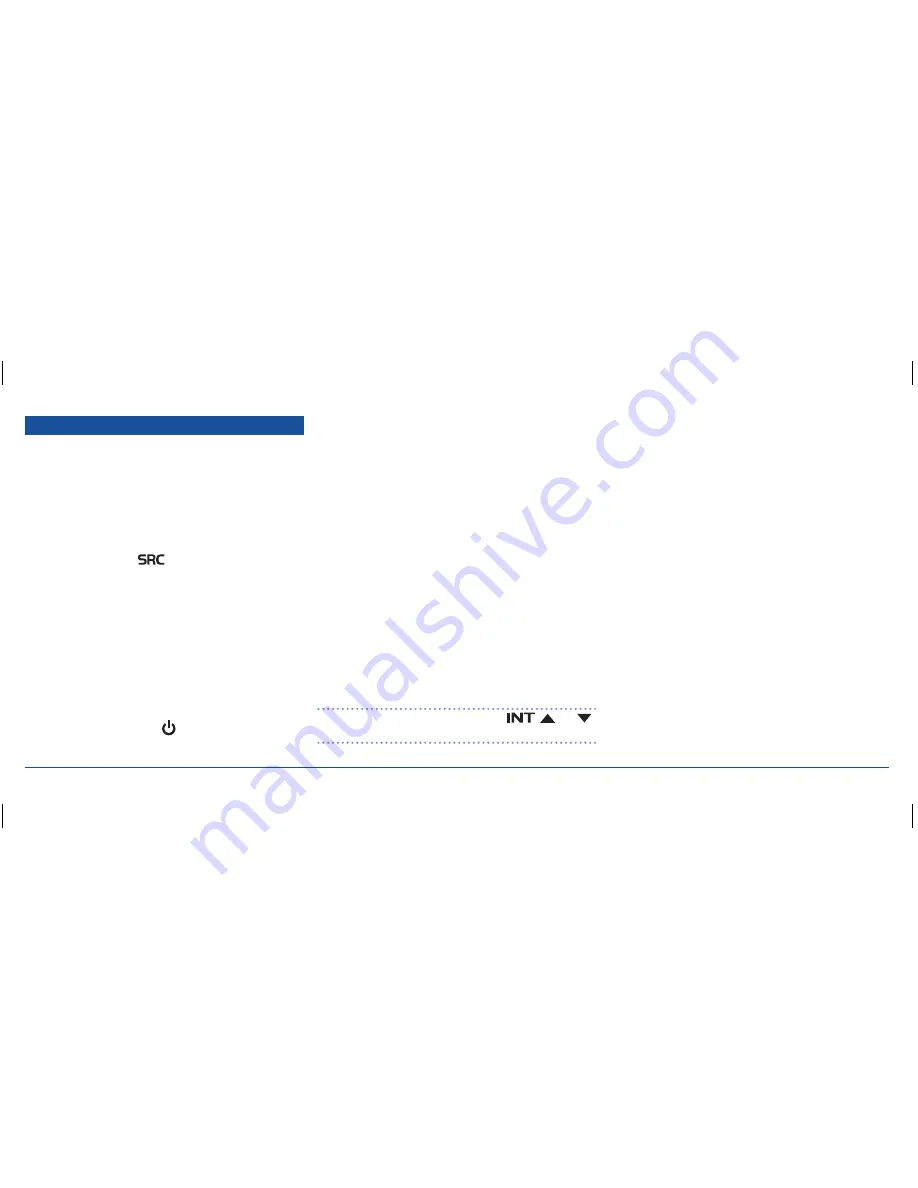
G - D E K
i n S t r u C t i o n M a n ua l
Pa G E 2 1
USING AN IPHONE/IPOD
Connecting an iPhone/iPod*
the G-DEK can be connected directly to an iPhone or iPod via
the in-built apple interface lead. the G-DEK is compatible with
the iPod nano, Classic, touch and iPhone models up to the
iPhone 4S that use a 30 pin connector. the iPhone 5 is currently
not supported.
When an apple device is connected, the iPhone/iPod source
can be selected using the
button. album, track and artist
selections can be made from the G-DEK or directly from the
iPhone/iPod itself. any selections will be displayed on both the
iPhone/iPod screen and the G-DEK display.
the iPod/iPhone battery will be charged while it is connected
to the G-DEK.
the G-DEK is supplied with two ‘nests’ to suit the iPhone 4/4S
and the iPod nano 3, 4 and 5. For other models simply remove
the nests and rest the device on the rubber pad inside the
G-DEK Multimedia Hub.
Switch the G-DEK on using the button. Plug the apple
connector into the iPhone/iPod. the excess cable on the apple
connector can be inserted into the slot at the end of the
iPod cavity. the G-DEK will automatically select the iPhone/
iPod input source and will begin playing the last played song
or movie on your device. the iPhone/iPod media can also be
manually selected using the button.
searching and selecting your music
although music and videos on your iPhone/iPod can be selected
either directly from the device or from the controls on the
G-DEK, we recommend you always use the G-DEK controls to
make your selections so that your iPhone/iPod remains safely
protected inside the media hub.
if switching back and forth between your iPod/iPhone and the
G-DEK to make your selections, media data synchronisation
issues may occur. this could result in a mismatch between the
currently playing song/movie and the title being displayed on
the G-DEK. if this occurs simply disconnect then reconnect your
iPod/iPhone. to prevent this from occurring we recommend you
use only the G-DEK controls to make your selections.
note:
While in the iPod/iPhone mode, the
,
and
buttons on the G-DEK have no function.
sonG search
1. Press the selector knob. ‘SEarCH’ is displayed.
2. rotate the knob to select ‘SonG’ then press to confirm your
selection. the title of the first song is displayed.
3. rotate the knob to select the desired song then press to
confirm your selection.
the song will begin playing.
album search
1. Press the selector knob. ‘SEarCH’ is displayed.
2. rotate the knob to select ‘alBuM’ then press to confirm your
selection. the title of the first album is displayed (album titles
are displayed in alphabetical order).
3. rotate the knob to select the desired album then press to
confirm your selection. the first song on the selected album
is displayed.
4. rotate the knob to select the desired song then press to
confirm your selection.
the song will begin playing.