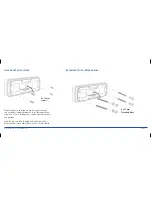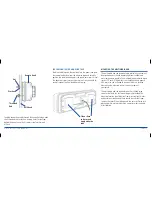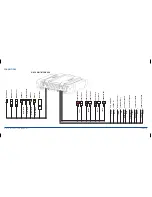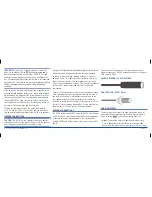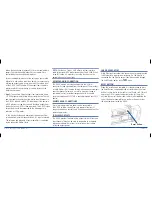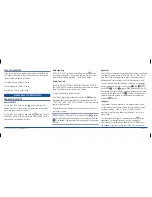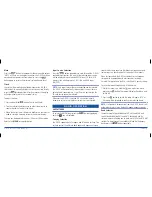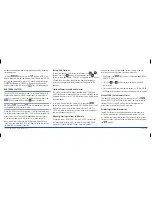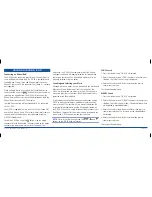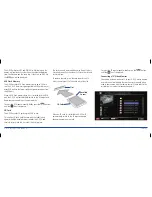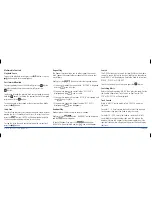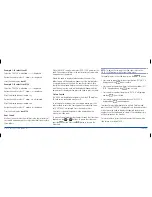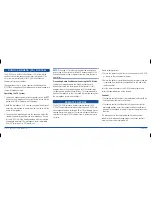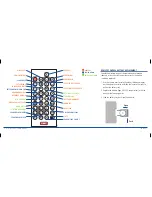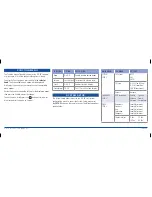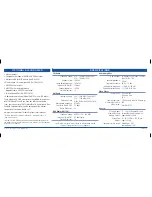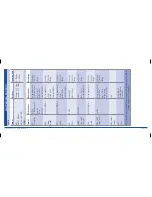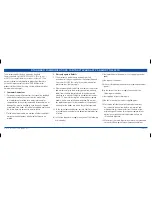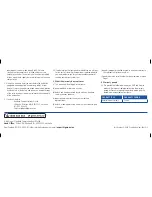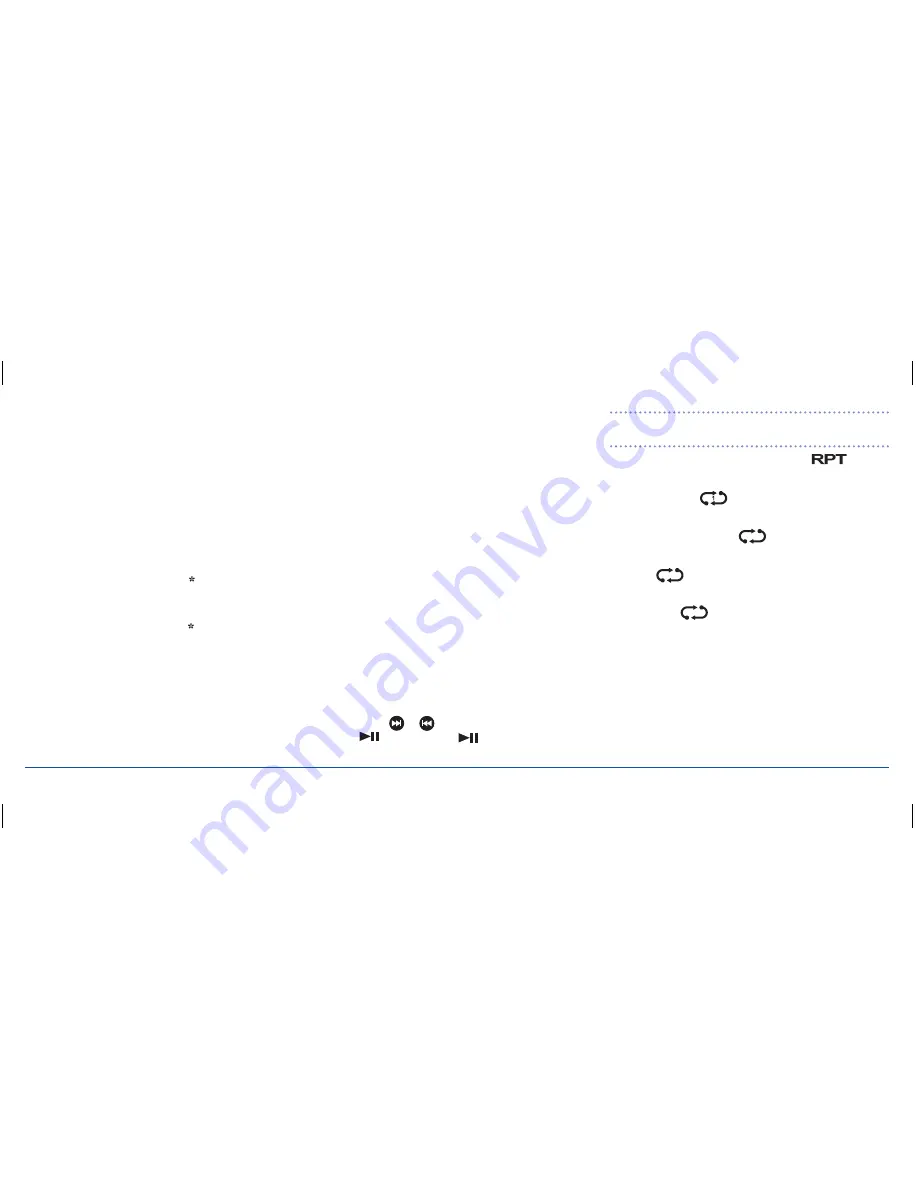
G - D E K
i n S t r u C t i o n M a n ua l
Pa G E 2 5
example 1: to select track 5
Select the ‘trK SCH’ mode.
TRK -- -- --
is displayed.
rotate the knob to select ‘5’.
TRK -- -- 5
is displayed.
Press the knob to play
track 5
.
example 2: to select track 124
Select the ‘trK SCH’ mode.
TRK -- -- --
is displayed.
rotate the knob to select ‘1’.
TRK -- -- 1
is displayed.
Wait. the display changes to
TRK -- 1
rotate the knob to select ‘2’.
TRK -- 1 2
is displayed.
Wait. the display changes to
TRK 1 2
rotate the knob to select ‘4’.
TRK 1 2 4
is displayed.
Press the knob to play
track 124
.
root search
use root Search to select from folders in the root directory of
your media storage device then select individual tracks within
those folders.
While in ‘MuSiC’ search mode, select ‘root SCH’ and press the
knob. the number of folders in the root directory of your media
storage device is displayed.
rotate the knob to display a folder number, then wait. the
folder’s name will be displayed. repeat until the desired folder
is selected then press the knob. the number of tracks within
that folder is displayed. rotate the knob to select a track, then
wait. the name of the track will be displayed. repeat until the
desired track is displayed then press the knob to play that track.
Picture search
the G-DEK will display photos/pictures from the uSB media or
SD card onto a connected monitor or tV.
to select photos or images from your media device, press the
selector knob to enter the Search mode then rotate the knob
until ‘PiCturES’ is displayed. Press the knob to select.
if no track is selected the photos will be displayed on the
monitor in a slide show.
to manually step forward or backwards through the slide show
briefly press the
or
buttons. to pause the slide show,
press the
button. Press the
button to resume the
slide show.
note:
to adjust the timing of the slide show, refer to the
ViDEo SEtuP option in the ‘System Setup’ menu.
to repeat pictures in the slide show, press the
button.
>
Press once to repeat (hold) the current picture. ‘rPt onE’ is
displayed and the
icon is visible.
>
Press again to repeat the pictures in the current folder. ‘rPt
FolD’ is displayed and the
icon is visible.
>
Press again to repeat all the pictures. ‘rPt all’ is displayed
and the
icon is visible.
>
Press again to cancel the repeat function. ‘rPt oFF’ is
displayed the
icon disappears.
to manually select individual photos while in Picture mode,
press the knob. ‘trK SCH’ is displayed. Press the knob to select
it then rotate the knob to display the required picture/track
number. Press the knob again to select it. the selected picture
will be displayed on the monitor.
to return to Music, press the knob to enter the Search mode
then rotate it to select MuSiC.