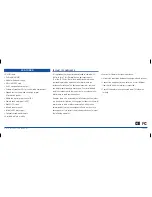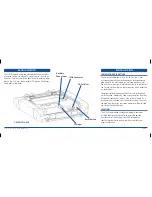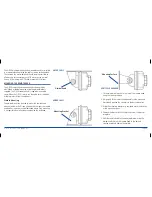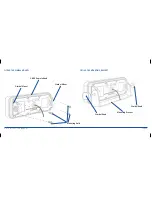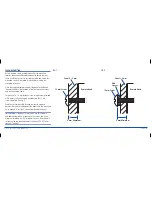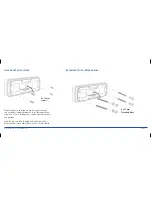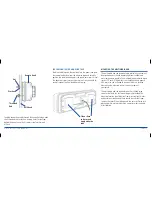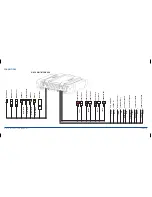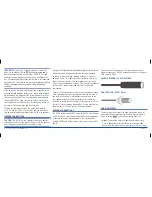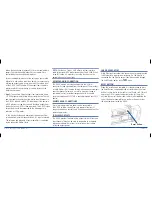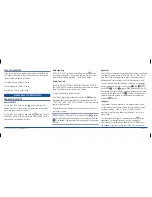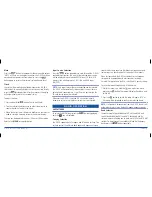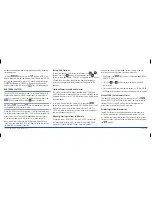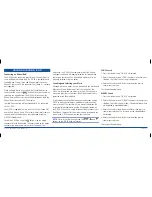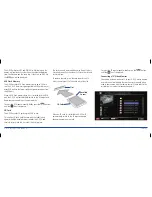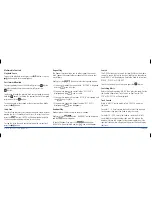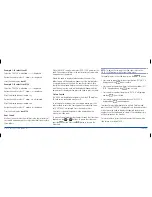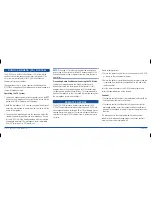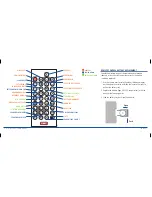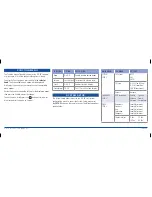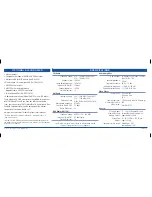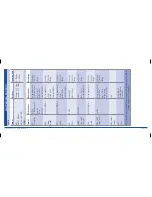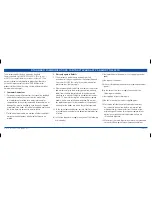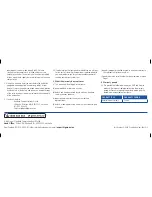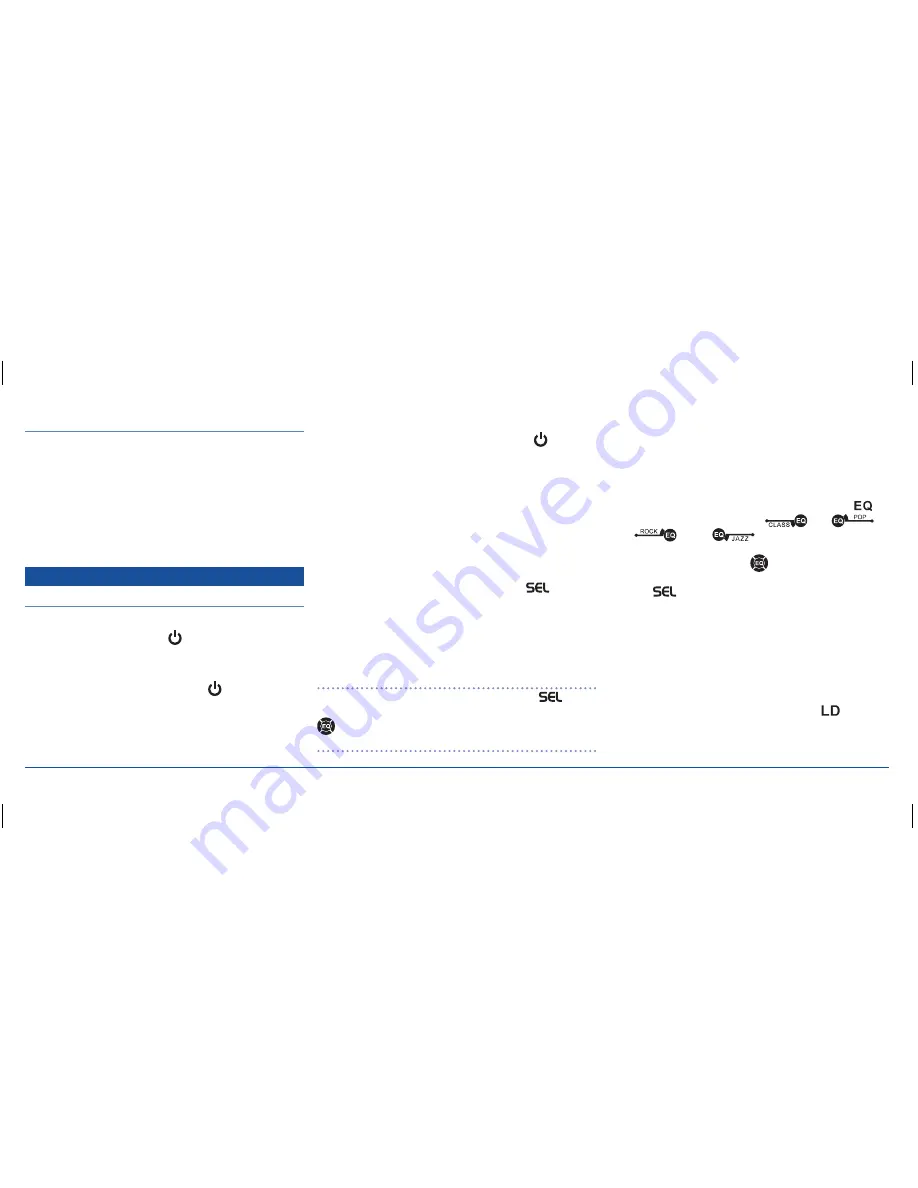
G - D E K
i n S t r u C t i o n M a n ua l
Pa G E 1 7
Fuse rePlaCement
if any of the fuses blow, replace them with a standard 30 mm
3 aG type of the same rating, if the fuse blows a second time
contact your GME dealer for advice.
the following fuse ratings are used:
Yellow ‘Memory B+’ lead: 15 amp.
red ‘ignition Switch’ lead: 1 amp.
GENERAL OPERATION
General FunCtions
Power on/oFF
to turn the G-DEK on, press the
button. the unit will
display ‘WElCoME’ then resume the mode and settings that
were selected when last turned off.
to turn the G-DEK off, press and hold the
button. the unit
will display ‘GooDBYE’ and will switch off. While the G-DEK is
switched off it will display the clock.
back lighting
While the G-DEK is switched on, briefly press the
button
to change the brightness of the back lighting. there are three
levels of back lighting available – off, dim and bright.
audio Controls
the VoluME, BaSS, trEBlE, MiD ranGE, BalanCE, FaDEr
and SuB WooFEr settings are adjusted using the large selector
knob. the default control setting is the Volume.
to adjust the Volume, rotate the knob.
to select an alternative audio control, press the
button
repeatedly until the desired function is displayed on the lCD
(‘BaS’, ‘trE’, ‘MiD’, ‘Bal’, ‘FaD’ or ‘SuBW’). adjust the selected
control using the knob.
if no adjustment is made for five seconds the control returns to
the Volume setting.
note:
the BaSS, MiD and trEBlE settings on the
button
are only available when the Equaliser is set to manual (the icon
is displayed). See instructions below to adjust the equaliser
settings.
equaliser
the G-DEK has four preset Graphic Equaliser settings to enhance
your audio listening pleasure. these are ‘Classic’, ‘Pop’, ‘rock’
and ‘Jazz’. Each setting provides a preset adjustment of Bass,
Midrange and treble settings to suit the selected music style.
to cycle through the preset Equaliser settings, press the
button repeatedly. icons for Classic
, Pop
rock
or Jazz
will be displayed on the lCD.
if you prefer to manually adjust the Bass, Midrange and treble
controls set the Equaliser to off
. the Bass, Midrange and
treble settings can now be selected and adjusted manually
using the
button.
loudness
the loudness function provides a low frequency Bass boost
to the audio output at lower volume settings. there are three
loudness settings – loud 01, loud 02 and off. loud 01
provides a small increase in bass while loud 02 results in a
greater boost.
to cycle through the loudness settings press the
button
repeatedly. the selected loudness setting is displayed
momentarily along the bottom edge of the lCD. Whenever
the loudness function is active the ‘louD’ icon is displayed.