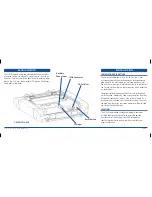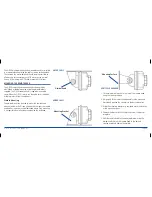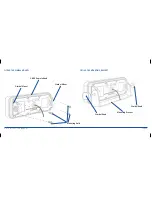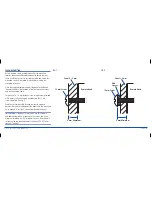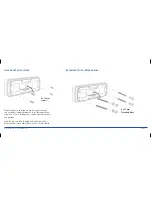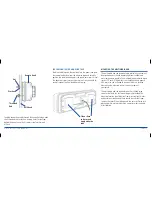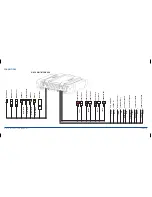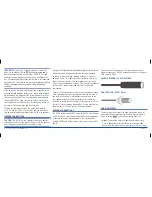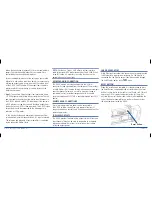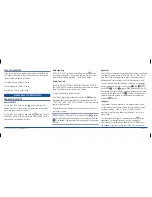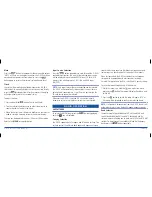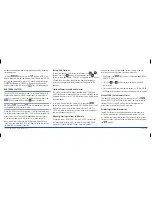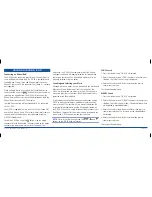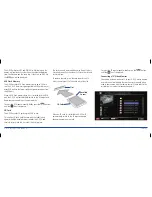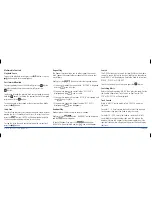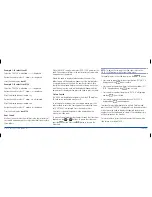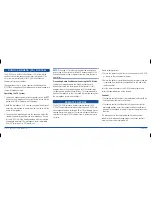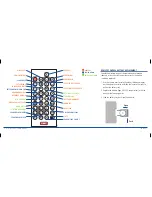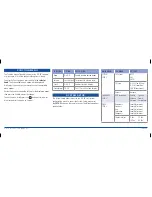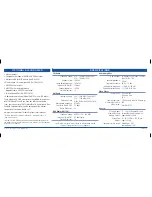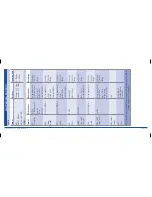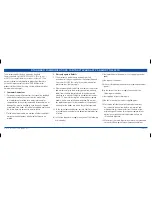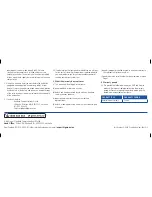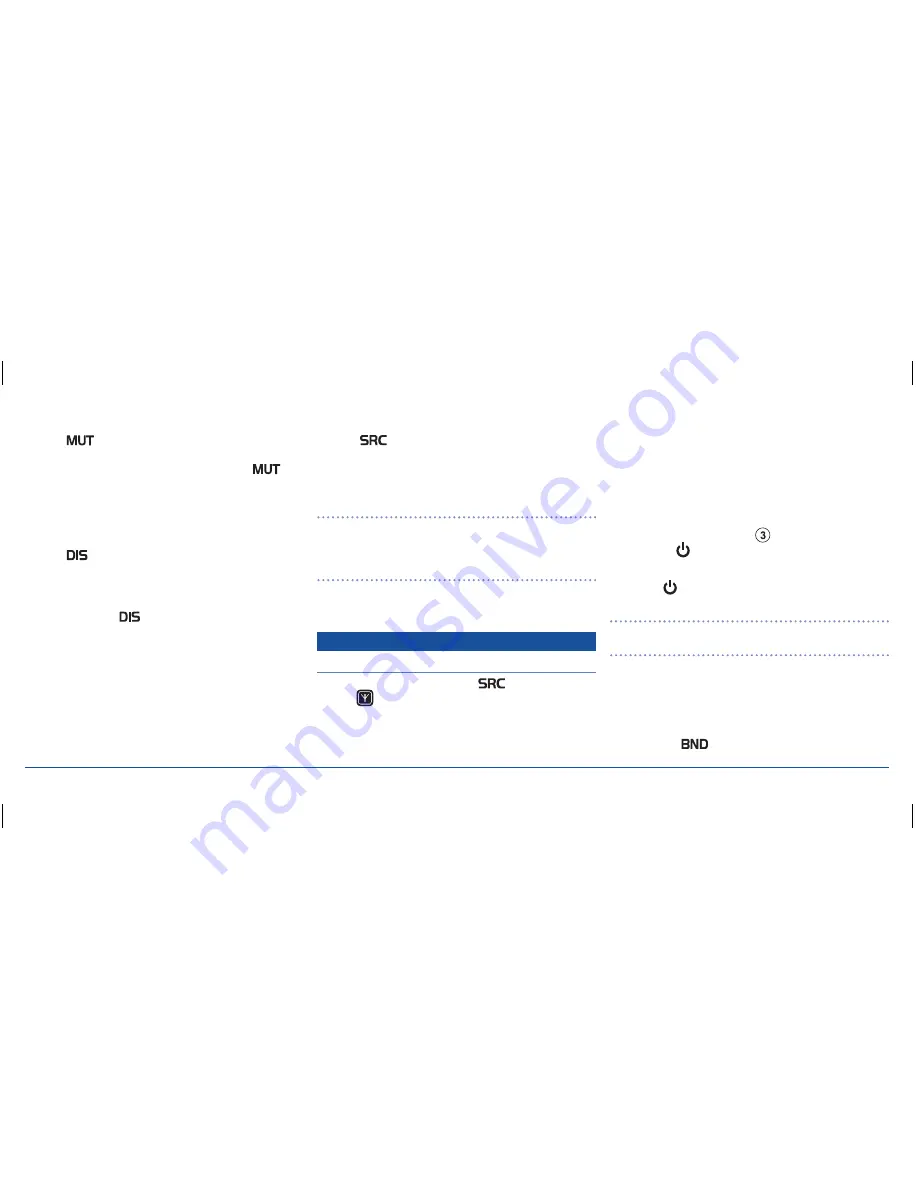
G - D E K
i n S t r u C t i o n M a n ua l
Pa G E 1 8
mute
Press the
button to temporarily silence the audio output.
‘MutE’ will flash on the display to confirm the G-DEK has been
muted and the speakers will remain quiet. Press the
button again to restore the previously selected audio level.
Clock
the clock will normally be displayed whenever the G-DEK is
switched off. to manually display the clock at any time, briefly
press the
(display) button. after five seconds the display
will automatically return to its original status.
to adjust the time:
1. Press and hold the
button. the time will flash.
2. turn the selector knob clockwise to adjust the minutes or
counter clockwise to adjust the hours.
3. When the correct time is displayed, briefly press the selector
knob to store the time and return to the normal display.
the time can be displayed in either 12 hour or 24 hour mode.
refer to the
menu
settings for details.
input source selection
Press the
button repeatedly to cycle through the G-DEK’s
available input sources. the icon for the selected input source
will be displayed. inputs include aM/FM tuner, SD card, uSB
memory stick, auxiliary inputs 1 & 2, iPod and DaB tuner
(GM550).
note:
only input sources that are connected can be selected.
the G-DEK will automatically skip over input sources that are
not available (connected) e.g. if an SD card is not inserted the
SD card source cannot be selected.
Whenever the G-DEK is switched on it will automatically
attempt to return to the input source that was last selected.
RADIO OPERATION
am/Fm tuner
to select the aM/FM tuner press the
button repeatedly
until the
icon is displayed.
Country selection
the G-DEK supports both European and uSa band settings. the
settings control the different band edges and frequency tuning
steps used by these countries (for details on frequencies and
tuning steps see ‘Specifications’ at the end of this manual).
When first connected, the G-DEK will default to the European
setting which is compatible with most countries (including
australia). For operation in the uSa, select the uSa country setting.
to switch between European and uSa band sets:
1. While the radio is on, hold the
memory button while
pressing the button. the radio will display ‘Goodbye’ and
switch off.
2. Press the button to switch the radio on again. ‘uSa’ or
‘Europe’ will be displayed to confirm the selected band.
note:
if all power is disconnected from the G-DEK, the unit will
automatically return to the default European frequency bands.
band selector
there are three FM bands labelled FM1, FM2 and FM3 and
two aM bands labelled aM1 and aM2. Each band has six
station memories allowing you to store up to 18 FM and 12 aM
stations. to step through the available FM and aM frequency
bands press the
button repeatedly.