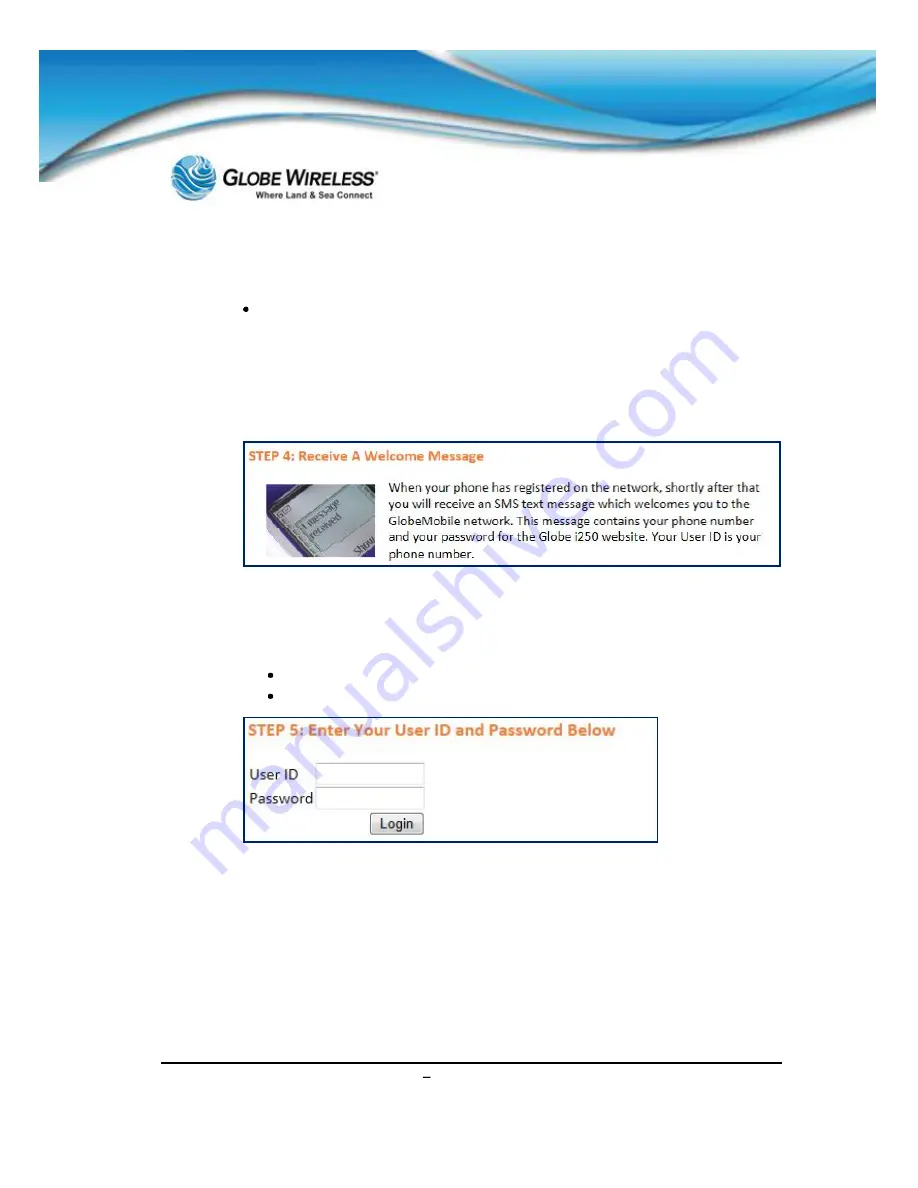
SWG-125 Rev. G
June 2013
Globe
i
Fusion
®
User Guide for
i
500,
i
250,
i
S Rev. G
7-5
Step 3: Referring to the graphic above, once the Globe Wireless
SIM
is inserted into your phone
and the phone is ready for operation, turn the power to
ON
.
Once the phone has registered itself on the Globe Wireless Network, one of the
following messages will be displayed:
Carrier Name:
GWIRELESS
or
Carrier Code:
310 720
Step 4: Referring to the above graphic, wait to receive an SMS text message welcoming you to
the GlobeMobile network once your phone has been registered (on the Network).
This message will contain the following information:
Your
phone number
(Your phone number is also your userid)
Your
password
for the Globe iFusion® website
Step 5: Once you are set up and have received your phone number (userid) and password, log
in by typing your
Userid
and
Password
, and then clicking the
Login
button.
Содержание iFusion i250
Страница 1: ...i i i i...
Страница 14: ...SWG 125 Rev G June 2013 Globe iFusion User Guide for i500 i250 iS Rev G xiv This page intentionally left blank...
Страница 19: ...SWG 125 Rev G June 2013 Globe iFusion User Guide for i500 i250 iS Rev G xix CE Certification Globe iS...
Страница 20: ...SWG 125 Rev G June 2013 Globe iFusion User Guide for i500 i250 iS Rev G xx FCC Certification Globe iS...
Страница 22: ...SWG 125 Rev G June 2013 Globe iFusion User Guide for i500 i250 iS Rev G xxii This page intentionally left blank...
Страница 36: ...SWG 125 Rev G June 2013 Globe iFusion User Guide for i500 i250 iS Rev G 2 8 This page intentionally left blank...
Страница 60: ...SWG 125 Rev G June 2013 Globe iFusion User Guide for i500 i250 iS Rev G 3 24 This page intentionally left blank...
Страница 146: ...SWG 125 Rev G June 2013 Globe iFusion User Guide for i500 i250 iS Rev G 11 4 This page intentionally left blank...
Страница 150: ...SWG 125 Rev G June 2013 Globe iFusion User Guide for i500 i250 iS Rev G 12 4 This page intentionally left blank...
Страница 152: ...SWG 125 Rev G June 2013 Globe iFusion User Guide for i500 i250 iS Rev G A 2 This page intentionally left blank...
Страница 156: ...SWG 125 Rev G June 2013 Globe iFusion User Guide for i500 i250 iS Rev G C 2 This page intentionally left blank...
Страница 157: ...SWG 125 Rev G June 2013 Globe iFusion User Guide for i500 i250 iS Rev G D 1 APPENDIX D Technical Specifications...
Страница 159: ...i i i i i iFusion i i iFusion i...
Страница 160: ...SWG 125 Rev G June 2013 Globe iFusion User Guide for i500 i250 iS Rev G D 4 This page intentionally left blank...
Страница 162: ...SWG 125 Rev G June 2013 Globe iFusion User Guide for i500 i250 iS Rev G E 2 This page intentionally left blank...






























