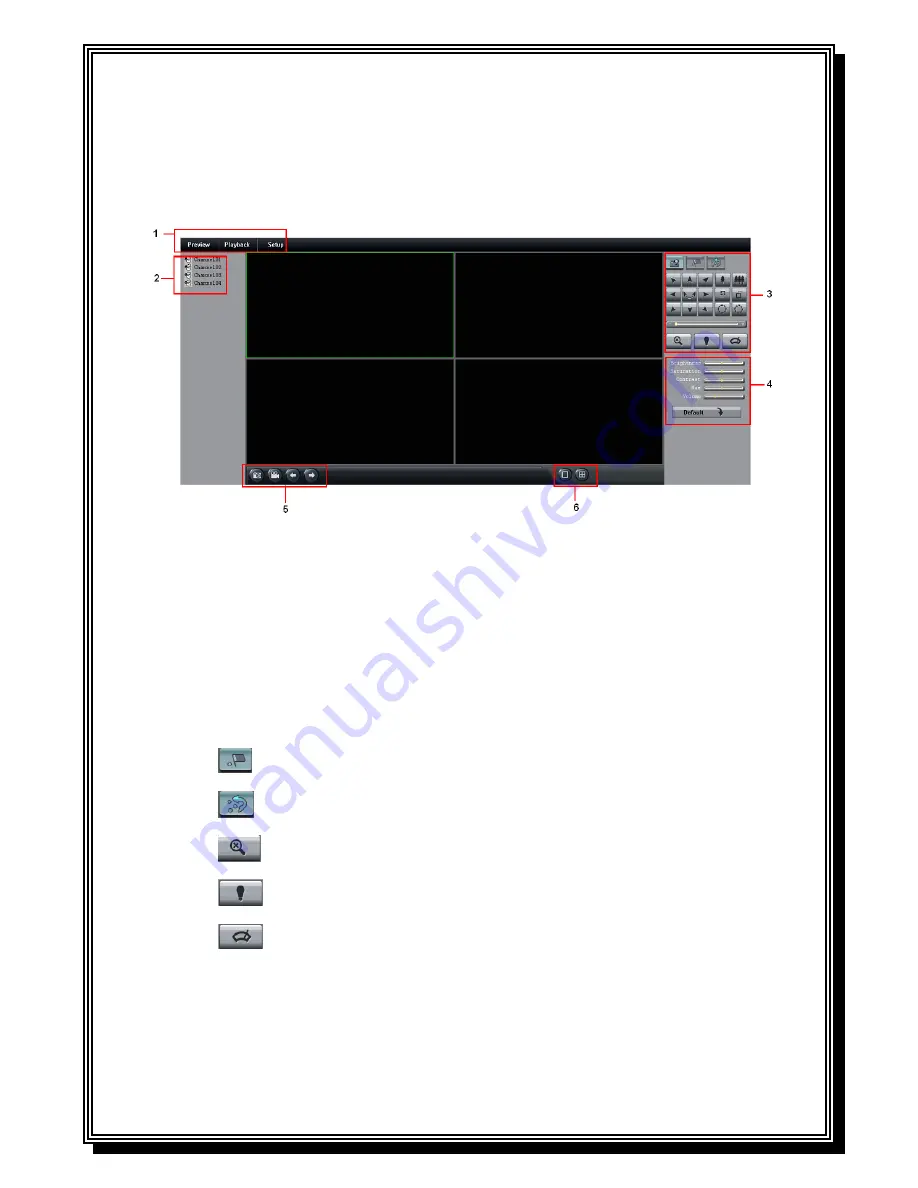
63
13.2. Remote Live View
Upon login, the Remote Surveillance main screen appears in your browser. By default, remote
surveillance opens in Preview mode (split-screen).
1
)
Modes
: Preview, Playback, and Setup.
2
)
Channel
: Channel number appears in the left of the main screen. You can double click the
channel number to open / close the preview of this channel.
3
)
PTZ Control
: PTZ control for any connected PTZ cameras.
To control a PTZ camera:
Select the channel of the connected PTZ camera(s).
Click the navigation arrows to pan and tilt the camera. 3. Click + /- to control zoom,
focus, and iris.
You can adjust the movement speed of the PTZ by dragging the scroll bar.
: Click this button to operate presets. You can add, delete and call the preset.
Click this button to operate patrol. You can add, clean, start and set the patrol.
Click this button to Instantly zooms PTZ
Click this button to turn on/off the PTZ light (if applicable)
Click this button to turn on/off the PTZ wiper (if applicable)
4
)
Image Settings:
Adjust the brightness, contrast, saturation and hue of the selected
channel.
5
)
Functions
:
Содержание RD8504C
Страница 1: ...1 RD8504C H 264 LAN DVR User Manual Version 1 0 1...
Страница 49: ...49...
Страница 60: ...60 4 Click Cancel to exit out of menu...
Страница 68: ...68...




















