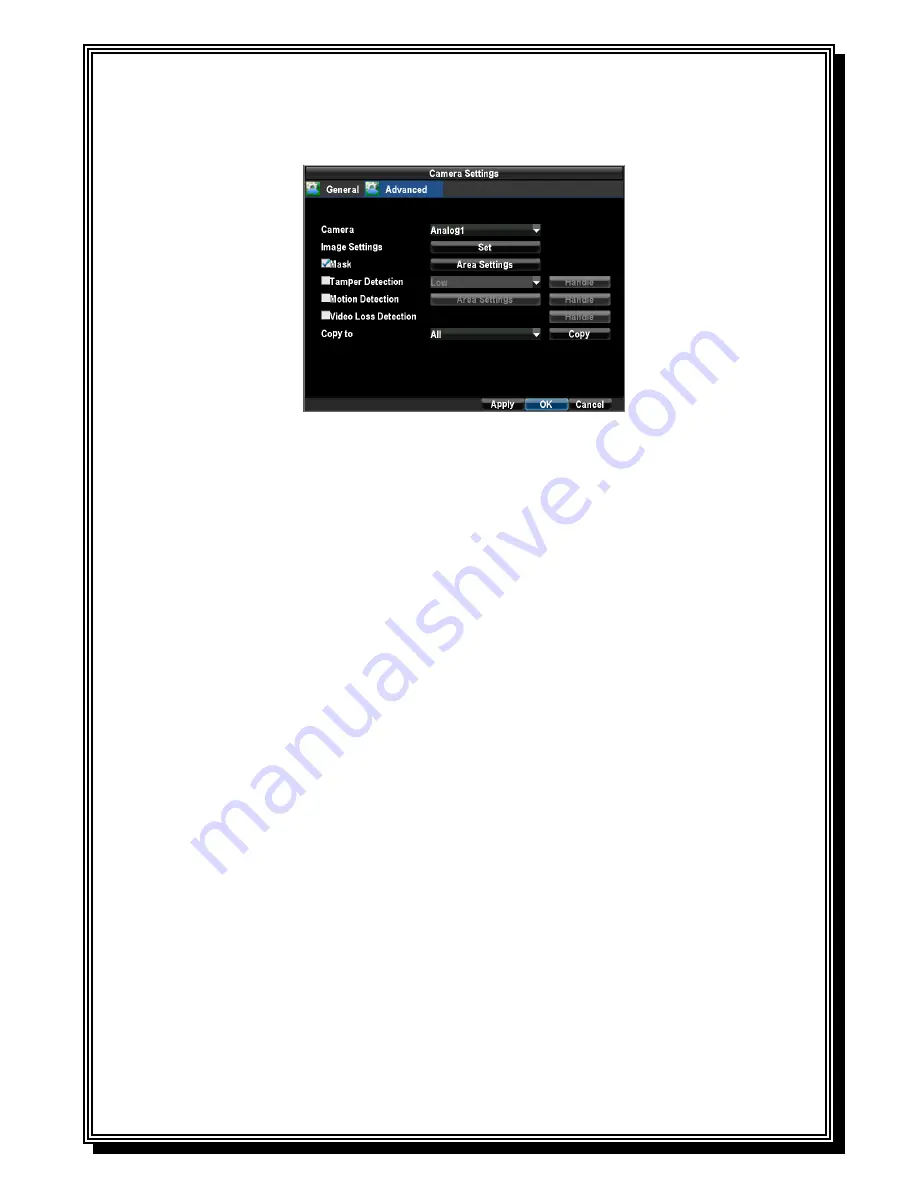
48
2. Select channel to setup privacy mask under
Channel #
. Click the Set button.
3. Select the
Advanced
tab to enter the Advanced Camera Settings menu.
4. Check the Mask checkbox to enable feature.
5. Click the Area Settings button to enter Area Settings menu.
6. Setup mask area. Up to 4 areas can be set.
7. Select OK to save and exit mask setup.
Note:
Max. 4 areas can be set.
10.3 Adjusting Display Settings
Display settings such as the brightness, contrast, saturation and hue can also be adjusted in the
Camera Management menu.
To adjust display settings:
1. Enter the Camera Management/Settings menu by clicking Menu > Configuration > Camera
Settings.
2. Select channel to adjust display settings under
Channel #
. Click the Set button. Enter
Camera Settings menu when click Camera icon.)
3. Select the
Advanced
tab to enter the Advanced Camera Settings menu.
4. Click the Set button next to the
Image Settings
label.
5. Adjust the display settings. Brightness, contrast, saturation and hue can be adjusted. The
adjustments of display settings not only affect previewed images, but also recorded
images.
Содержание RD8504C
Страница 1: ...1 RD8504C H 264 LAN DVR User Manual Version 1 0 1...
Страница 49: ...49...
Страница 60: ...60 4 Click Cancel to exit out of menu...
Страница 68: ...68...






























