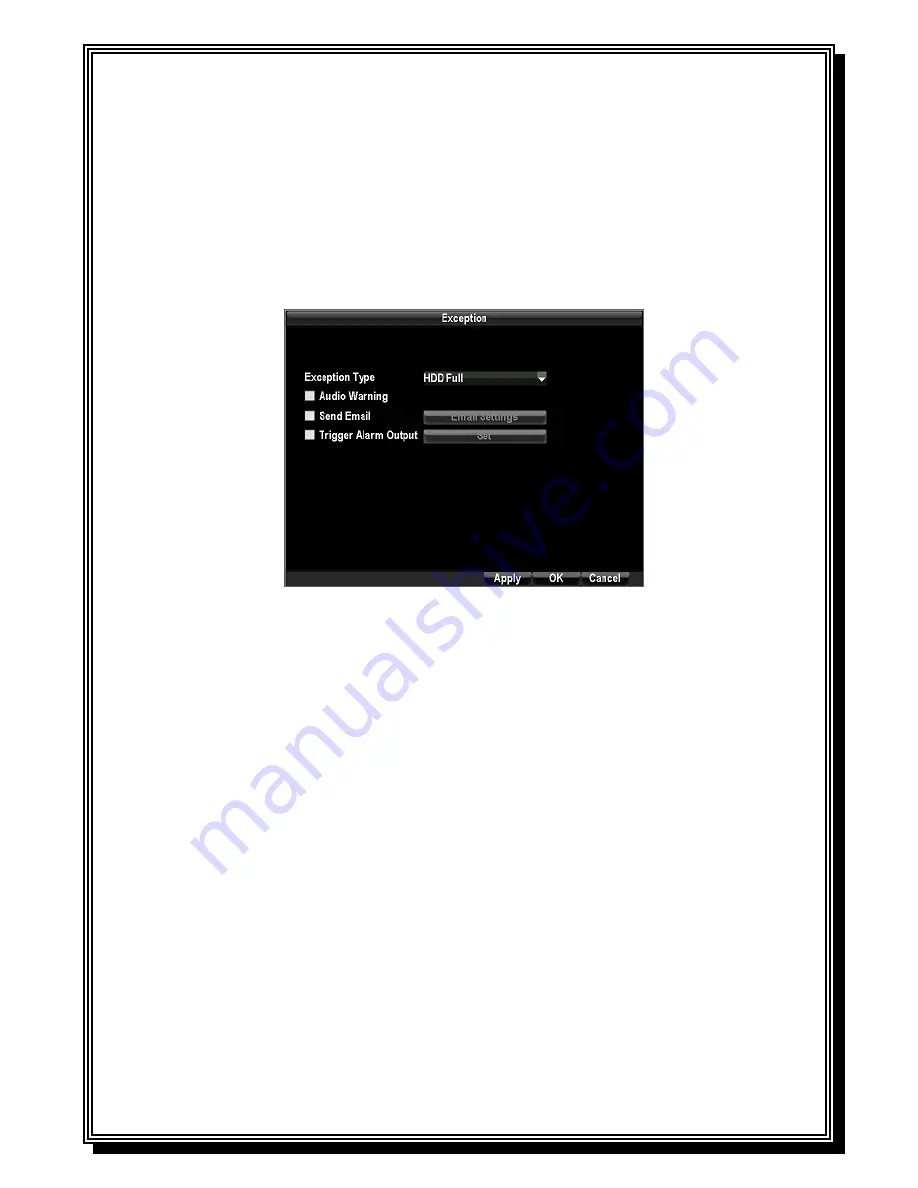
33
IP Conflict:
Conflict in IP address setting.
To set exceptions:
1.
Enter the Exception menu by clicking Menu > Configuration >Exception.
2.
Select the exception to configure under
Exception Type
.
3.
Select triggering options. Trigger options are further explained in the next section (See
Understanding Exception Trigger Options
).
7.2.2 Understanding Exception Trigger Options
When setting up exception handlers for such features as motion detection and sensor alarms,
you may select triggering options to alert you of these exceptions.
The triggering options that you may select include:
Audio Warning:
Trigger an audible
beep
when exception is detected.
Trigger Alarm Output:
Trigger an alarm output when exception is detected. Alarm output
can be configured by following the steps listed in
Setting Up Sensor Alarms
.
Send Email:
Sending email when exception is detected. Sending email can be configured
by following the steps listed in
Configuring E-mail Settings
.
Содержание RD8504C
Страница 1: ...1 RD8504C H 264 LAN DVR User Manual Version 1 0 1...
Страница 49: ...49...
Страница 60: ...60 4 Click Cancel to exit out of menu...
Страница 68: ...68...
















































